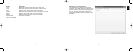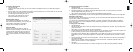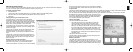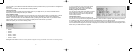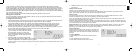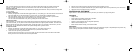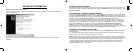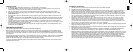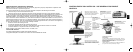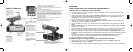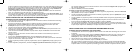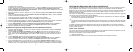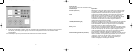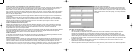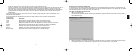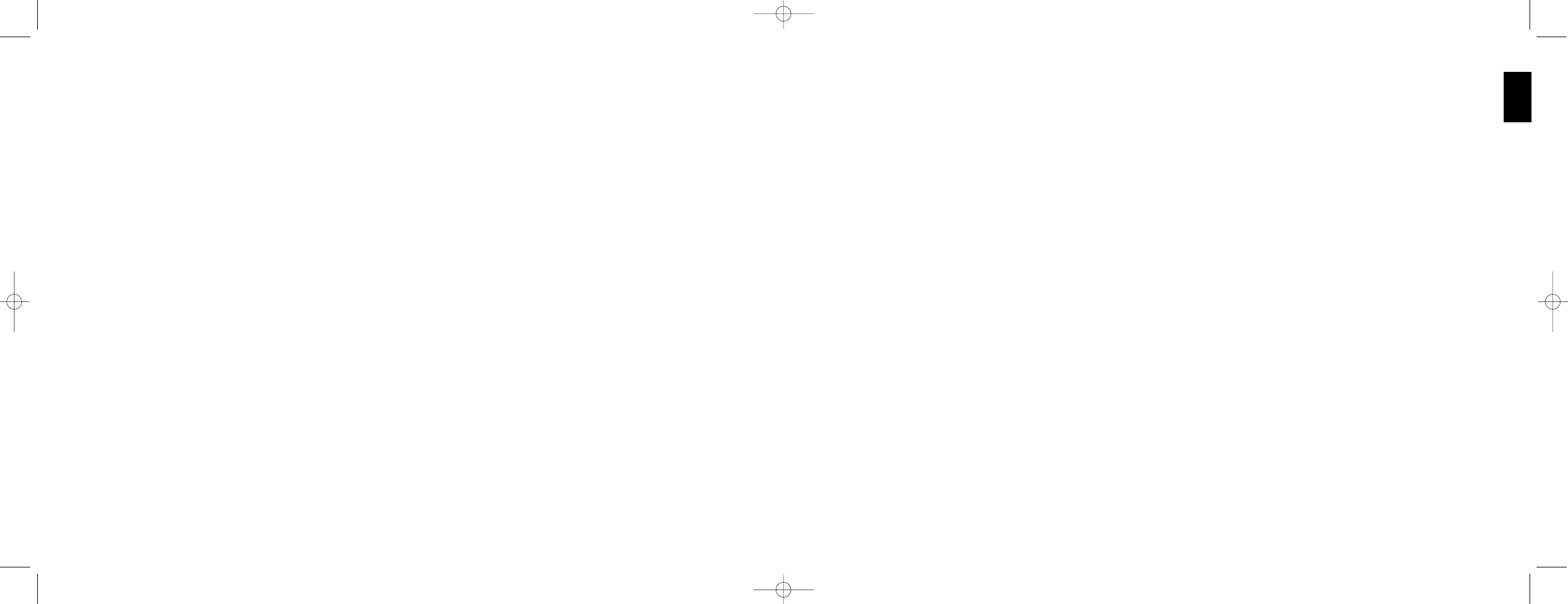
31
ENGLISH
30
Conditions of Warranty
1 Warranty period is 2 years from date of purchase with proof of purchase submitted.
2 Operating instructions must be followed.
3 Product must not have been damaged as a result of defacement, misuse, abuse, neglect, accident, destruction or
alteration of the serial number, improper electrical voltages or currents, repair, alteration or maintenance by any
person or party other than our own service facility or an authorized service center, use or installation of non-Saitek
replacement parts in the product or the modification of this product in any way, or the incorporation of this product
into any other products, or damage to the product caused by accident, fire, floods, lightning, or acts of God, or any
use violative of instructions furnished by Saitek plc.
4
Obligations of Saitek shall be limited to repair or replacement with the same or similar unit, at our option. To obtain
repairs under this warranty, present the product and proof of purchase (e.g. bill or invoice) to the authorized Saitek
Technical Support Center (listed on the separate sheet packaged with this product) transportation charges prepaid.
Any requirements that conflict with any state or Federal laws, rules and/or obligations shall not be enforceable in that
particular territory and Saitek will adhere to those laws, rules, and/or obligations
.
5 When returning the product for repair, please pack it very carefully, preferably using the original packaging materials.
Please also include an explanatory note.
6 IMPORTANT: To save yourself unnecessary cost and inconvenience, please check carefully that you have read and
followed the instructions in this manual.
7 This warranty is in Lieu of all other expressed warranties, obligations or liabilities. ANY IMPLIED WARRANTIES,
OBLIGATIONS, OR LIABILITIES, INCLUDING BUT NOT LIMITED TO THE IMPLIED WARRANTIES OF
MERCHANTABILITY AND FITNESS FOR A PARTICULAR PURPOSE, SHALL BE LIMITED IN DURATION TO THE
DURATION OF THIS WRITTEN LIMITED WARRANTY. Some states do not allow limitations on how long an implied
warranty lasts, so the above limitations may not apply to you. IN NO EVENT SHALL WE BE LIABLE FOR ANY
SPECIAL OR CONSEQUENTIAL DAMAGES FOR BREACH OF THIS OR ANY OTHER WARRANTY, EXPRESS
OR IMPLIED, WHATSOEVER Some states do not allow the exclusion or limitation of special, incidental or
consequential damages, so the above limitation may not apply to you. This warranty gives you specific legal rights,
and you may also have other rights which vary from state to state.
Getting Started
1 Double-click on the Saitek Smart Technology icon the install left on your desktop.
2 In the Profile Editor, choose the control to which you wish to assign a keyboard command. You do this by left-
clicking on the controlÕs cell in the control list on the right of the screen.
3 With the cursor flashing, type in the key commands and then click on the green tick mark when complete.
4 Repeat this procedure for all the buttons you would like to program and then click File, Save at the top of the
Profile Editor window.
5 Give the profile a name (it is recommended you name it after the game for which the profile is intended) and then
click Save.
6 To enable the profile either click the Profile Now icon at the top of the Profile Editor (it looks like a black and yellow
crosshair) or right-click on the controller icon in your taskbar and select the name of the profile from the pop-up list
of options.
7 You will notice that when a profile is loaded that the controller icon in your taskbar has a green square behind it,
indicating that a profile is currently loaded. If you wish to unload a profile simply right-click on the controller icon and
click Clear Profile from the pop-up list of options.
If you require more detailed assistance with using the SST Programming Software, click on Help at the top of the
Profile Editor and then Manual.
TECHNICAL SUPPORT
CanÕt get your joystick to work Ð donÕt worry, weÕre here to help you!
Nearly all the products that are returned to us as faulty are not faulty at all - they have just not been installed properly.
If you experience any difficulty with this product, please first visit our website www.saitek.com. The technical support
area will provide you with all the information you need to get the most out of your product and should solve any problems
you might have.
If you do not have access to the internet, or if the website cannot answer your question, please contact your local Saitek
Technical Support Team. We aim to offer quick, comprehensive and thorough technical support to all our users so,
before you call, please make sure you have all the relevant information at hand.
To find your local Saitek Technical Support Center, please see the separate Technical Support Center sheet that came
packaged with this product.
X52 manual(ok)(24/11/04) 2004.12.22 9:05 PM Page 30