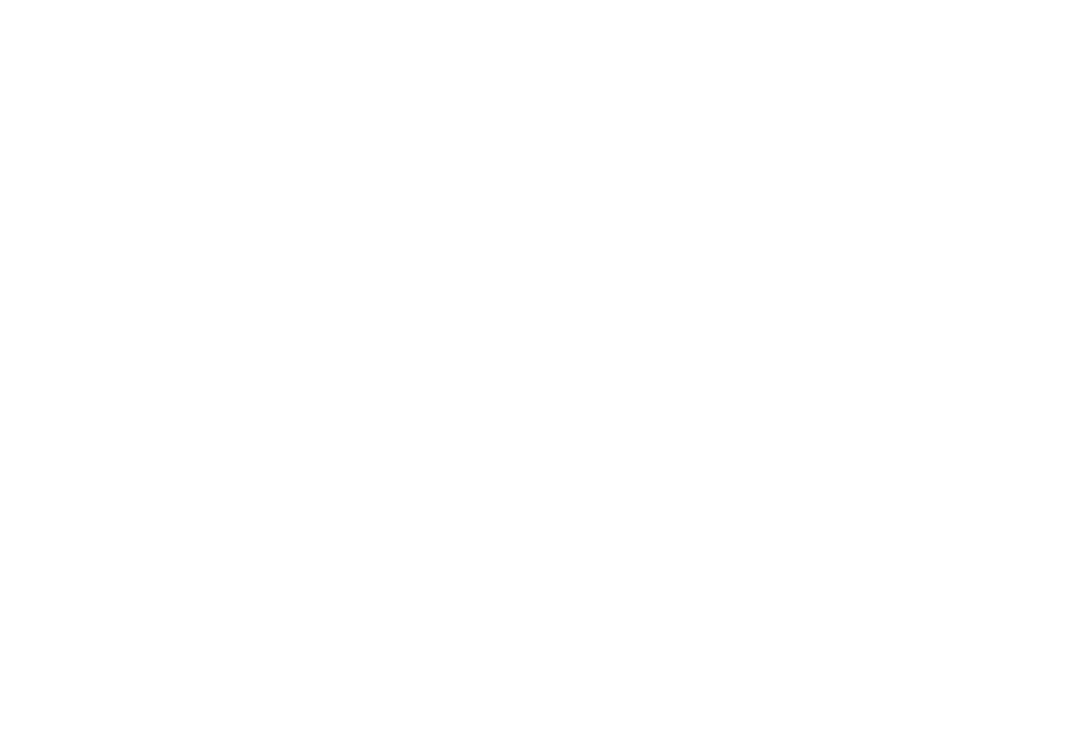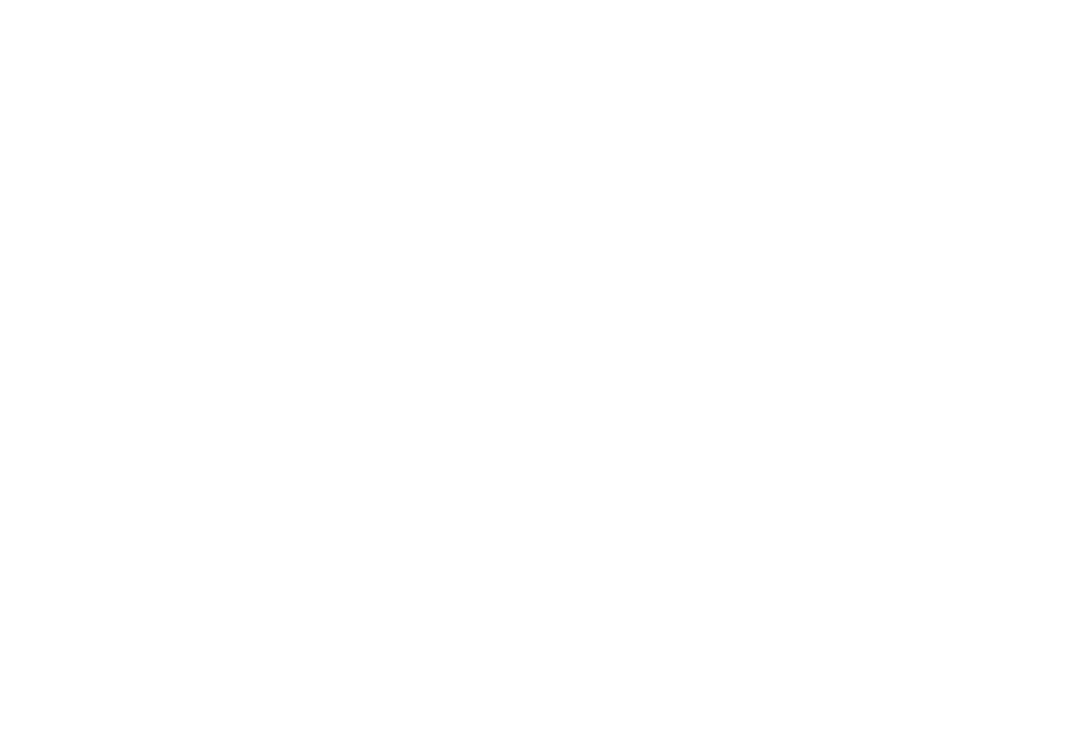
4 At the Device Driver Installation screen, click on Next and follow the on-screen instructions.
5 When prompted, plug your controller’s USB connector into your computer.
6 When the Controller Properties screen appears, click Next to view the Test Screen.
7 Now try out all your controller buttons and controls to show that it is working properly. When you have finished, click OK.
8 At the Programming Software screen, select Typical User and click Next.
9 At the Registration screen, select Register and follow the on-screen instructions or select Register Later and click Next.
10 Click on Finish to complete the installation. Your Saitek controller is now ready for use with your favorite games.
Full Install (Drivers and Programming Software)
This installation will install the drivers and the Saitek Smart Technology programming software for the Saitek controller.
1 Follow points 1 – 7 of the install procedure in Quick Install (Drivers Only), then at the Programming Software screen, select Advanced User and
click Next.
2 Follow the on-screen instructions and select Yes, I want to restart my computer now when prompted.
3 When Windows® has restarted, the Registration screen will appear, select Register and follow the on-screen instructions or select Register
Later and click Next.
4 Click on Finish to complete the installation. Your Saitek controller is now ready for use with your favorite games. To access the programming
software click on the Saitek Smart Technology icon that the installation left on your Desktop.
5 For a complete guide on how to program your Saitek controller, visit the Saitek website at www.saitek.com.
Installing the Programming Software at a Later Date
If you chose the Quick Install (Drivers Only) you might want to install the Saitek Smart Technology programming software once you have mastered
your new Saitek controller. To do this, simply reinstall your controller following the Full Install (Drivers and Programming Software) above.