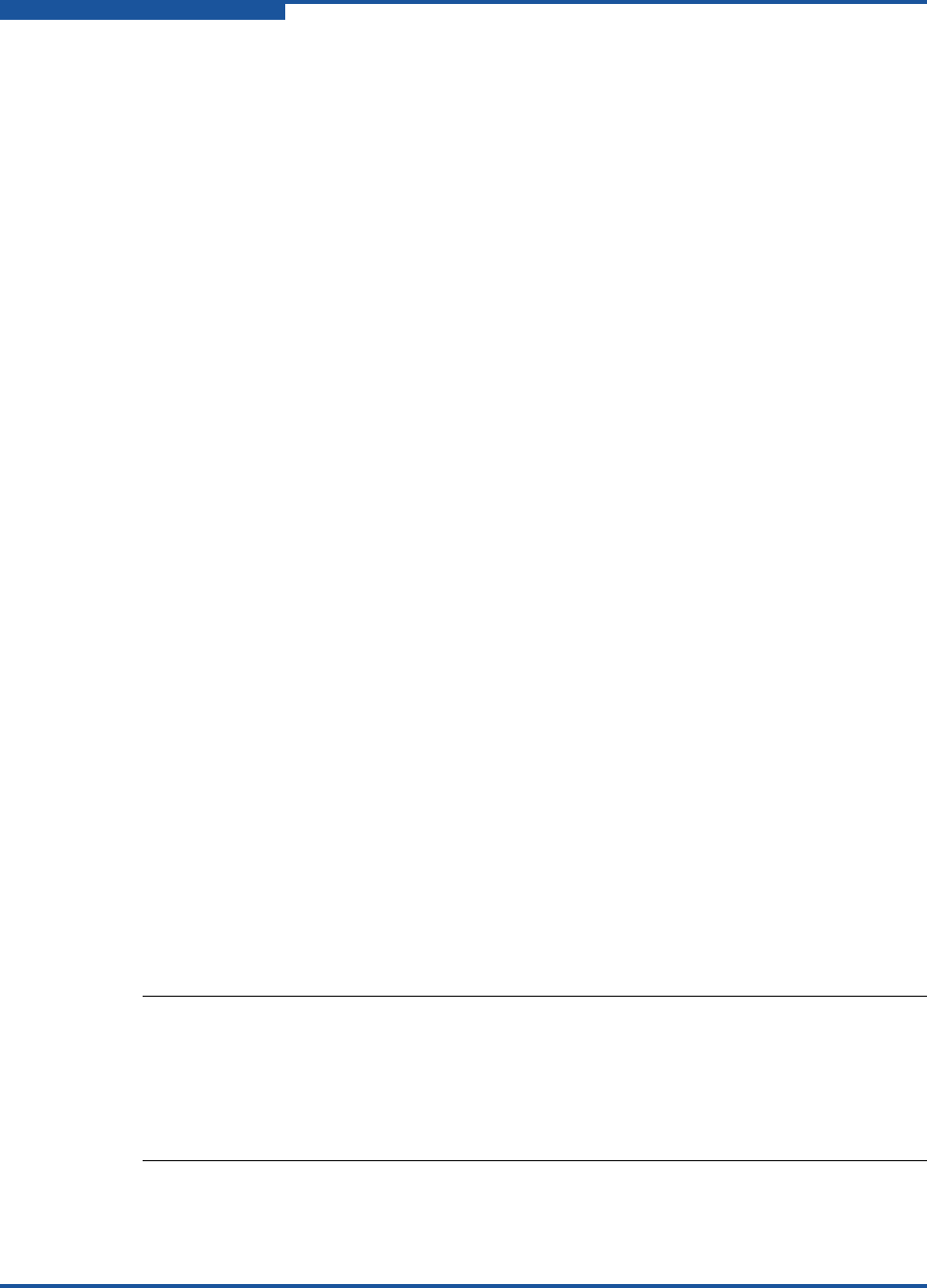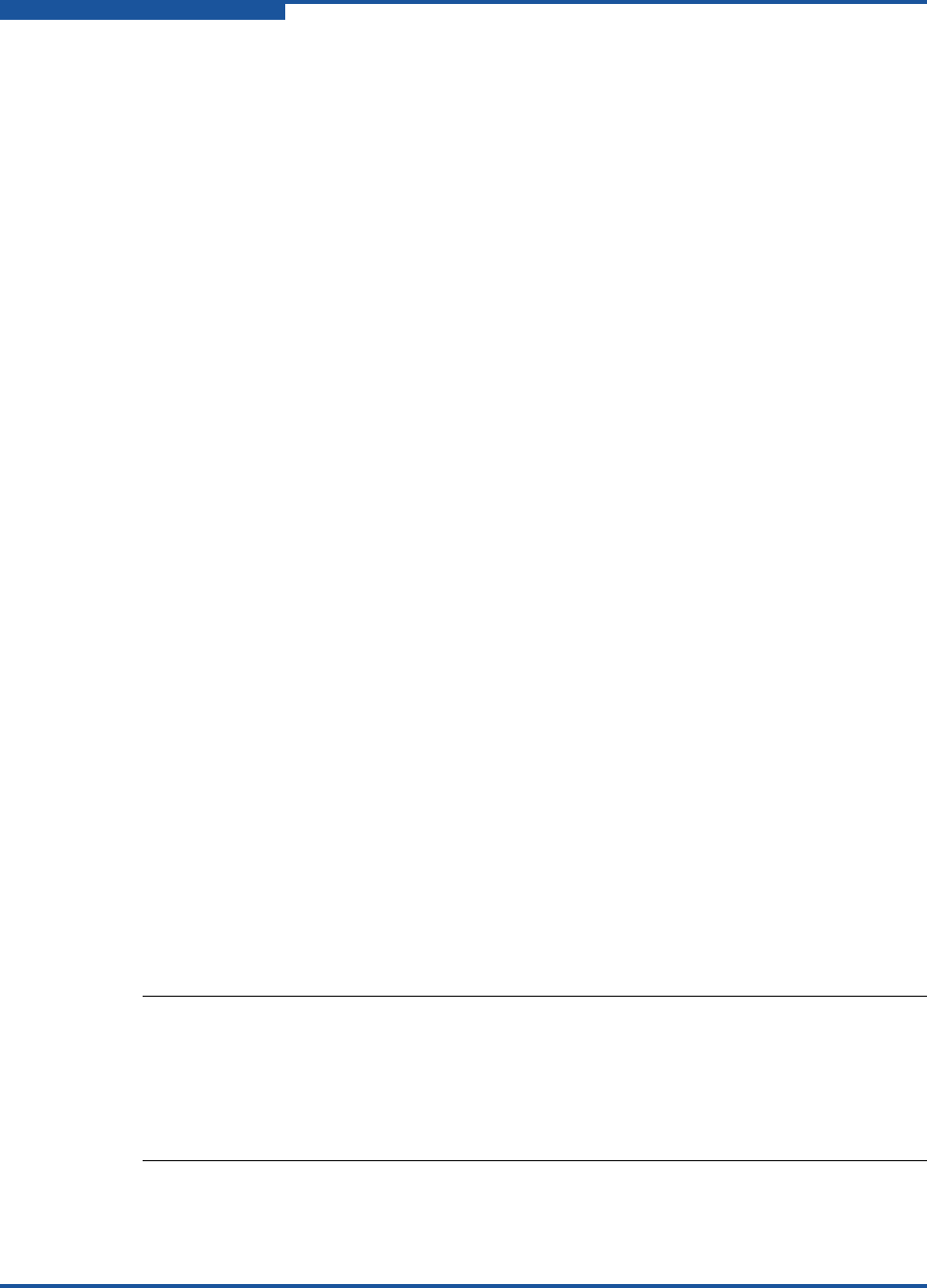
2–Installing and Uninstalling QConvergeConsole CLI
Installing QConvergeConsole CLI
2-2 SN0054667-00 C
f. Click Search.
5. Scroll through the list that appears and select the QConvergeConsole
version for your operating system.
6. Click Download Now.
7. On the File Download dialog box, click Save.
8. On the Save As dialog box. specify a folder or directory on the system, and
then click Save to download the file to that location. The package file has
one of the following formats, depending on the operating system:
Windows:
QConvergeConsoleCLI-AA.BB.CC-DD.EE_win_<Subtype>.msi
Linux:
QConvergeConsoleCLI-AA.BB.CC-DD.<Subtype>.rpm
9. In the Support Tools table, select and download the Readme file for the
appropriate version of QConvergeConsole CLI.
Installing QConvergeConsole CLI
The installation procedures differ depending on the operating system:
Installing QConvergeConsole CLI in a Windows Environment
Installing QConvergeConsole CLI in a Linux Environment
Installing QConvergeConsole CLI in a Windows Environment
You can install QConvergeConsole CLI from the command prompt using the
Microsoft
®
Windows Installer (MSI). Use one of the following methods:
Standard Windows Interactive (CLI) Installation
Quiet or Unattended Windows Installation
Passive Windows Installation
Overwrite Previous Windows Installations
NOTE:
You can also configure the installation using MSI commands. To see a
summary of MSI commands, at the command prompt, issue the msiexec
command.
To obtain more information about MSI, visit the Microsoft Web site.