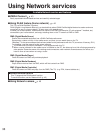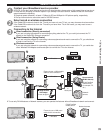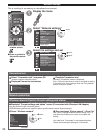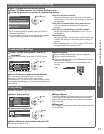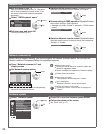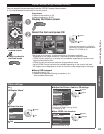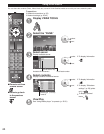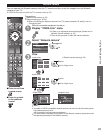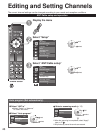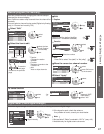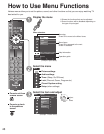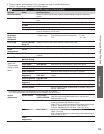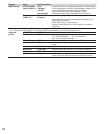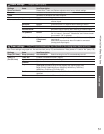45
Advanced
Using Network services
■Press to exit from
a menu screen
■Press to go back
to the previous
screen
Preparations
●
Network connections (p. 39)
●
Network settings (p. 40-42)
●
Before connecting the Network camera to the TV, please complete “IP setting” and run
“Connection test”
With all connected equipment turned on
Display “VIERA Link” menu
●
If there is no registered camera displayed, please set it in
Network Camera settings. (p. 42)
●
There is also an option to start with sensor detection.
Select “Network camera”
Network camera
TV
VIERA Link control
Speaker output
Back to TV
select
OK
View
4 cam / 8 cam
Select OK
RETURN
1
-
9
Camera name
Camera 1
Model
BL-C210A
Multi screen
(1/9)
Preset position
Home position
1
-
9
0
Pan
Tilt
RETURN
Single screen
Camera name
Camera 1
Model
BL-C210A
Select OK
RETURN
4 cam / 8 cam
Camera name
Camera 1
Model
BL-C210A
Multi screen
(1/4)
9 split screen
select
OK to Single screen
Single screen
Preset position
Home position
1
-
9
0
Pan
Tilt
RETURN
Navigation area
4 split screen
select
OK to Single screen
●
Default camera setting (p. 42)
Note
●
A number of VIERA-compatible network cameras can be found at the following sites:
http://www.panasonic.com/
http://panasonic.net/pcc/products/netwkcam/
●
For more details on setting and operation of the Network camera, please also read
the operating manuals for the Network camera.
Network Camera
You can operate the Network camera from the TV remote and also check the images from the Network
camera on
your TV.
●
VIERA Link control only with the TV’s remote control (p. 37)