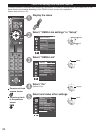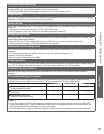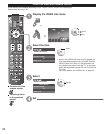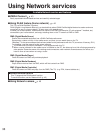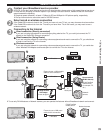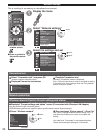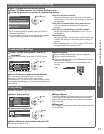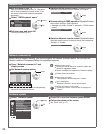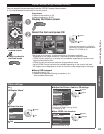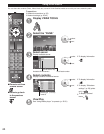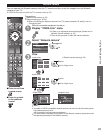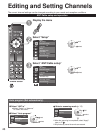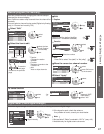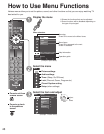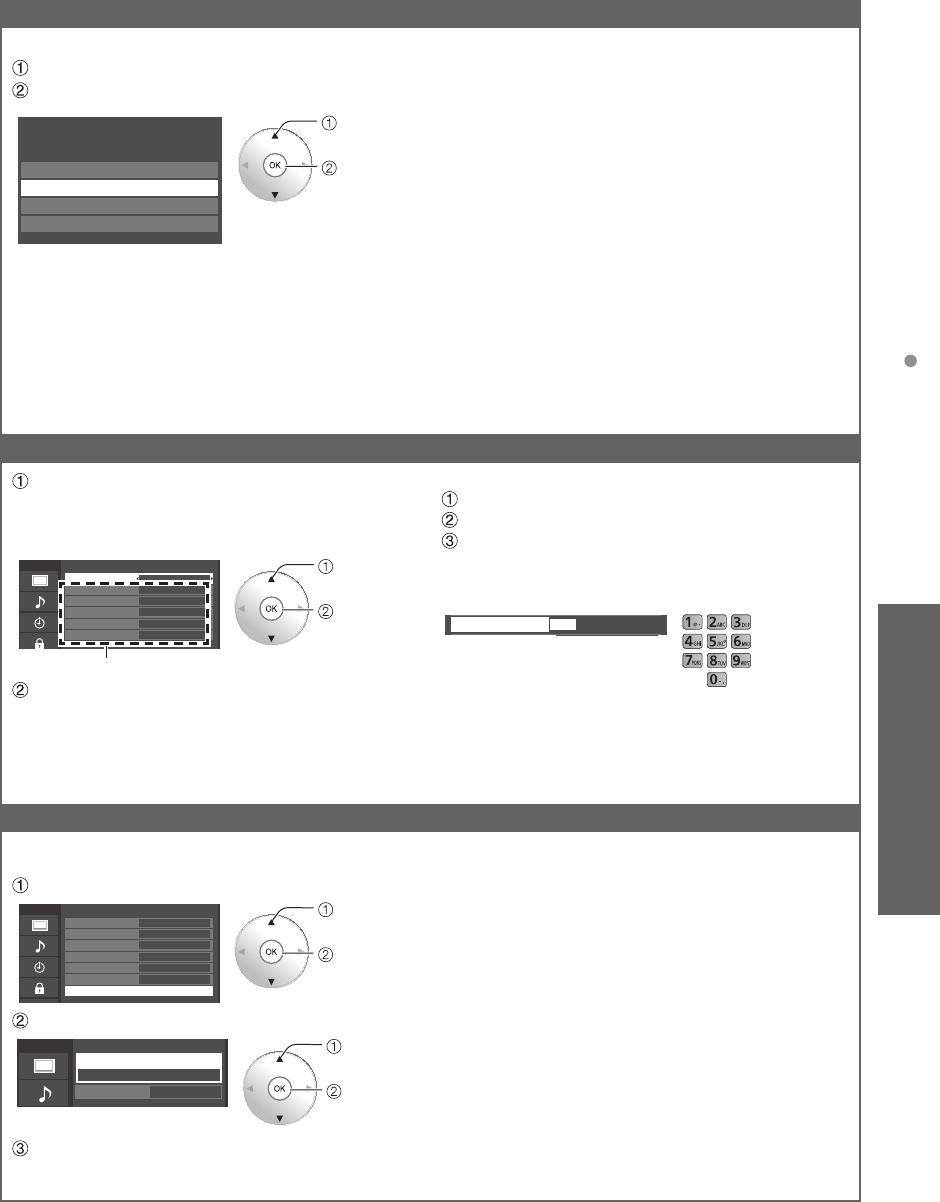
41
Advanced
Using Network services
Wireless network (Wireless network setting)
■Sets / Changes wireless network setting
Press “Wireless network” and display setting screen
Follow the directions on screen to complete the setting
Wireless network
WPS (Wi-Fi Protected Setup using push button)
Please choose connection method:
WPS (Wi-Fi Protected Setup using PIN number)
Search for wireless networks
Manual settings
select
OK
* Wi-Fi Protected Setup is an easy setting of the Wi-Fi
Alliance’s certification
●
For more details on setting of an Access point, please
refer to operating manual for the Access point.
Search for Wireless networks:
Select an Access point from the ones searched for
automatically, and configure the settings as instructed
on the screen.
WPS (Wi-Fi Protected Setup* using push button):
You can connect the Access point to press the
buttons.
WPS (Wi-Fi Protected Setup using PIN number):
Set the PIN code that is displayed on the TV on the
Access point.
Manual settings:
Manually set SSID, Security type, and Encryption type
to match the settings of the Access point to which to
connect.
●
When connecting by 11n (5 GHz), select “AES” as the
Encryption type for the wireless LAN.
IP address/DNS settings
Select “IP/DNS setting mode” and set to
“Automatic”
(When IP/DNS automatic acquisition in DHCP can be
used)
Menu
IP address/DNS settings
IP setting mode
IP address 192.168.0.5
Subnet mask 255.255.255.0
Default gateway 192.168.0.254
DNS setting mode Automatic
DNS 192.168.0.20
Automatic
The acquired address is displayed.
select
OK
Each IP address is acquired automatically
If you are using a broadband router, IP automatic
acquisition in DHCP can be used under normal
circumstances. If you are not sure, check with the person
who installed the equipment, or check the instructions for
each device.
■Manual setting
Select “IP/DNS setting mode” and set to “Manual”
Select the item and press OK
Check the specifications of the broadband router and
enter each IP address.
Or Enter each IP address as was specified by the
provider
IP address
OK
10
I
0 . 0 . 0 . 0
Proxy setting
Set only if specified by the provider. It is not required for normal household use.
Select “Proxy setting”
Menu
IP address/DNS settings
IP setting mode
IP address 192.168.0.5
Subnet mask 255.255.255.0
Default gateway 192.168.0.254
DNS setting mode Automatic
DNS 192.168.0.20
Proxy setting
Automatic
select
OK
Select item and press OK
select
OK
Menu
Proxy setting
Proxy address
0
Proxy port
Enter address or port number and press OK
●
Entering characters (p. 21)
■Proxy address
This is the address of the relay server that is connected
to the target server instead of the browser and sends
data to the browser. Setting is only required if specified
by the provider.
■Proxy port
This number is specified by the provider together with the
Proxy address.