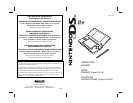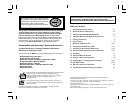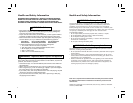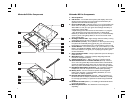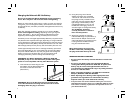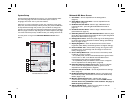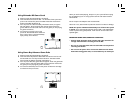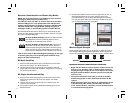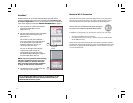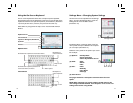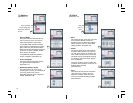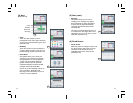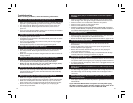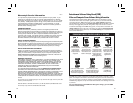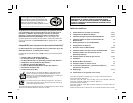WEAKER STRONGER
0 1 2 3
8 9
2-16
2-16
Wireless Communication and Game Play Modes
NOTE: Use of wireless devices are prohibited in some locations.
(See page 3, Radio Frequency Interference.)
You will know when your DS is in wireless mode when the Power
Indicator LED (green or red) rapidly blinks. This indicates that
wireless communication is in progress. The Power Indicator LED
will blink rapidly when using PictoChat, playing any game in
multiplayer mode, or downloading a game to another DS unit.
The Nintendo DS wireless feature allows you to communicate or play
games with other people without the use of cables. There are two types
of wireless compatible DS games.
Wireless DS Multi-Card Play requires one Game Card for
each DS system used. The number of players that can
participate will be indicated under the icon.
Wireless DS Single-Card Download Play requires only
one Game Card for one system (host system). The other
players download the game information into their systems
(client systems) using the wireless feature. The number of
players that can participate will be indicated under the icon.
Look for these icons on Nintendo DS game packaging for the type
of wireless game play used on specific games and how many
players can play simultaneously.
DS Multi-Card Play
1. Make sure that all DS systems are turned off, then insert a Game
Card into each system. Turn all DS systems on.
2. Use the stylus to touch the game title on the display to start the
game. Refer to the instruction booklet for the game you are playing
for game play information.
DS Single-Card Download Play
1. Make sure that all DS systems are turned off, then insert a Game
Card into the system that will be the host system. Turn all DS
systems on.
2. Use the stylus to touch the game title on the display of the host
system to start the game.
3. On the client systems, touch the DS Download Play panel on the
DS Menu Screen.
4. On the Game Selection Screen, touch the game title you wish to
download (Illustration 8). You will be asked to confirm your
choice (Illustration 9). Touch YES to download game information
from the host system. Refer to the instruction booklet for the game
you are playing for game play information.
Wireless Signal Strength
During wireless game play, an icon will appear on either the upper or
lower displays showing the signal strength of the wireless signal. The
icon has four modes depending on the signal strength, as shown below.
IMPORTANT WIRELESS COMMUNICATION GUIDELINES:
• Begin with the distance between systems at about 30 feet (10
meters) or less and move closer or farther apart as desired,
keeping the signal strength at two or more bars for best results.
• Keep the maximum distance between systems at 65 feet (20
meters) or less.
• The systems should face each other as directly as possible.
• Avoid having people or other obstructions between the DS
systems.
•
Avoid interference from other devices. If communication
seems
to be affected by other devices (wireless LAN, microwave
ovens, cordless devices, computers), move to another location
or turn off the interfering device.
14
15