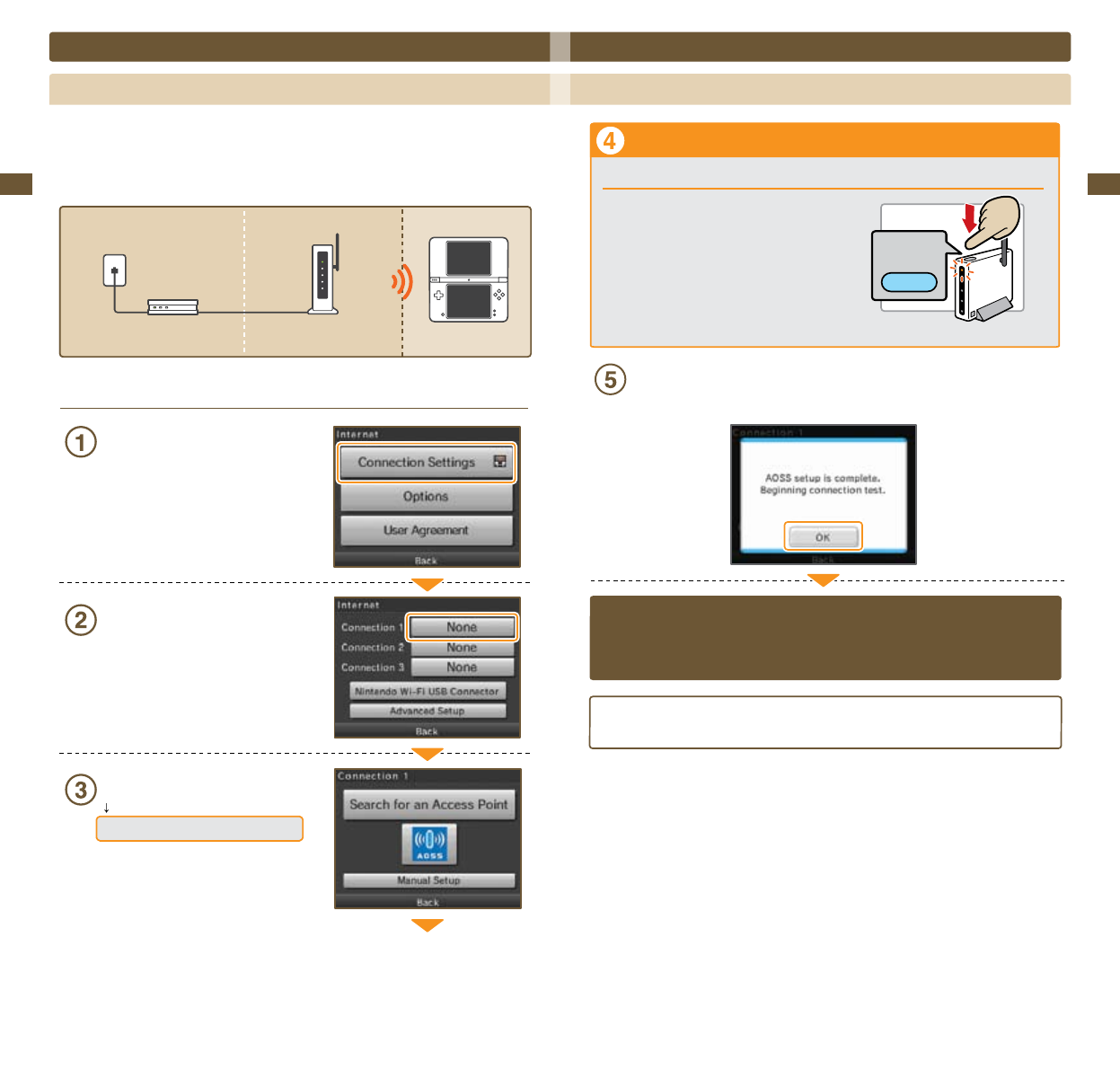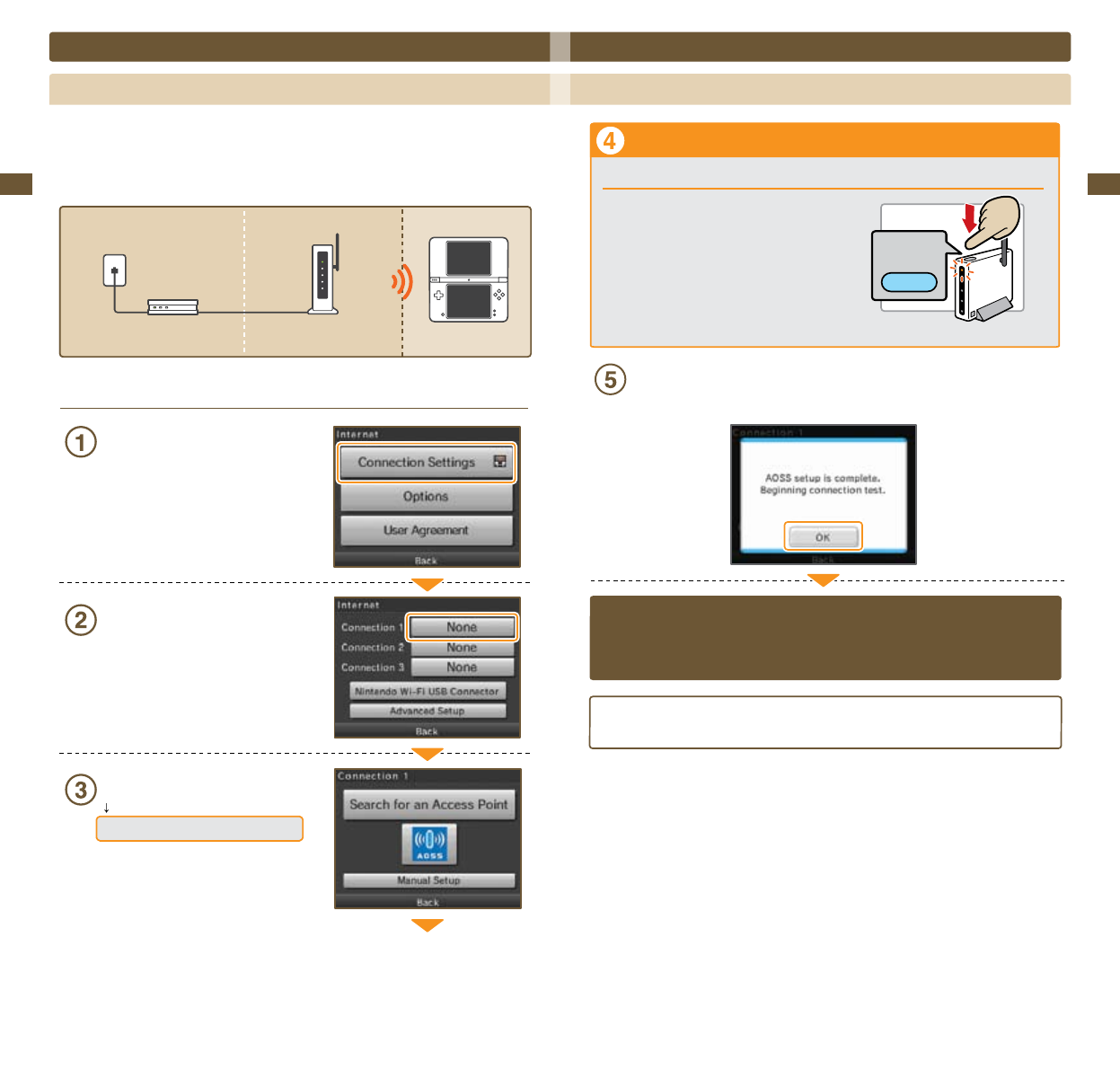
77
Applications & Settings
78
Applications & Settings
How to Connect
Tap Connection Settings
Tap a connection labeled None.
NOTE: If you are using WPA security, you must use
the Advanced Setup option and select Connection
4,5,or6(seepage83).
Tap the AOSS icon
Proceed to the following access point steps.
Internet Setup (cont.)
Connecting using AOSS
If your access point supports AOSS, you can use this functionality for a simple setup. Also refer to the
instruction manual for your access point.
Using AOSS may cause your access point settings to change. If you’re connected to a PC without using AOSS,
it may no longer connect after using AOSS.
Broadband
Internet Line
DSL Modem, etc.
Access Point with
Router Functionality
Nintendo DSi XL System
Access point steps
Using AOSS
Press the AOSS Button until the lamp starts blinking
If connection continues to fail when performing AOSS
settings, wait approximately 5 minutes and then
try again.
AOSS
Button
Tap OK to perform a connection test
If the connection test is successful, your settings are complete.
Immediately after completing settings for AOSS, connection may fail due to the restarting of the
access point. Wait a short time, then try performing a connection test again.
If you need more help getting connected, including security and rewall FAQs, visit
support.nintendo.com.
Using AOSS