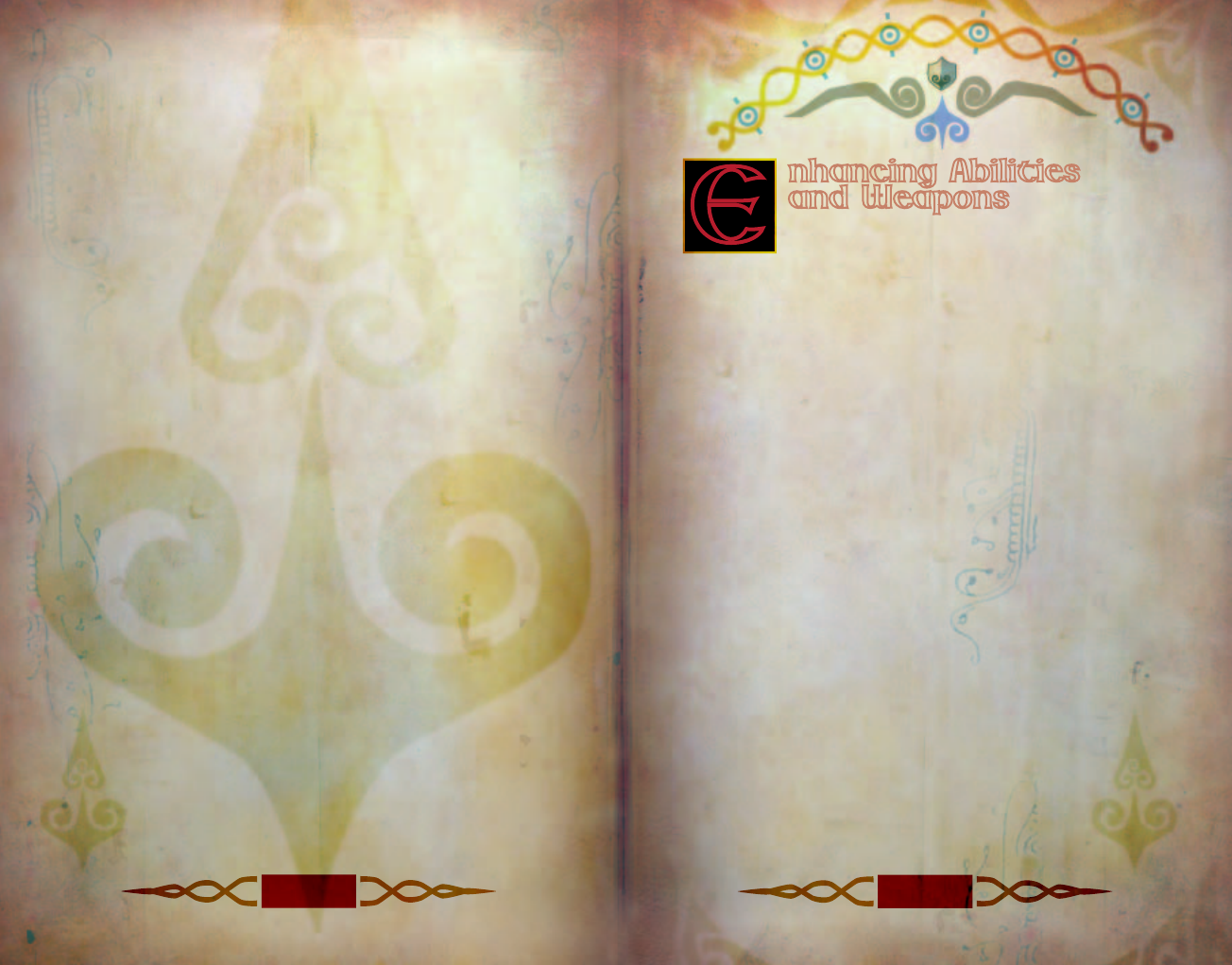
XXVIII
XXIX
E
nhancing Abilities
and Weapons
As mentioned, when you complete Quests and other
adventures in Albion, you accumulate valuable
Experience. This does not go unrecognized by the Guild, and, for
that reason, we created the Experience Spending Platform.
At the Experience Spending Platform, opposite the Guild Teleport
Pad in the Map Room, you can enhance your present abilities or
even gain new ones. To use the Experience Spending Platform,
first walk onto it. Select the ability to enhance or the new ability
to add. As you scroll over an item, view the points required for it,
as well as details about what the ability provides for you.
Each additional ability level requires an ever increasing amount
of Experience points. You can use General Experience points on
anything, but Experience in Strength, Skill, or Will can only be
spent on the associated ability and must be used up first, before
using General Experience. After you make a selection, click Buy.
When you are done levelling up, exit the menu.
Augmenting Weapons
Not only are there a number of weapons with varying capabilities
available to a Hero, but some weapons are augmentable. An
augmentable weapon has additional slots next to it when you
select it from Equipment/Weapons in your Inventory.
For augmentations, you need augmentation jewels. You can find
these jewels in a number of places: from blacksmiths, Traders, the
Armoury, or in parts of Albion where jewels have been hidden or
forgotten. To perform an augmentation, select the weapon, then
click Augment. Select the augmentation you want from the list,
and the newly-augmented weapon is ready for use. After you
augment a weapon, you cannot remove the augmentation, so
choose wisely.
Customizing Tattoos
Do you want to create unique tattoos that reflect your
individuality? Do you think you can do better than the best
tattoo artists in Albion? Here’s how to do it.
In the Tattoos folder (found under My Documents\My
Games\Fable) you’ll see a folder named after your user profile.
Inside you’ll find a bitmap (.bmp) file for each of the tattoo types
you can customize. These include tattoos for arms, back, chest,
face, and legs.
Open the tattoo type you want to customize in an image-editing
program, such as Microsoft
®
Paint. After editing the image, save
the result. The next time you pay a visit to a Tattooist in the
game, your customized tattoo will be available for application in
the same way as those found on Tattoo Cards.
If you ever need to revert to one of the original tattoo images,
you will find them in your Fable installation folder (Microsoft
Games\Fable - The Lost Chapters\Data\Tattoos). Copy the
original bitmap file over the custom tattoo you want to replace.
Be sure to delete
–
base from the filename.


















