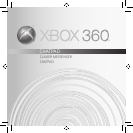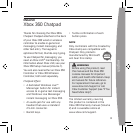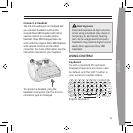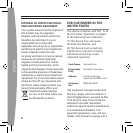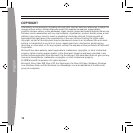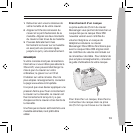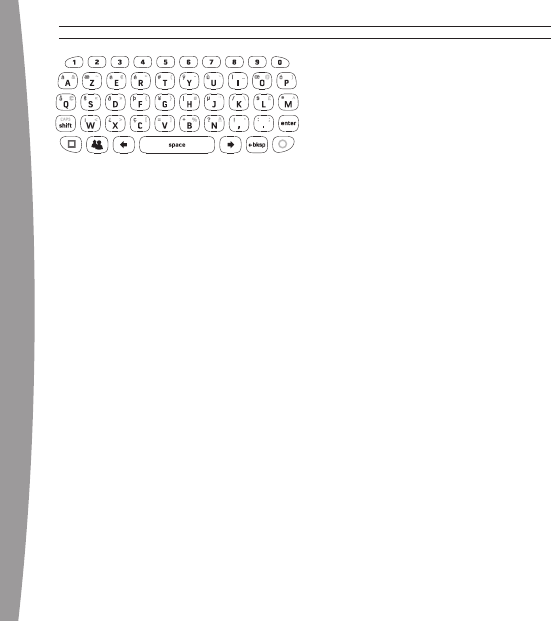
6
english
French Keyboard
In addition to standard keys like
those for numbers, space, and
backspace,Chatpadprovidestwo
“modier”keysotherthanSHIFT:
AMBERandGREEN.Thesekeys
togglebetweenstandardkeyvalues
(white characters) and special
characters (amber or green colored
characters printed on the keys).
Also featured on the Chatpad is the
WindowsLiveMessengerbutton.Press
this button to access instant messaging.
TheWindowsLiveMessengerbutton
alsolightsupwheneveryoureceivean
instant message.
For information about using Chatpad
with a particular game, see your
game manual.
Special Characters
WhenyoupresstheSHIFT,AMBER,
or GREEN key once, the subsequent
key press will produce a character in
your selected mode (upper-case or
special). The second and following
key presses will be in the normal
(lower-case) mode.
To enter caps lock mode, press the
AMBERkeyandthenpresstheSHIFT
(CAPS) key. Press this key
combination again to return to
normal mode.
TheSHIFT,AMBER,andGREENkeys
illuminate to signify that the keypad
is in a particular mode.
To add a diacritic (accent mark) to a
letter, press the key combination for the
diacritic, then press the letter to apply
the diacritical mark to. For example, to
enter ü on an English chatpad, press
the GREEN key, the G key (the umlaut
character is printed in green on this
key), and then the U key.
Backlight
Chatpad’s white backlight enables
use in dark rooms. Pressing any key
ontheChatpadwillactivatethe
backlight, which will stay on for
severalsecondsaftereachpress.