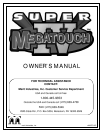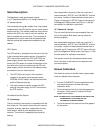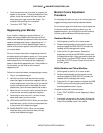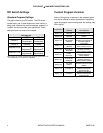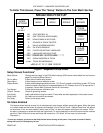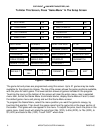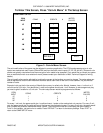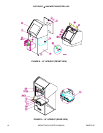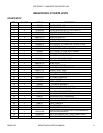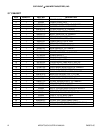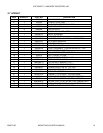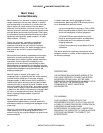COPYRIGHT
1996 MERIT INDUSTRIES, INC.
2 MEGATOUCH SUPER IV MANUAL PM0070-0C
•
Once the second circle is touched, a crosshair will
appear on the screen. To test the calibration of the
screen, touch the crosshair with your finger and
slowly drag your finger around the screen. The
crosshair should follow your movement.
•
Touch the “EXIT TEST” icon.
Degaussing your Monitor
If your monitor is displaying “purity problems,” (a
display with purity problems will have parts of an all-
white screen affected by blotches of color) the monitor
needs to be degaussed using a “degaussing coil.” A
degaussing coil is a circular electromagnet, used to
cancel out any stray magnetic fields that may build up
on a metal object.
All of our monitors have built-in degaussing coils that
are automatically activated on power-up. If your game
is experiencing minor purity problems, try powering
down the game for 5 minutes and then reapplying
power to activate the degaussing coil. If the problem is
not corrected, you will have to use a manual
degaussing coil.
Follow the instructions below for degaussing a monitor.
1. Plug in your degaussing coil.
2. Hold the coil about three feet from the monitor,
press the trigger to activate the magnetic field (for
circular-shaped coils, orient the coil so you see the
monitor through the hole in the middle; for wand-
shaped coils, point the wand towards the screen).
3. Move the coil in a circular motion around the face
of the monitor and slowly approach the game.
4. Continuing to move the coil in a circular motion,
slowly back away from the monitor.
5a. CIRCULAR-SHAPED COILS: When you are about
three feet away, quickly turn the coil perpendicular
to the monitor and release the trigger.
5b. WAND-SHAPED COILS: When you are about
three feet away, point the wand away from the
monitor and release the trigger.
Monitor Colors Adjustment
Procedure
For adjusting the colors on any of our monitor types, we
suggest following the procedures described below.
For all monitor types, the visual cues used to adjust the
monitors are white cards and gray boxes (e.g. the
speed bonus box); you will adjust the monitor controls
until the cards are white and the boxes are gray.
Ducksan Monitors
1. Set the game to the Run 21 hi-score screen.
2. Reduce the brightness from the monitor control
panel and adjust the RGB CUTOFF controls (as
needed) until the background is black.
3. Enter the Run 21 game screen. Reduce the
brightness and adjust the RB DRIVE controls until
the speed bonus box is light gray and the cards are
white (there is no Green DRIVE control, so adjust
the Green CUTOFF control if there is too much, or
too little, green).
Wells-Gardner and Telco Monitors
1. Set the game to the Run 21 hi-score screen.
2. Reduce the brightness from the monitor control
panel and adjust the RGB CUTOFF controls (as
needed) until the background is black.
3. Enter the Run 21 game screen and adjust the RGB
DRIVE controls until the playing cards are white
and the speed bonus box is gray.
To adjust vertical and horizontal control:
•
Press “TEST SCREEN” on the “Megatouch Setup”
screen.
•
A crosshair will appear on the screen. Change the
DIP switch settings until the horizontal and vertical
lines of the crosshair meet in the middle.