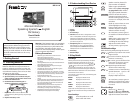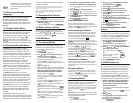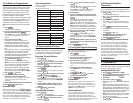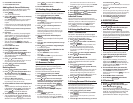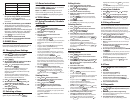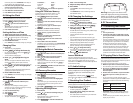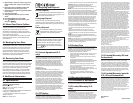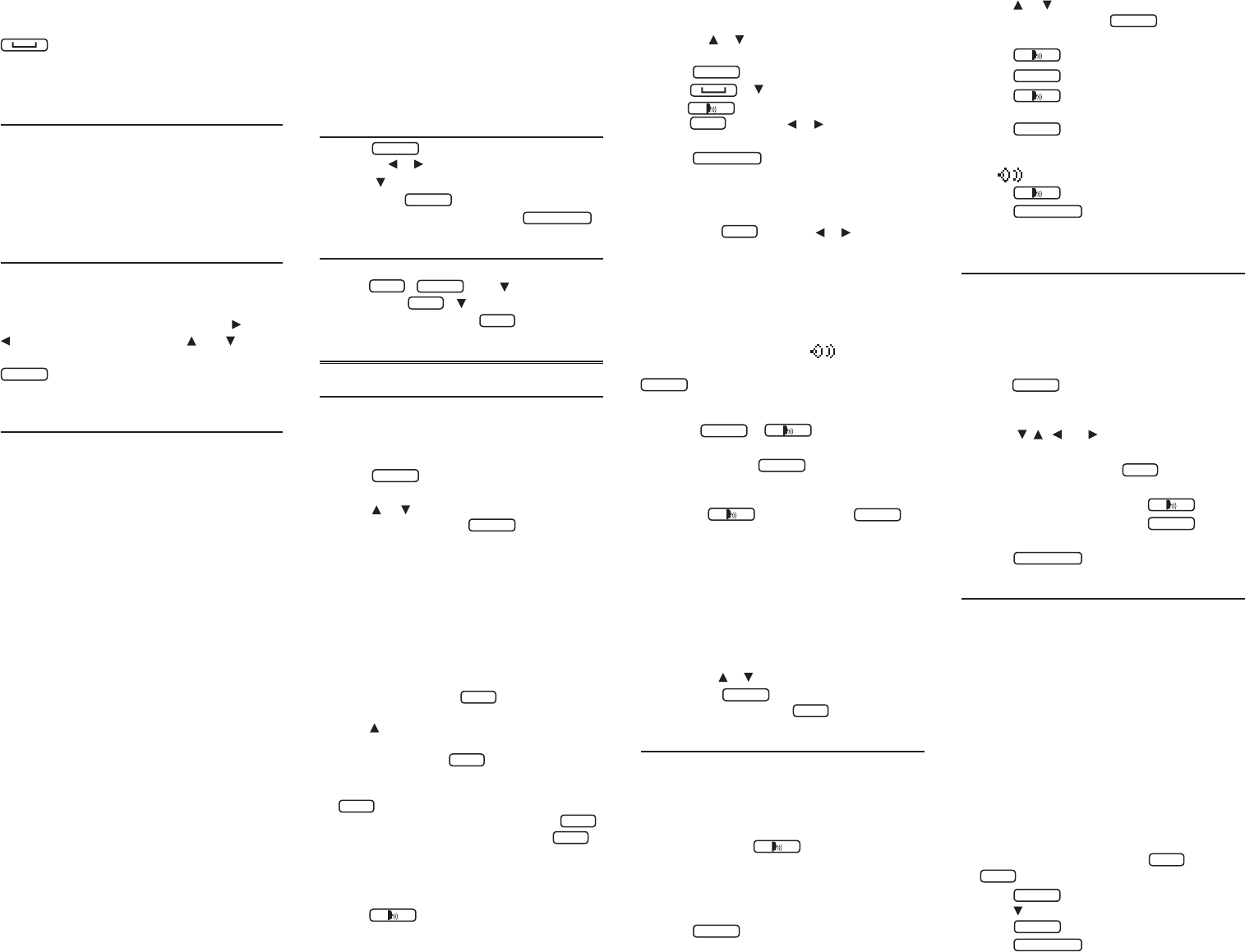
arrow keys you can press to move
around menus or view more text.
At menus and dictionary entries,
pages down.
1.4 Choosing a Message
Language
Thersttimeyouturnonthisdevice,youare
prompted to choose a message language.
Press AforEnglishorpressBforSpanish.
Themessagelanguageisthelanguageof
prompts,help,andmessages.Tochangethe
messagelanguagelater,see“Changingthe
Settings”.
1.5 Using the Main Menu
Usethemainmenutoquicklytakeyouto
dierentbooksandexercisesinyourdevice.
Themainmenucontainsvetabs:Books,
Learn, Exercises, Games and Tools. Use and
to move to another tab. Use and to
highlight the option you want and press
enter
=
to select it. You can also go directly to
atabbypressingthetab’srespectiveSoftKey.
1.6 Understanding the Menus
TheBooks tab enables you to look up
SpanishtranslationsofEnglishwordsand
EnglishtranslationsofSpanishwords.You
canconjugateEnglishorSpanishwordsand
searchforEnglishorSpanishconversational
phrases. You can also look up denitions and
thesaurusentriesofEnglishwords.
TheLearn tab enables you to access My
Word List,searchforEnglishorSpanish
usageexamples,andreadEnglishorSpanish
grammar lessons. You can also access the
TOEFL®Test*andSAT®SpanishSubjectTest
†
word lists and any personal dictionaries you
have added to your device.
TheExercises tab allows you to access
Spelling Bee and Flashcards. You can try both
exercisesusingEnglishwordssavedtoMy
Word ListandthosefoundintheTOEFL®Test
word list. You can also try the exercises using
SpanishwordssavedtoMy Word List and
thosefoundintheSAT®SpanishSubjectTest.
TheGames tab allows you to access the ve
games included in your device: Hangman,
Conjumania, Word Train, Word Auction and
Word Blaster. You can also adjust the game
settings.
TheTools tab allows you to access a
demonstration and tutorial of how this device
works. You can also adjust the device settings.
Organizerfeaturesarealsoavailablefromthe
Toolstab,includingaphonebook,schedule,
calculator and clock.
* TOEFL and the Test of English as a Foreign Language are registered
trademarks of Educational Testing Service (ETS). This product is not
endorsed or approved by ETS.
† SAT is a registered trademark of the College Entrance Examination
Board, which was not involved in the production of, and does not
endorse, this product.
1.7 Demonstration/Tutorial
1. Press
menú
and then press TOOLS.
• Or,press or until you reach the Tools menu.
2. Press to select either Tutorial or Demo
and press
enter
=
.
• Tostopandexitatanytimepress
borrar/clear
.
1.8 Help is Always at Hand
You can view a help message at any screen by
pressing
FN
+
menú
. Press to advance to
the next line, or
FN
+
to advance down to the
nextpage.Toexithelp,press
back
.
2. BOOKS Menu
2.1 Translating Words
TheEnglish-SpanishandSpanish-English
dictionaries are fully bilingual. Use them to
translate words between the two languages.
TrytranslatingaSpanishword:
1. Press
menú
.
• TheBooks menu appears.
2. Press or to select MW Spanish–English
Dictionary, then press
enter
=
.
• TotranslateEnglishwordsintoSpanishselect
MW English–Spanish Dictionary.
• Or,pressLANG at the word entry screen to
toggletheentrylanguagebetweenSpanishand
English.
3. Type a word (e.g., ir).
• With each letter you type, the resulting list
of potential matching entries is refreshed.
Note: The following options apply to
this and all other word entry screens:
• Toerasealetter,press
back
.
• Totypeaccents,typealetter(e.g.,e) and then
press repeatedly until the accent you want
appears(e.g.,é).
•
Totypeacapital,hold
cap
and press a letter key.
•
Totypeanumber,pressanumberkey.
• Toenteraspecialcharacter(ifpermitted),hold
FN
and press a number key.
Forexample,toenter“3-D”,type3, press
FN
+
6(toenterahyphen), and then press
cap
+ D.
Note:Youarenotrequiredtotypeaccentsor
specialcharacters.Thedictionarywillretrieve
similar matches for you.
• Press to hear the word you typed and
other entries in the list pronounced.
4. If the letters you type match a word in
the list, it is automatically highlighted.
• Or,press or to select another word you see
in the list.
5. Press
enter
=
to view the translation.
• Press or to scroll extended content.
• Press to hear the headword pronounced.
6. Hold
FN
and press or to view the next
or previous entry.
7. Press
borrar/clear
when done.
Viewing Multiple Entries
If a search nds more than one matching entry
you can easily move back and forth between the
matches. Hold
FN
and press or to go to the
previous or next matching entry.
Understanding Translations
Entriesmayconsistofheadwords,partsofspeech,
denitions, idioms, other forms, and translations.
After the translation or denition, you may see a
list of usage examples or conversational phrases,
marked with a speaker symbol .
Tohearaphrase within a dictionary entry, press
enter
=
to start a selection highlight, and then use
the arrow keys to position the highlight over the
speaker symbol of the phrase you want to hear, and
then press
enter
=
or to hear it.
Tohearasingle word within an entry
pronounced, press
enter
=
to start a selection
highlight, and then use the arrow keys to
position the highlight over any word, and
then press to hear it. Press
enter
=
to
view the new word’s denition/translation.
Explanation of Genders
SpanishnounsaredierentfromEnglishnounsin
that they must either be masculine or feminine.
Eachdenitionofanounindicateswhichgenderit
is with m or f.
Misspelling Words
If you enter a misspelled word, a list of corrections
appears. Press or to select the word you want
and then press
enter
=
toseeitsentry.Togoback
to the corrections list, press
back
.
2.2 Hearing Words
Thisdictionarywillpronouncethewordsthat
appear on almost any screen—in denitions,
thesaurus entries, spell correction lists,
English/Spanishwordlists,andgames.When
you want to hear how a word is pronounced,
select it and press .Trytheexample
below.
Note: Words cannot be pronounced in Usage
Examples,GrammarGuides,Confusableslists,
and certain other locations.
1. Press
menú
.
• TheBooks menu appears.
2. Press or to select MW Spanish–English
Dictionary, then press
enter
=
.
3. Type a word (e.g., teléfono).
4. Press to hear it pronounced.
5. Press
enter
=
to see its translation entry.
6. Press to hear the headword
pronounced.
7. Press
enter
=
to enter word selection mode.
8. Press the direction keys to position the
highlight cursor on a word or phrase (marked
by ) you want to hear.
9. Press to hear the pronunciation.
10.
Press
borrar/clear
when done.
2.3 Selecting Words in Other
Entries
Another way to look up and learn new words
is to select them from within other entries or
word lists. You can then nd their translations
or add them to word lists. Note:Thisfeature
may not be available on all screens.
1. At a text screen supporting word selection,
press
enter
=
to enter selection mode.
• If the rst word on the screen is now
highlighted, this feature is supported.
2. Press , , , or to select an available
word you want to learn.
• Toexitselectmode,press
back
.
To... Press...
hear the word pronounced
dene the word
enter
=
add the word to My Word List LIST
3. Press
borrar/clear
when done.
2.4 Matchmaker List
If you are uncertain about how to spell a
word, type the portion of the word you do
know,andtypeaquestionmark(?)inplace
ofeachunknownletter.Typeanasterisk(
*
)
to stand for any missing portion of a word,
including prexes, suxes, spaces, symbols,
or any number of letters. Note: If you type
an asterisk at the beginning of a word, it may
take additional time to nd matching words.
1. At any word entry screen, type known
letters, a ? in place of each unknown
letter, and a * in place of any string of
unknown characters.
• For example, in the MW English Dictionary,
type“m?cro
*
”.
• Totypeanasterisk,holddown
cap
and press
?*
.
2. Press
enter
=
.
3. Press to select a word from the list and
press
enter
=
to view its entry.
4. Press
borrar/clear
when done.