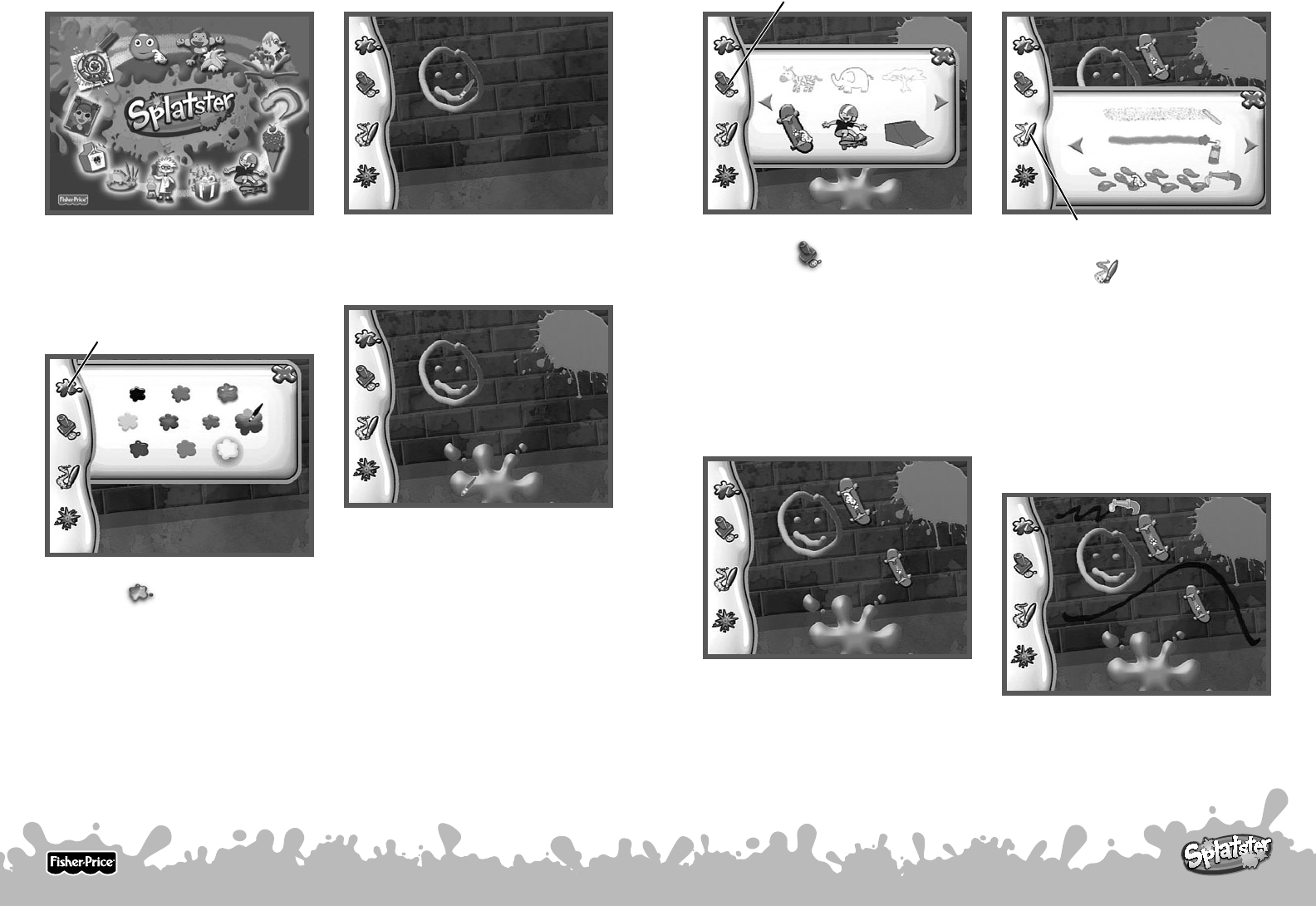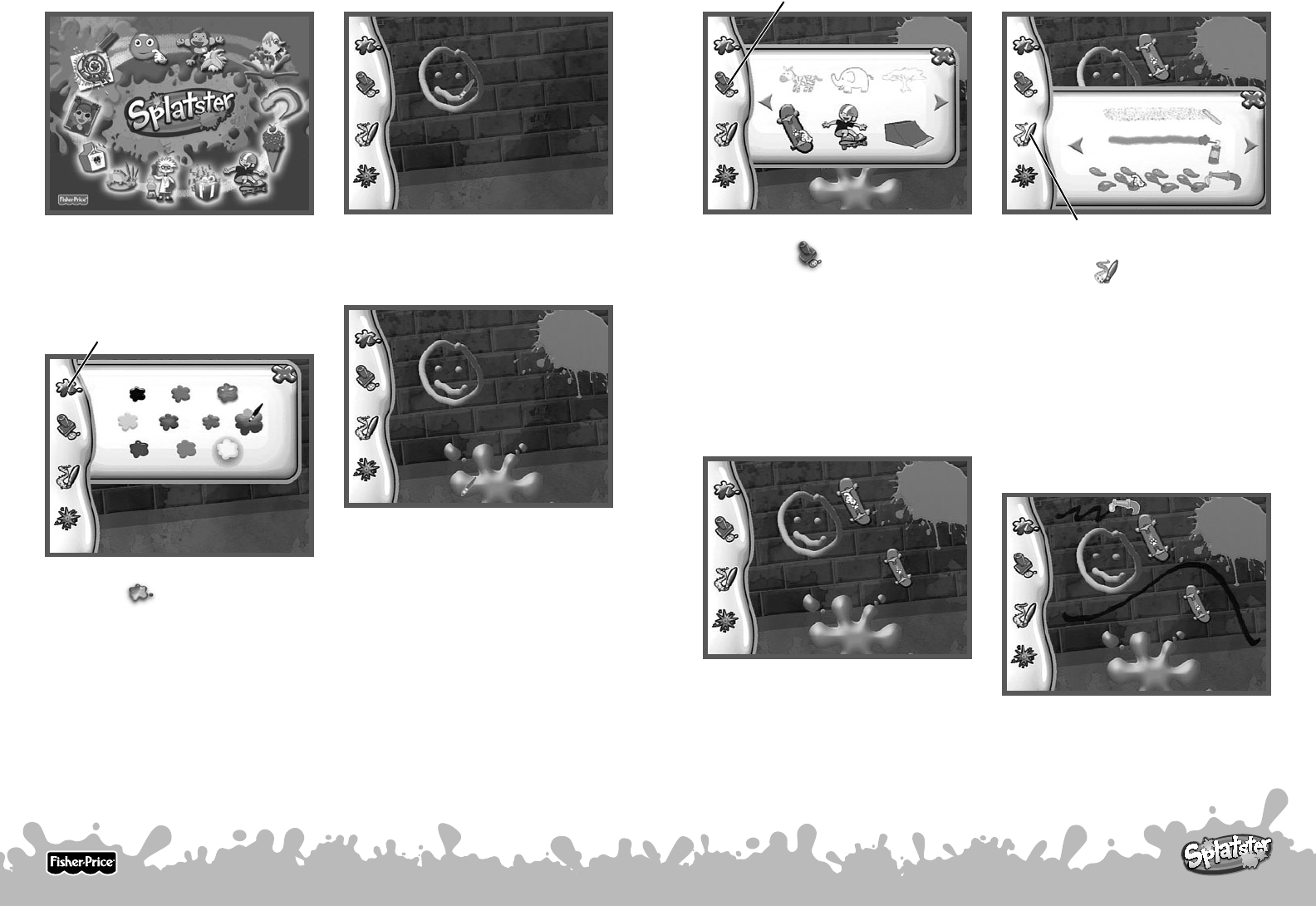
StudiosStudios
• From the main menu, point the wireless
controller at the studio you'd like to go to.
• Press the selection button on the wireless
controller to choose the studio.
•
Point the wireless controller at the color
palette icon
in each studio to choose
a color.
•
Press the selection button on the
wireless controller.
• Point the wireless controller at the color
you would like to use. Then, press the
selection button to choose the color.
• Point the wireless controller at the
stamper icon
in each studio to
choose a stamp. Press the selection
button on the wireless controller.
• Point the wireless controller at the
stamper you would like to use.
Then, press the selection button to
choose the stamper.
Hint: Each studio has it's own stampers
or click on the arrows to choose stampers
from other studios!
• Press and hold the selection button on
the wireless controller while drawing
on screen.
• Release the selection button and shake
the wireless controller towards the TV to
“splat” paint on your picture!
• Point the wireless controller at the screen
and press the selection button to add it
to your picture. You can also shake the
wireless controller towards the TV to
“splat” a larger version of the stamp
onto your picture.
• Point the wireless controller at the
brushes icon to choose a
special
effect. Press the selection button on the
wireless controller.
• Point the wireless controller at the effect
you would like to use. Then, press the
selection button to choose the effect.
Hint: Each studio has it's own special
effects or point the wireless controller at
the arrows and then press the selection
button to choose special effects from
other studios!
• Point the wireless controller at the screen
and press and hold the selection button to
paint on your picture. You can also shake
the wireless controller towards the TV to
“splat” a special effect on the picture.
Stamper
Brushes
Color Palete
10
11