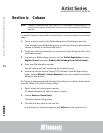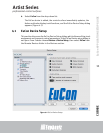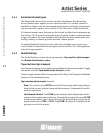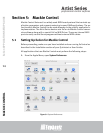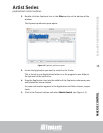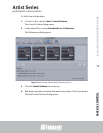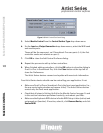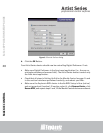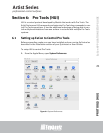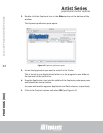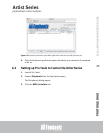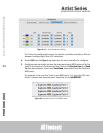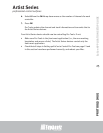professional control surfaces
Artist Series
Artist Series
EuCon APPLICATION SETUP GUIDE
MACKIE CONTROL
18
Figure 5-5 Add Control Surface dialog
5. Select Mackie Control from the Control Surface Type drop-down menu.
6. For the Input and Output Connection drop-down menus, select the MIDI send
and receive ports.
These will be the same port, so if Soundtrack Pro uses ports 5–8, the first
controller sends and receives on port 5.
7. Click OK to close the Add Control Surfaces dialog.
8. Repeat the process to add up to four controllers.
9. When finished adding controllers, click the OK button to close the dialog in
Final Cut Pro. In Soundtrack Pro, click the Close button at the top-left to
close the Preferences.
The Artist Series devices connect and update with new track information.
Your Artist Series device should now be controlling your application. If not:
• Make sure Final Cut Pro or Soundtrack Pro is the front-most application (i.e.,
the one receiving keystrokes and mouse clicks). The Artist Series devices
control only the front-most application.
• Check that all steps in Setting Up EuCon for Mackie Control on page 14 and
in this section have been performed correctly, and reboot your Mac.
• Make sure the Euphonix MIDI device in Audio MIDI Setup is blue (active) and
not grayed out (inactive). If inactive, select it, click Remove Device, and click
Rescan MIDI.