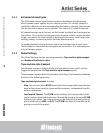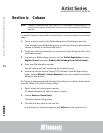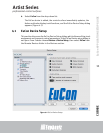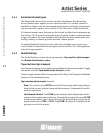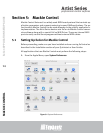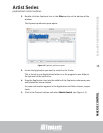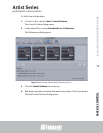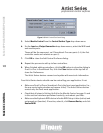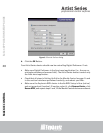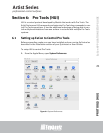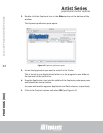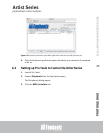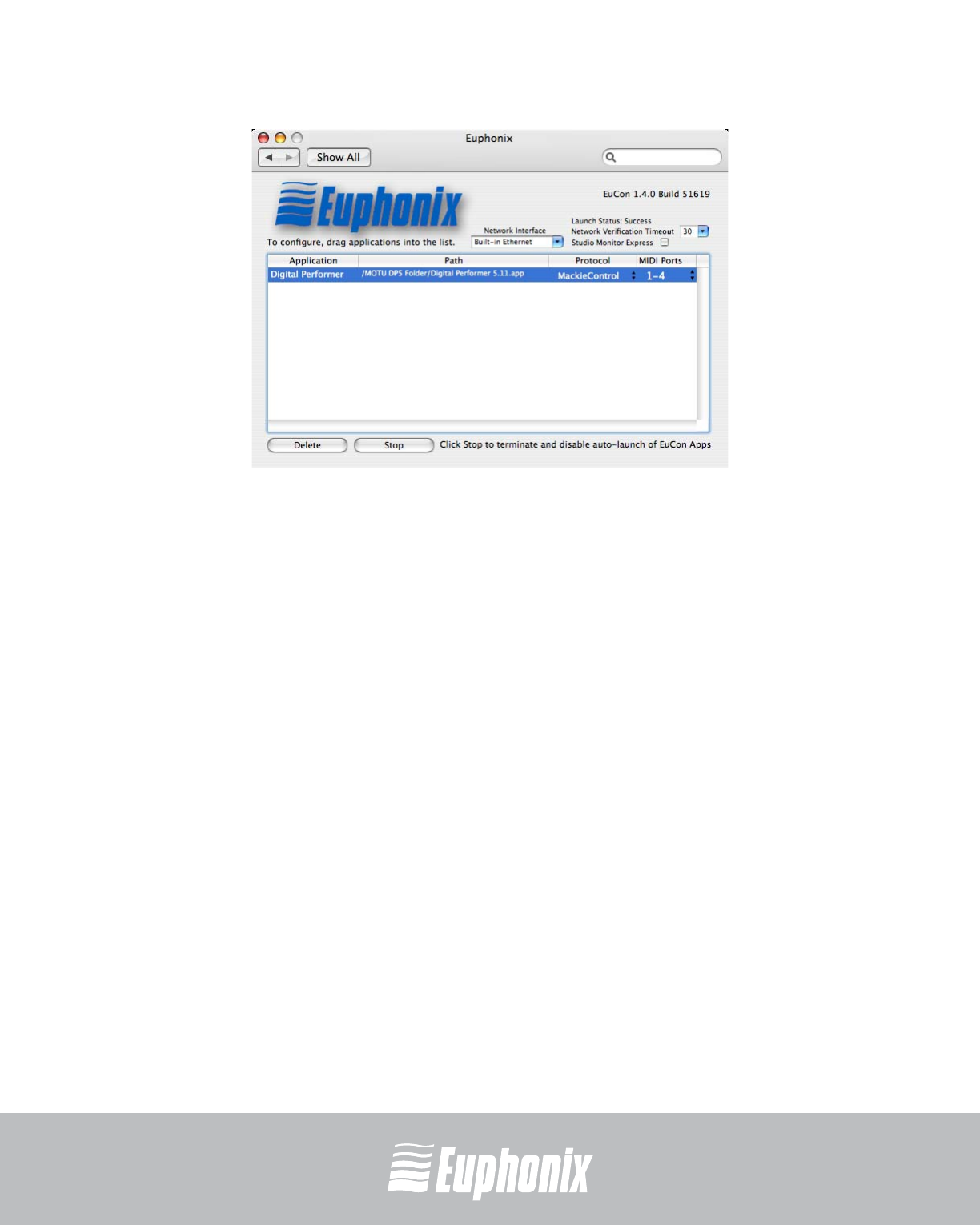
professional control surfaces
Artist Series
Artist Series
EuCon APPLICATION SETUP GUIDE
MACKIE CONTROL
16
Figure 5-3 Euphonix preference pane with application selected and Mackie Control set
6. Close the Euphonix preference pane and reboot your computer if prompted
to do so.
The next steps configure your specific application to be controlled by Mackie
Control. This differs for each application and instructions can be found in the ap-
plication’s user manual. For your convenience, we’ve included instructions for
several applications in the following sections.
When setting up an application to be controlled by Mackie Control, use the MIDI
ports of the EuCon MIDI Driver that were specified in the Euphonix preference
pane. Examples are shown in the following sections.
More than one application can be controlled using Mackie Control by dragging
multiple application icons into the Euphonix preference pane. Make sure each
application has it’s own unique set of MIDI ports.
5.2 Final Cut Pro and Soundtrack Pro
Configuring Final Cut Pro and Soundtrack Pro to operate with the Artist Series
devices is simple. Since both are Apple applications, their interfaces are similar
and instructions may be combined.
Before proceeding, you must already have completed the steps described in
Setting Up EuCon for Mackie Control on page 14.