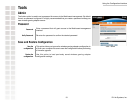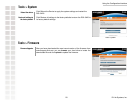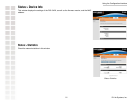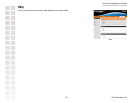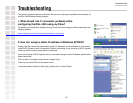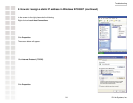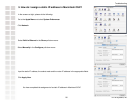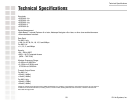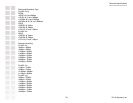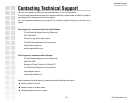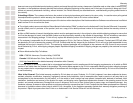Troubleshooting
27 D-Link Systems, Inc.
Make sure that the Ethernet cable is connected properly.
Make sure the AC power adapter is plugged in properly.
7. Why can’t I connect to an access point or wireless router?
6. Why can’t I connect to another wireless client in Ad-Hoc mode?
The DGL-3420 has a default channel of 6. Make sure that the channel on the DGL-3420 is exactly the same as the channel on the other wireless
client.
The DGL-3420 Wireless Gaming Adapter has a default SSID of default. Make sure that the SSID on the DGL-3420 is exactly the same as the
SSID on the other wireless client.
For advanced setup features, enter http://192.168.0.30 into your Internet browser and gain access to the Web configuration of the DGL-3420.
The advanced setup features can be used to change the LAN and wireless settings for your DGL-3420.
Make sure that the SSID on the DGL-3420 is exactly the same as the SSID on the access point or wireless router.
Move the DGL-3420 and access point or wireless router into the same room and then test the wireless connection.
Disable all security settings. (WEP, MAC Address Control, WPA, etc.)
Turn off your access point and the device connected to the DGL-3420. Then, turn on the access point, and the device connected to the DGL-
3420.
Make sure that the DGL-3420 is set to Infrastructure mode.
Check to see if the DGL-3420 Wireless Gaming Adapter is connected properly to a known good power outlet.
Reset the access point to its factory default settings and restore the DGL-3420 to its factory default settings. You may do this by pressing the Reset
button on the back of the unit.You will lose the current configuration settings.
5. Why doesn’t the Link LED light up?
4. Why doesn’t the Power LED light up?
8. What can I do if I forget my encryption key?