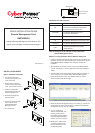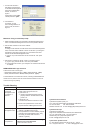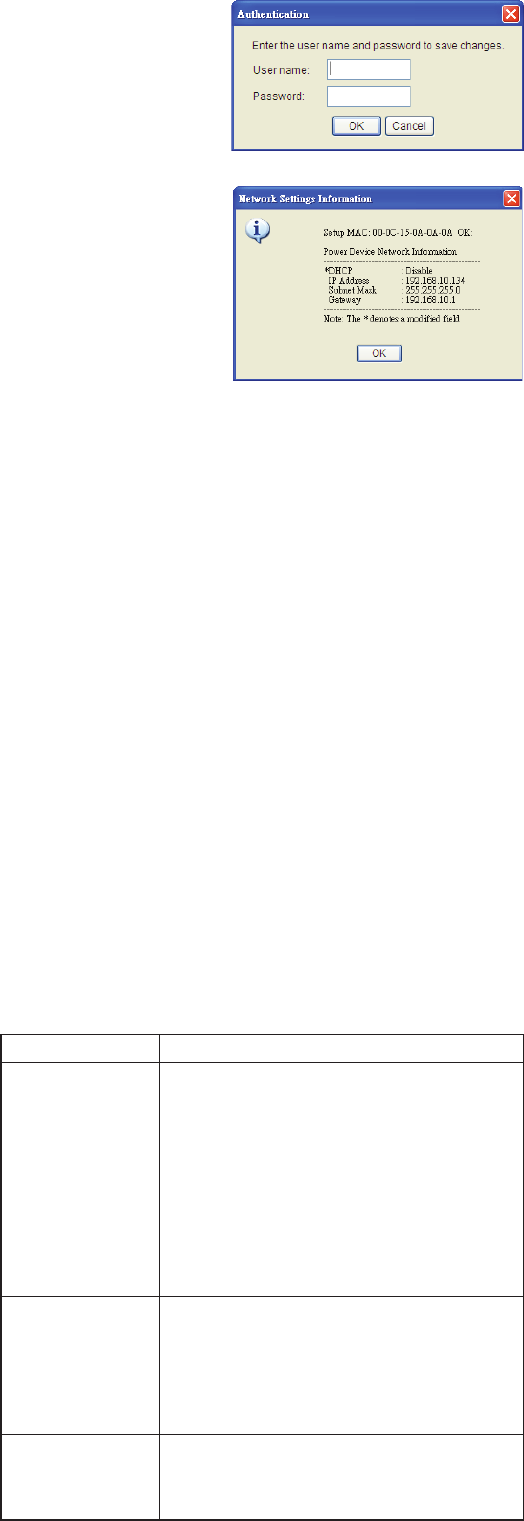
CyberPower North America
CyberPower Systems (USA), Inc.
4241 12th Avenue East Suite 400 Shakopee, MN 55379
Tel: 877-297-6937 Fax: 952-403-0009
Website: CPSww.com E-mail: sales@cyberpowersystems.com
CyberPower Europe
CyberPower Systems B.V.
Flight Forum 3545,5657 DW Eindhoven,The Netherlands
Tel: +31 (0)40 2348170 Fax: +31 (0)40 2340314
Website: http://eu.cyberpowersystems.com
E-mail: sales@cyberpower-eu.com
Cyber Power Systems France
Z.I. Saint Séverin 28220 CLOYES sur le Loir – France
Tél : +33(0)2 37 98 61 50 E-mail : sales@cpsww.com.fr
Method 2: Using a command prompt
1. Obtain the MAC address from the label on the Remote Management
Card . Each Remote Management Card has a unique MAC address.
2. Use the ARP command to set the IP address.
Example:
To assign the IP Address 192.168.20.240 for the Remote Management
Card, which has a MAC address of 00-0C-15-00-00-01 you will type in
the following command prompt from a PC connected to the same
network as the Remote Management Card.
(1) Type in “arp-s 192.168.20.240 00-0C-15-00-00-01” then press
Enter.
3. Use the Ping command to assign a size of 123 bytes to the IP.
(1) Type in “ping 192.168.20.240 -l 123” then press Enter
(2) If the replies are received, your computer can communicate with the
IP address.
7. You will need to enter a
User Name and Password
for the Remote Management
Card in the authentication
window, as shown in
figure 3.
*Default user name: cyber ;
Default password: cyber.
8. If IP address is
successful, you will
see a message that the IP
set up is OK, as shown in
Figure 4.
WEB INTERFACE Login Account
There are two user account types.
- Administrator (default username : cyber; default password : cyber)
- Viewer (default username : device; default password : cyber)
The administrator can access full functions, including enable/disable the
Viewer account, and the view can access the read function but can not
control or change any setting.
Figure 3. Authentication window.
Figure 4. Setup IP Address successfully message.
Trouble Shooting
Problem
Unable to configure
the Remote
Management Card
by method1 or
method2
Unable to ping the
Management Card.
Lost the user name
and password
Solution
1. Check the LED status , the normal condition
is both yellow and green led is on.
If green led is off :
=> Check if Remote Management Card is
properly seated in the UPS and the UPS
power is on.
If yellow led is off :
=>Check if the network connection is valid.
2. Check if the operated PC is on the same
physical network as Management Card is .
1. Use method1 and method2 to get correct IP
address of the Management Card.
2. If the operated PC is on the different physical
network from the Management Card, verify
the setting of subnet mask and the IP
address of gateway.
Please refer to the “Reset to Default Setting /
Recover from a Lost Password
“part in the user’s manual.