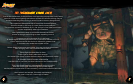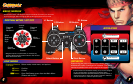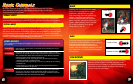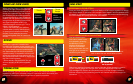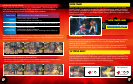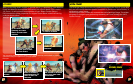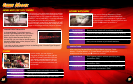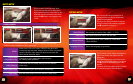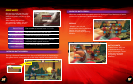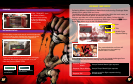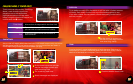2
3
NOTE: Some models of the PLAYSTATION®3 system do not include media slots.
For specific features included, refer to the instructions for use of your model of
the PLAYSTATION®3 system.
STARTING A GAME: Before use, carefully read the instructions supplied with the
PLAYSTATION®3 computer entertainment system. The documentation contains
information on setting up and using your system as well as important safety
information.
Check that the MAIN POWER switch (located on the system rear) is turned on.
Insert the Street Fighter® IV disc with the label facing up into the disc slot. Select
the icon for the software title under [Game] in the PLAYSTATION®3 system’s
home menu, and then press the X button. Refer to this manual for information
on using the software.
QUITTING A GAME: During gameplay, press and hold down the PS button on the
wireless controller for at least 2 seconds. Then select “Quit Game” from the
screen that is displayed.
Hint
To remove a disc, touch the eject button after quitting the game.
AUTOSAVE: This title uses an autosave feature. Game data is saved automatically
at certain points. Do not switch off the power when the HDD access indicator is
flashing, which are referenced by an icon of two gears grinding. Do not quit the
game or power down your console while this icon is on screen.
GETTING STARTED GETTING STARTED
SELECT button
USB connector
L2 button
L1 button
Directional
buttons
Left stick/
L3 button*
START button
R2 button
R1 button
button
button
button
button
Right stick/
R3 button*
PS button
Port indicators
GETTING STARTED
Saved data for PLAYSTATION
®
3 format software
Saved data for PLAYSTATION 3 format software is saved on the system’s hard disk.
The data is displayed under “Saved Game Utility” in the Game menu.
Note: To use the controller, you must first register or “pair” the controller with the
PLAYSTATION 3 system and assign a number to the controller. For details, refer to the
instructions supplied with the system.
Using the SIXAXIS™ wireless controller (for PLAYSTATION
®
3)
* The L3 and R3 buttons function when the sticks are pressed.
PLAYSTATION
®
3 system front
GETTING STARTED
Starting a game:
Before use, carefully read the instructions supplied with the PLAYSTATION
®
3
computer entertainment system. The documentation contains information on setting up and
using your system as well as important safety information.
Check that the MAIN POWER switch (located on the system rear) is turned on. Insert the (title
name) disc with the label facing up into the disc slot. Select the icon for the software title under
[Game] in the PLAYSTATION
®
3 system’s home menu, and then press the s button. Refer to
this manual for information on using the software.
Quitting a game: During gameplay, press and hold down the PS button on the wireless
controller for at least 2 seconds. Then select “Quit Game” from the screen that is displayed.
To remove a disc, touch the eject button after quitting the game.
Hint
Insert the disc with the
label side facing up.
CF SD/miniSD
Disc slot
CF*
1
slot
*
1
CompactFlash
®
*
2
Secure Digital
SD*
2
Memory
Card slot
Memory
Stick™ slot
Slot cover
Power button
Vent
USB connectors
HDD access indicator
WLAN access indicator
Eject button
Eject button
PLAYSTATION
®
3 system front
SELECT button
USB connector
L2 button
L1 button
Directional
buttons
Left stick/
L3 button*
START button
R2 button
R1 button
button
button
button
button
Right stick/
R3 button*
PS button
Port indicators
GETTING STARTED
Saved data for PLAYSTATION
®
3 format software
Saved data for PLAYSTATION 3 format software is saved on the system’s hard disk.
The data is displayed under “Saved Game Utility” in the Game menu.
Note: To use the controller, you must first register or “pair” the controller with the
PLAYSTATION 3 system and assign a number to the controller. For details, refer to the
instructions supplied with the system.
Using the SIXAXIS™ wireless controller (for PLAYSTATION
®
3)
* The L3 and R3 buttons function when the sticks are pressed.
PLAYSTATION
®
3 system front
GETTING STARTED
Starting a game:
Before use, carefully read the instructions supplied with the PLAYSTATION
®
3
computer entertainment system. The documentation contains information on setting up and
using your system as well as important safety information.
Check that the MAIN POWER switch (located on the system rear) is turned on. Insert the (title
name) disc with the label facing up into the disc slot. Select the icon for the software title under
[Game] in the PLAYSTATION
®
3 system’s home menu, and then press the s button. Refer to
this manual for information on using the software.
Quitting a game: During gameplay, press and hold down the PS button on the wireless
controller for at least 2 seconds. Then select “Quit Game” from the screen that is displayed.
To remove a disc, touch the eject button after quitting the game.
Hint
Insert the disc with the
label side facing up.
CF SD/miniSD
Disc slot
CF*
1
slot
*
1
CompactFlash
®
*
2
Secure Digital
SD*
2
Memory
Card slot
Memory
Stick™ slot
Slot cover
Power button
Vent
USB connectors
HDD access indicator
WLAN access indicator
Eject button
Eject button