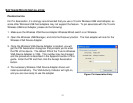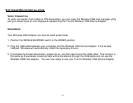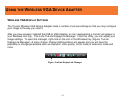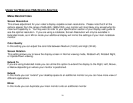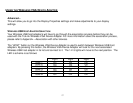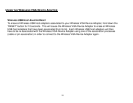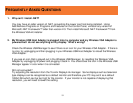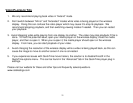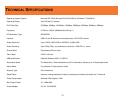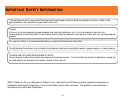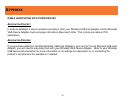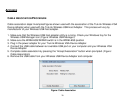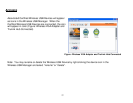20
3. Why is my video choppy?
If you are experiencing choppy video, try changing the channel (please refer to your Wireless USB
host adapter settings for this) or move in your computer closer to the display.
4. I see a blue screen or my desktop background on my display connected with the Wireless
VGA Device Adapter, but no icons. Is something wrong with my unit?
No, your unit is working properly. The default setting of this device will extend your desktop on the
additional display. With this function, you can grab icons or open applications on that display to make
your overall viewing space larger. The default setting can be changed to Mirror mode, and with this
setting you can duplicate the image from your main display or laptop screen to the additional display.
5. I am having issues transmitting video during DVD playback when using Windows Media
Player. Is my unit not working properly? If it is, how can this be fixed?
Your unit is working properly. Although Windows Media Player works, it does not react well for all
scenarios. Windows Media Player will only work on the display connected with the Wireless VGA
Device Adapter, when you make this your primary display. To make it your primary display, you
should go to the “Settings” tab in your Windows Display Properties and click the DisplayLink Device
monitor, and check “Use this device as the primary monitor”. Then go to your primary monitor and if
“Extend my Windows desktop on the monitor” is checked, uncheck this option. Your image should
now transmit to the display connected with the Wireless VGA Device Adapter. Please note, this
setup will not allow use of the original display. We recommend using a DVD based playback software
if possible (i.e. PowerDVD, WinDVD) as these players have less playback issues, and your wireless
display does not have to be primary.
FREQUENTLY ASKED QUESTIONS