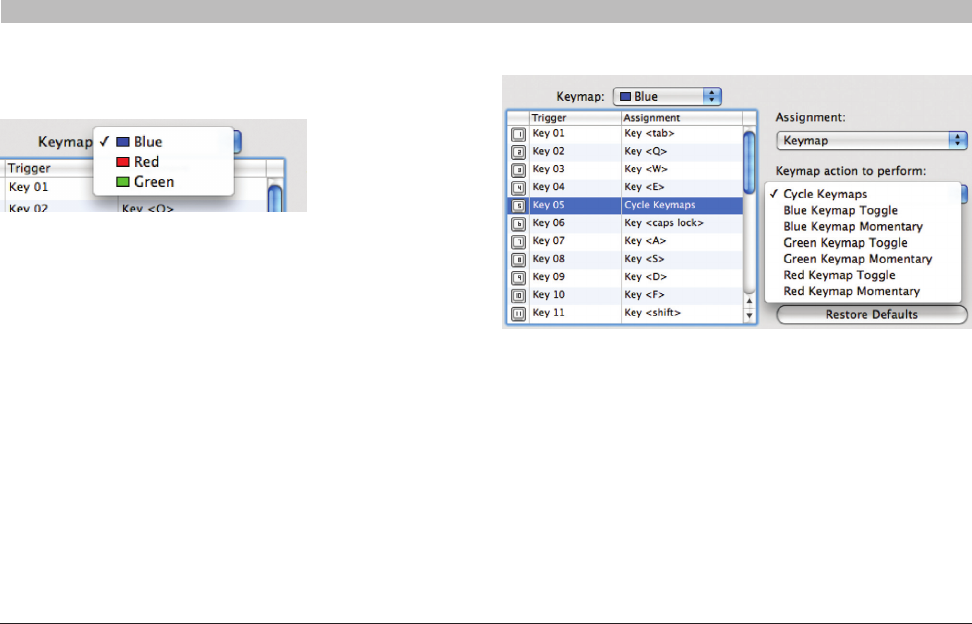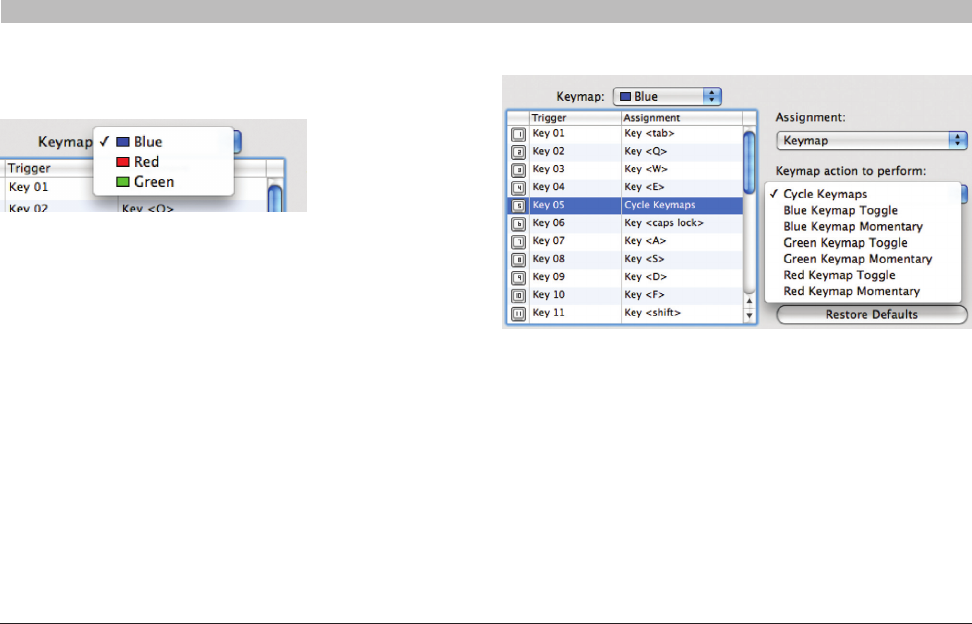
9
n52te
Table of Contents SECTIONS 1 2 3 4 5 6 7
CONFIGURING THE n52te
Keymaps
The n52te Editor allows you to program three Keymaps: Blue, Red,
and Green. A Keymap allows you to add another layer of programming
to each button. In order to switch between Keymaps during play, you
must either dedicate a button for switching to the desired Keymap, or
dedicate one to cycle through all three Keymaps. Because the second
option of cycling through Keymaps requires only one button, two extra
buttonsarefreeforfurthercustomization.
Note: Buttons that are selected for one of these Keymap switching
options will be dedicated to this function across all three Keymaps in the
current profile.
• ToprogramKeymapswitchingoptions,locatethedesiredn52te
button from the “Profiles” pane, and then from the “Assignment”
drop-down menu, select “Keymap”. The default switching
behavior is “Cycle Keymaps”. To choose a different one, select
from the options available under the drop-down menu.
• Ifyouselect“Momentary”,then52tewillonlyloadthedesired
Keymap while you hold that button down. If you select
“Toggle”, the button acts like a switch and n52te will remain
in the desired Keymap until another Keymap is selected.
• YoucanviewandeditdifferentKeymapsbyselecting“Blue”,
“Red”, or “Green” under the “Keymap” drop-down menu.