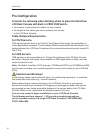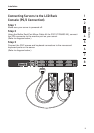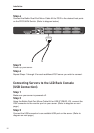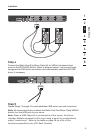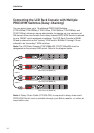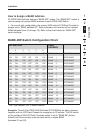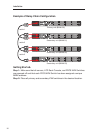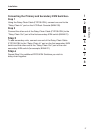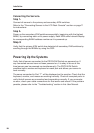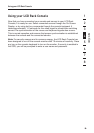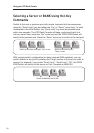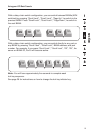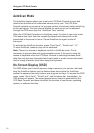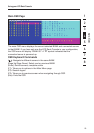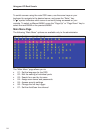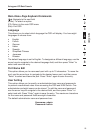18
18
Installation
Connecting the Servers:
Step 1:
Connect all servers to the primary and secondary KVM switches.
Refer to the “Connecting Servers to the LCD Rack Console” section on page 11
for instructions.
Step 2:
Power up the secondary KVM switches sequentially, beginning with the highest
BANK, by connecting each unit’s power supply. Each KVM switch should display
its corresponding BANK-address number as it is powered up.
Step 3:
Verify that the primary KVM switch has detected all secondary KVM switches by
scrolling through the BANKs by using the OSD.
Powering Up the Systems
Verify that all servers connected to the PRO3 KVM Switch are powered on. If
any connected servers have not been powered on, it is okay to do so at this
time (servers can be powered on simultaneously). The PRO3 KVM Switch
emulates both a mouse and keyboard on each port and allows your server to
boot normally.
The server connected to Port “1” will be displayed on the monitor. Check that the
keyboard, monitor, and mouse are working normally. Check all occupied ports to
verify that all servers are connected and responding correctly. If you encounter
an error, check your cable connections for that server and reboot. If the problem
persists, please refer to the “Troubleshooting” section in this User Manual.