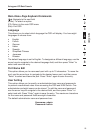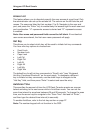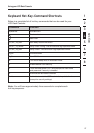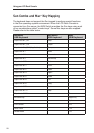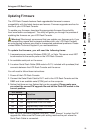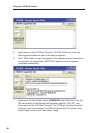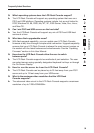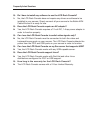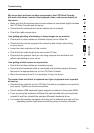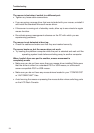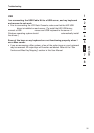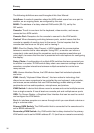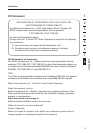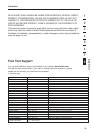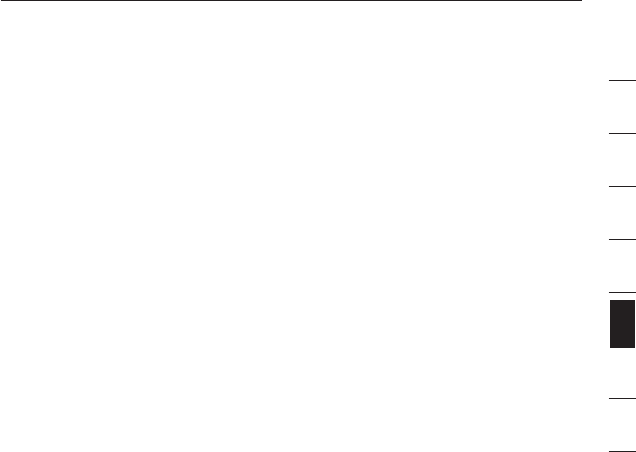
1
2
3
4
5
6
7
8
section
33
Troubleshooting
My server does not boot up when connected to the LCD Rack Console,
but works fine when I connect the keyboard, video, and mouse directly to
the server.
• Make sure that the keyboard and mouse cables are connected tightly between
the LCD Rack Console and the server.
• Check that the keyboard and mouse cables are not crossed.
• Check the cable connections.
I am getting ghosting, shadowing, or fuzzy images on my monitor.
• Check that all video cables are inserted properly to the Cable Kit.
• Check that the monitor supports the resolution and refresh-rate setting
on your server.
• Lower the video resolution of the monitor.
• Check that the cable length does not exceed 25 feet.
• Check that the graphics card you are using supports the resolution and
refresh-rate setting on your server.
I am getting a black screen on my monitor.
• Check that all video cables are inserted properly.
• Check that the keyboard cable is connected and inserted properly between
the server the appropriate port on the LCD Rack Console.
• Move the mouse and see if it is necessary to log in as a user.
The server does not detect a keyboard and I get a keyboard error reported
at boot up.
• Check that the cable kit on the LCD Rack Console is completely connected to
your server. Tighten any loose connections.
• Check whether USB-keyboard legacy support is enabled in the system BIOS.
• If you are using the keyboard software that was included with your keyboard,
uninstall it and then reinstall the standard Microsoft keyboard driver.
• Try booting the problem computer while the port is selected and wait until the
operating system loads before switching away to another computer.