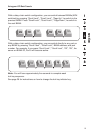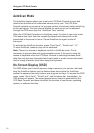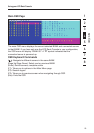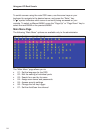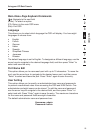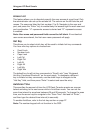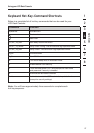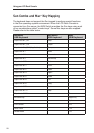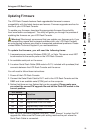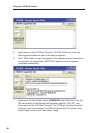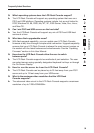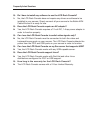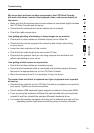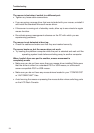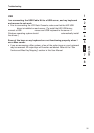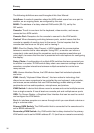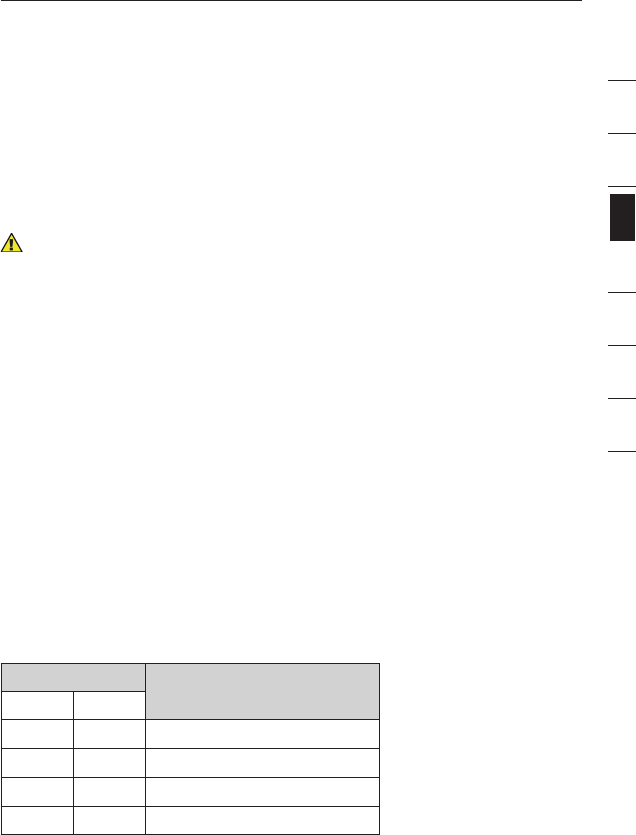
section
1
2
3
4
5
6
7
8
29
Using your LCD Rack Console
Updating Firmware
The LCD Rack Console features flash-upgradeable firmware to ensure
compatibility with the latest devices and servers. Firmware upgrades are free for
the life of your LCD Rack Console.
To update your firmware, download the appropriate firmware file and utility
from www.belkin.com/support/. The utility will guide you through the process of
updating the firmware on your LCD Rack Console.
Warning! We strongly recommend that you update your firmware only if you
are experiencing mouse and keyboard problems with your LCD Rack Console,
as reconfiguring software may lead to unexpected operational problems. Please
contact Belkin Technical Support if you need assistance.
To update the firmware, you will need the following items:
1. A separate server running Windows 2000, XP, or Vista. This server must NOT
be connected to the server ports on the LCD Rack Console.
2. An available serial port on the server.
3. A custom Serial Flash Cable (DB9 male-to-RJ11; included with purchase) that
connects between the LCD Rack Console and the server.
You will need to follow these instructions:
1. Power off the LCD Rack Console.
2. Connect the Serial Flash Cable’s RJ11 end to the LCD Rack Console and the
DB9F end to an available serial (COM) port on the computer.
3. Notice that there are two flashes that can be upgraded. Please make sure
you select the correct FW upgrade file and set the Flash DIP switch in the
correct position.
DIP Switch
Function
1 2
ON ON Normal Run Operation mode
OFF ON Upgrade Main KVM CPU mode
ON OFF Upgrade Daisy-Chain CPU mode
OFF OFF Reserved (not used)
4. Run “BELKIN Firmware Upgrade Utility.exe”. Click “Browse” to select the FW
upgrade file. Make sure the Comm-port setting matches the port where the
Serial Flash Cable is connected.