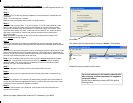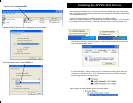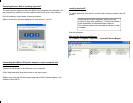Double click on Keyboard #00
Keyboard #00 Properties will be displayed as shown below:
From drop-down menu, select Station 1:
When Windows is started up you will see an information bubble pop-up from the system
tray. The system will automatically detect the new hardware for the Radeon card and the
ACPI Multiprocessor (HT).
If the ACPI Multiprocessor is installed you will be prompted to restart.
When your computer restarts, you will need to go into “Device Manager”. You can do this
by clicking on the Start Task bar -> Settings -> Control Panel -> then the System Icon.
Installing the APPLICADS Drivers
This will bring you to the System properties. Click on the Hardware tab, and then click
on the “Device Manager” button.
Next, system will install Radeon drivers, as shown below.
In “Device Manager”, check to make sure HT is enabled by scrolling down the list to
“Processors.” click the on the + . If HT was enabled correctly you will see the same
processor appear twice, as shown below.