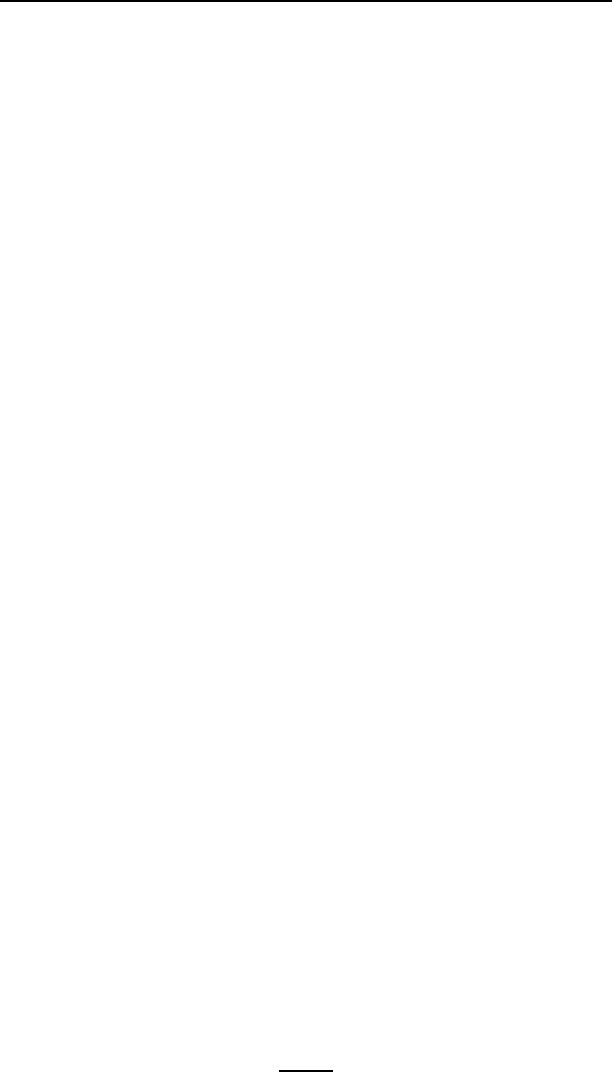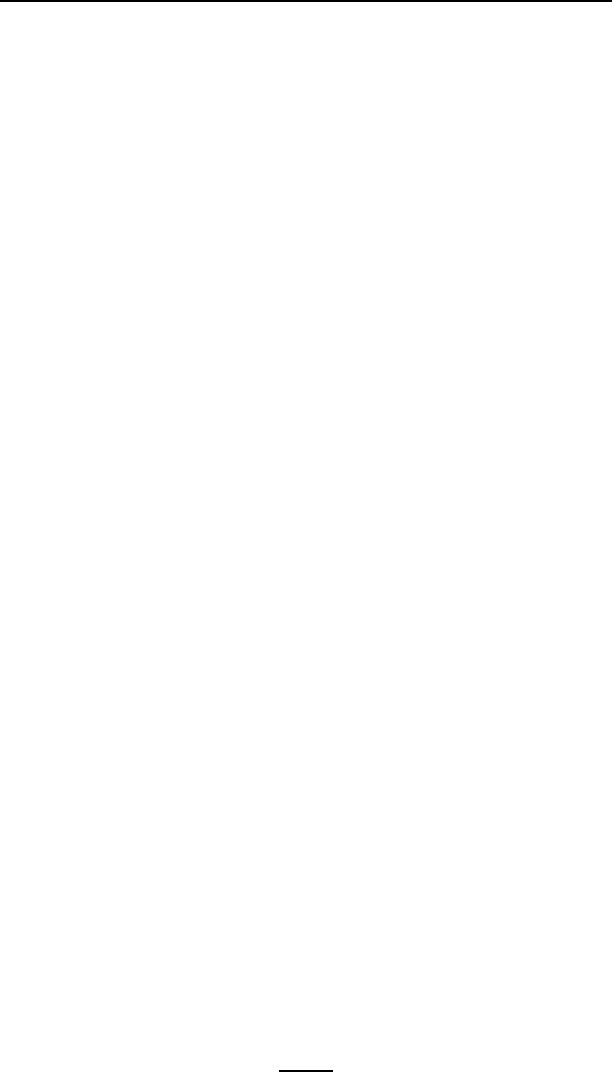
63
QL Plus Series User Guide
To terminate the Communications Diagnostics Mode and re-
turn the printer to normal operations:
1. Turn the printer OFF.
2. Wait 5 seconds.
3. Turn the printer ON.
Contacting Technical Support
If the printer fails to print the configuration label, or you en-
counter problems not covered in the Troubleshooting Guide,
contact Zebra Technical Support. Technical Support ad-
dresses and phone numbers for your area can be found in
AppendixDofthismanual.Youwillneedtosupplythefol-
lowing information:
• Modelnumberandtype(e.g.QL420Plus)
• Unitserialnumber(Foundonthelargelabelontheback
of the printer, also found in the configuration label print-
out. Refer to Figure 26)
• ProductCongurationCode(PCC)(15digitnumberfound
on the label on the back of the unit)