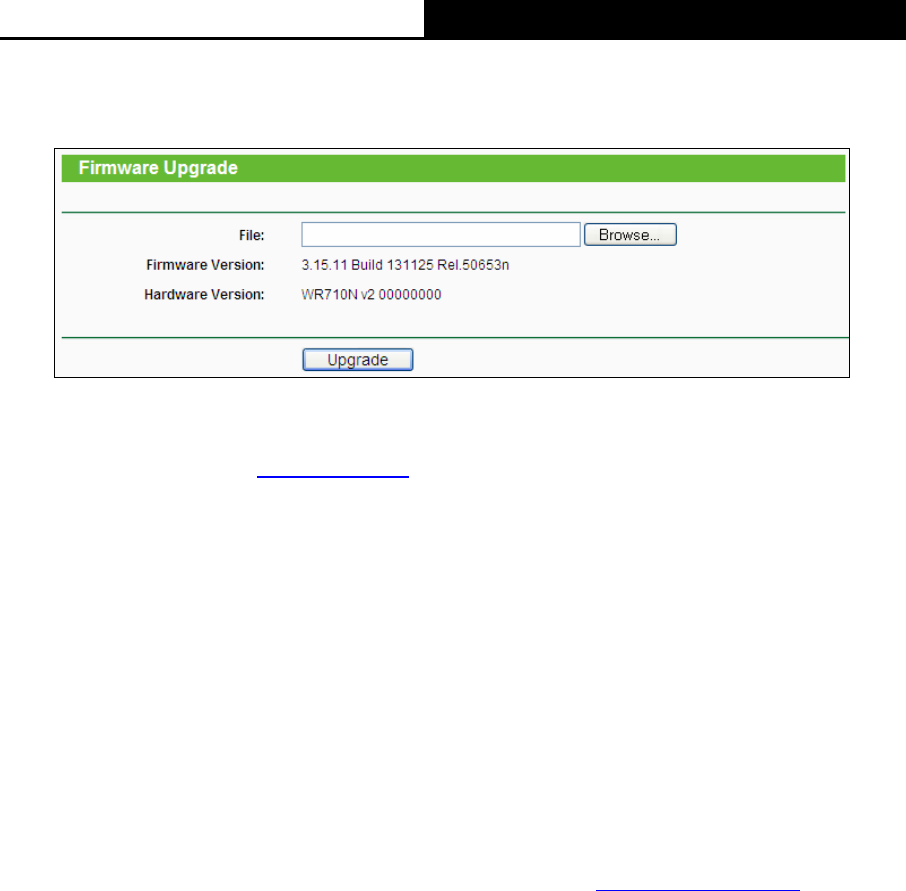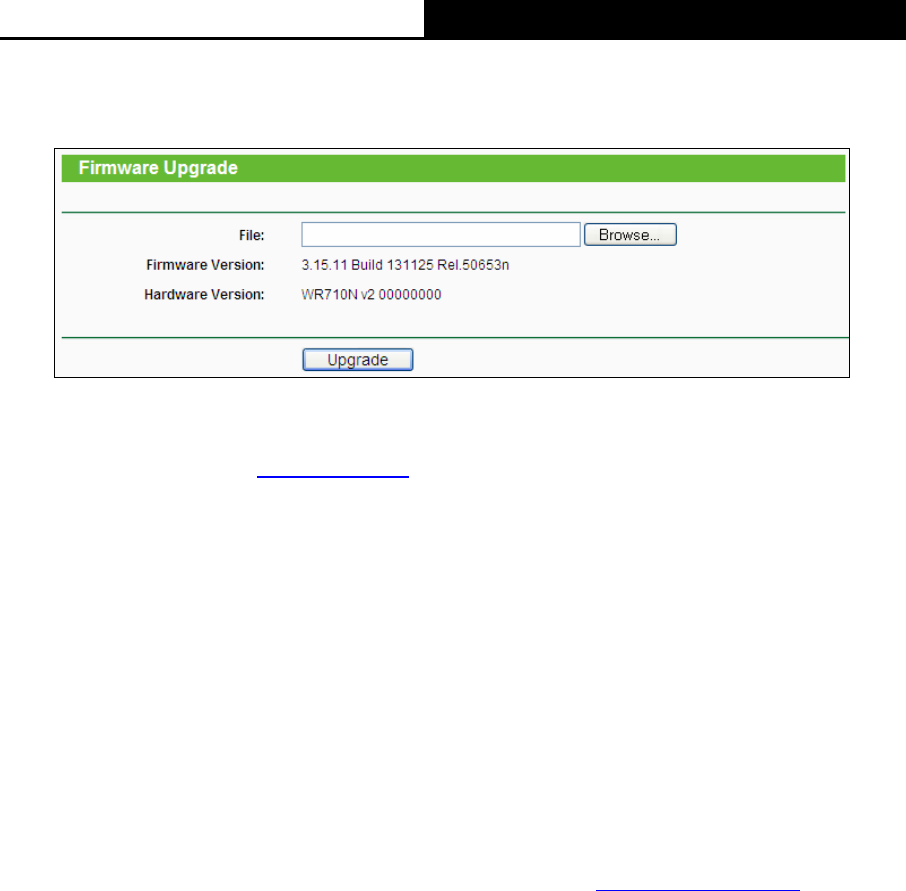
TL-WR710N WiFi Pocket Router/AP/TV Adapter/Repeater
- 259 -
8.17.3 Firmware Upgrade
The page allows you to upgrade the latest version firmware to keep your router up-to-date.
Figure 8-87 Firmware Upgrade
New firmware is posted at www.tp-link.com
and can be downloaded for free. If the router is not
experiencing difficulties, there is no need to upgrade firmware, unless the new firmware supports
a new feature you need.
)
Note:
1. When you upgrade the router's firmware, you will lose current configuration settings, so make
sure you backup the router’s settings before you upgrade its firmware.
2. Make sure that your computer is connected to the Internet through the cable when you
upgrade the firmware. To upgrade through wireless connection is not allowed.
3. Set your IP address as static IP before upgrading.
To upgrade the router's firmware, follow these instructions:
1. Download the latest firmware upgrade file from our website
2http://www.tp-link.com.
2. Enter or select the path name where you save the downloaded file on the computer into the
File blank.
3. Click the Upgrade button.
¾ Firmware Version - Displays the current firmware version.
¾ Hardware Version - Displays the current hardware version. The hardware version of the
upgrade file must accord with the current hardware version.
)
Note:
The firmware version must correspond to the hardware. The upgrade process takes a few minutes
and the Router will restart automatically when the upgrade is completed. It is important to keep
power on during the entire process. Loss of power during the upgrade could damage the Router.