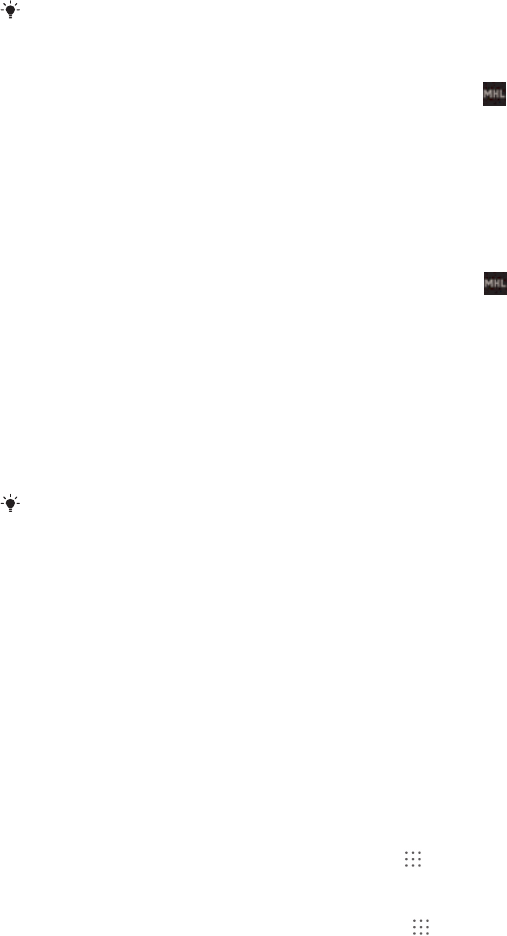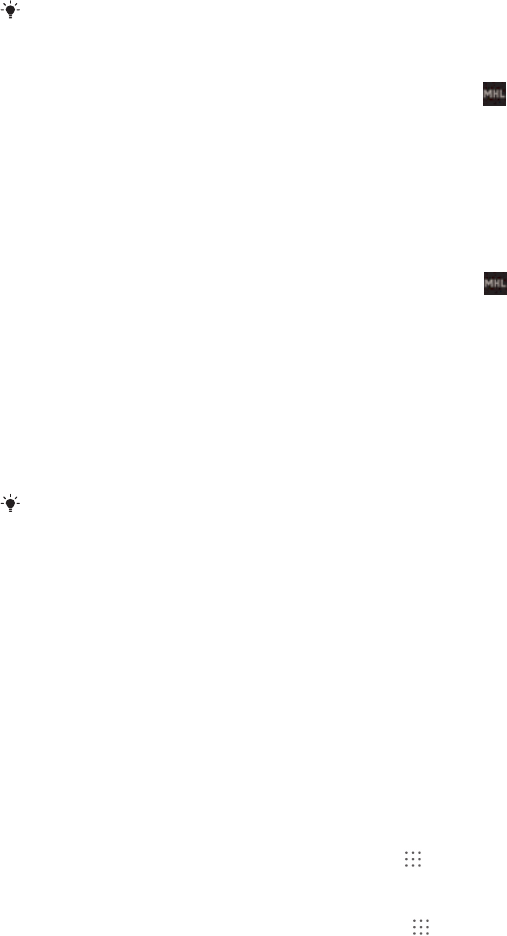
Connectivity
Mirroring the screen of your device on a TV using a cable
You can connect your device to a TV set using an MHL cable or an HDMI cable to view
content saved in your device on the TV screen. When you connect your device in this
way to a compatible TV set, the TV launcher application opens. This application helps
you to play media files from your device on TVs and other devices.
You may have to purchase a cable and an adaptor separately.
To view content from your device on a TV which supports MHL input
1
Connect your device to the TV using an MHL cable.
appears in your device's
status bar after a connection is established.
2 The TV launcher application starts automatically. Follow the instructions to view
your media files on the TV.
To view content from your device on a TV which supports HDMI™ input
1 Connect your device to an MHL adaptor and connect the adaptor to a USB power
supply.
2
Connect the adaptor to a TV using a HDMI™ cable.
appears in your device's
status bar after a connection is established.
3 The TV launcher application starts automatically. Follow the instructions to view
your media files on the TV.
To view help about using the TV remote control
1 While your device is connected to the TV set, drag the status bar downward to
open the Notification panel.
2 Tap MHL connected.
You can also press the yellow button on the TV remote control to open the Notification panel.
To disconnect your device from the TV set
• Disconnect the MHL™ cable or the MHL adaptor from your device.
Mirroring the screen of another Xperia™ device wirelessly on your
device
You can use the Screen mirroring feature to share the screen of another Xperia™ device
on the screen of your device without using a cable connection. Wi-Fi Direct™ technology
creates a wireless connection between the two devices. The other Xperia™ device, for
example, an Xperia™ phone or tablet, must support Wi-Fi CERTIFIED Miracast™.
To mirror the screen of the Xperia™ device on your device
1 Your device: From your Home screen, tap
.
2 Find and tap Settings > Xperia™ Connectivity > Screen mirroring > OK.
3 Tap Standby mode.
4 Other device: From your Home screen, tap
.
5 Find and tap Settings > Xperia™ Connectivity > Screen mirroring > Turn on
Screen mirroring.
6 Tap OK and select a device.
7 Your device: Tap Accept to connect with your device.
Mirroring the screen of your device wirelessly on a TV
You can use the Screen mirroring feature to show the screen of your device on a TV or
other large display without using a cable connection. Wi-Fi Direct™ technology creates a
wireless connection between the two devices, so you can sit back and enjoy your
69
This is an Internet version of this publication. © Print only for private use.