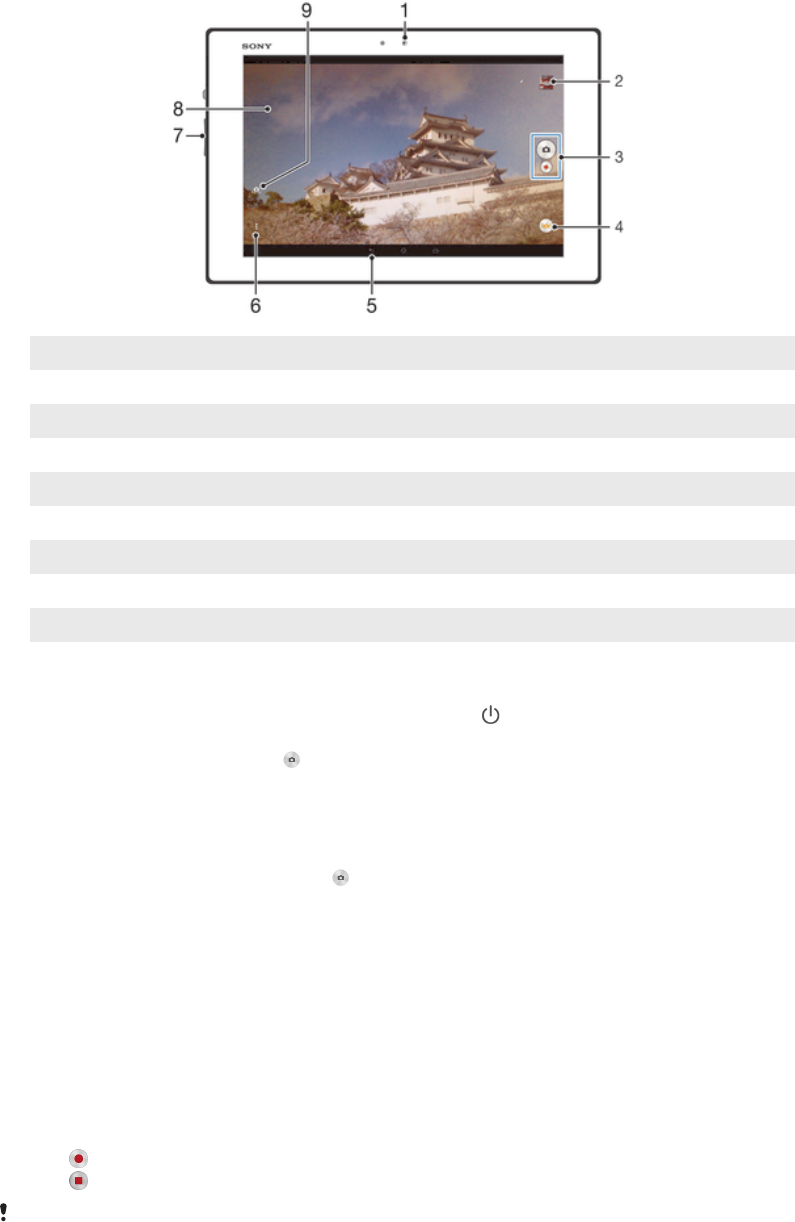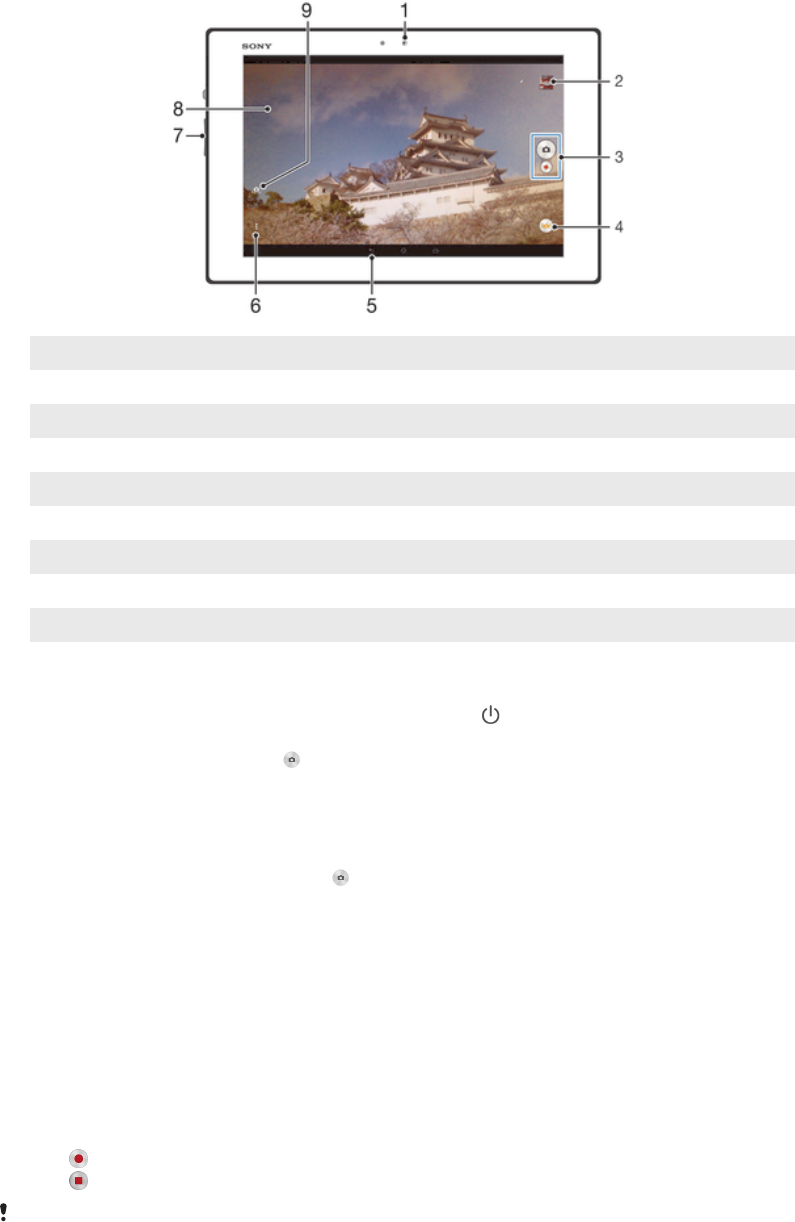
Camera
Camera controls overview
1 Front camera
2 View photos and videos
3 Take photos or record video clips
4 Camera setting icons
5 Go back a step or exit the camera
6 Display all settings
7 Zoom in or out
8 Main camera screen
9 Switch between front and main camera
To take a photo from the lock screen
1 To activate the screen, briefly press the power key .
2 To activate the camera, swipe to the left in the upper part of the screen.
3 After the camera opens, tap .
To take a photo by tapping the on-screen camera button
1 Activate the camera.
2 Point the camera toward the subject.
3 Tap the on-screen camera button . The photo is taken as soon as you release
your finger.
To take a self-portrait using the front camera
1 Activate the camera.
2 Tap the icon on the top left of the screen, then find and select Front camera.
3 To take the photo, press the camera key. The photo is taken as soon as you
release your finger.
To record a video by tapping the screen
1 Activate the camera.
2 Point the camera toward the subject.
3 Tap to start recording.
4 Tap to stop recording.
This function is only available in Superior auto capturing mode.
50
This is an Internet version of this publication. © Print only for private use.