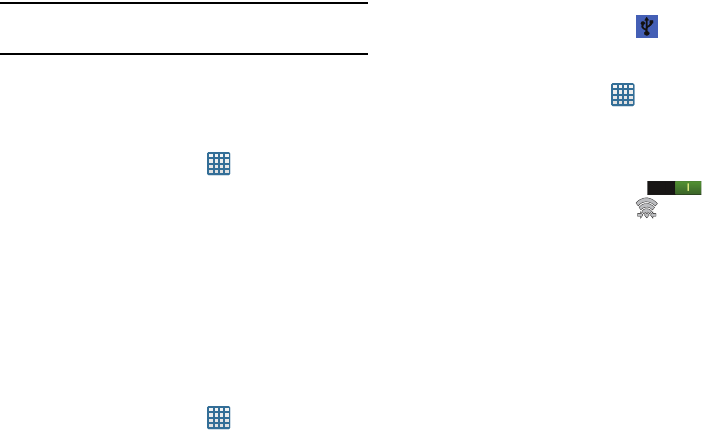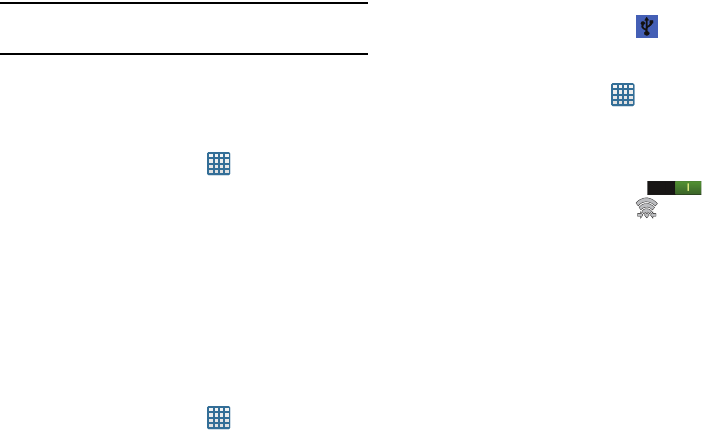
Changing Your Settings 101
Note:
Connecting to 2G networks slows the data transfer speed
and time.
Default setup options
Your phone default is set to Automatic (to automatically search
for an available network. You can set this option to Manual to
select a network each time you connect.
1. From the Home screen, tap ➔
Settings
➔
More
settings
➔
Mobile networks
.
2. Tap
Network operators
.
3. Tap
Default setup
.
4. Tap
Select automatically
to allow the device to
automatically select a preferred network or tap a
network name to connect to the network manually.
Tethering & portable hotspot
This option allows you to share your phones’s mobile data
connection via USB or as a portable Wi-Fi hotspot.
USB tethering
1. From the Home screen, tap ➔
Settings
➔
More
settings
➔
Tethering and portable hotspots
.
2. Connect your phone to your PC using a USB cable.
3. Tap
USB tethering
to add a checkmark and activate the
feature. The USB tethering icon
is displayed at the
top of your screen.
Portable Wi-Fi hotspot
1. From the Home screen, tap ➔
Settings
➔
More
settings
➔
Tethering and portable hotspots
➔
Portable
Wi-Fi hotspot
.
2. Turn Portable Wi-Fi hotspots on by tapping the slider so
that it changes to the ON position .
The Portable Wi-Fi hotspot icon
is displayed at the
top of your screen.
3. Tap
Configure
at the bottom of the screen.
4. Note the Network SSID name or enter a new SSID.
5. By default, WPA2 PSK security is selected. To enable it,
tap the Password field, enter a password and tap Save.
To create an unsecured hotspot (not recommended as
anyone can access your device), tap the Security field,
select Open and tap Save.