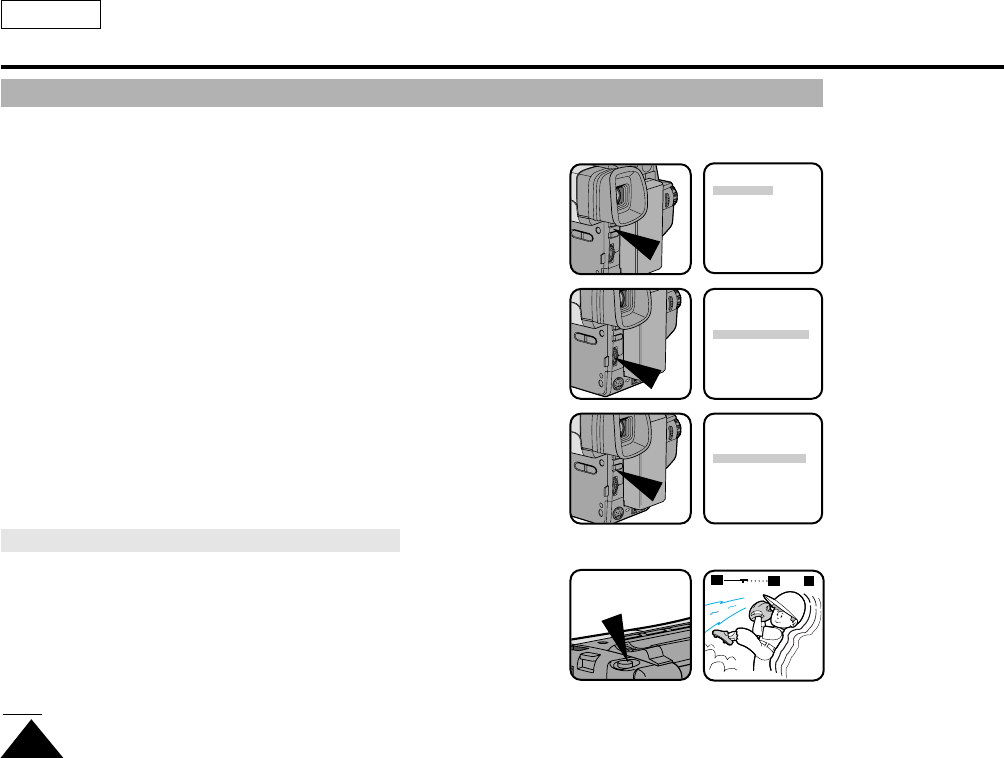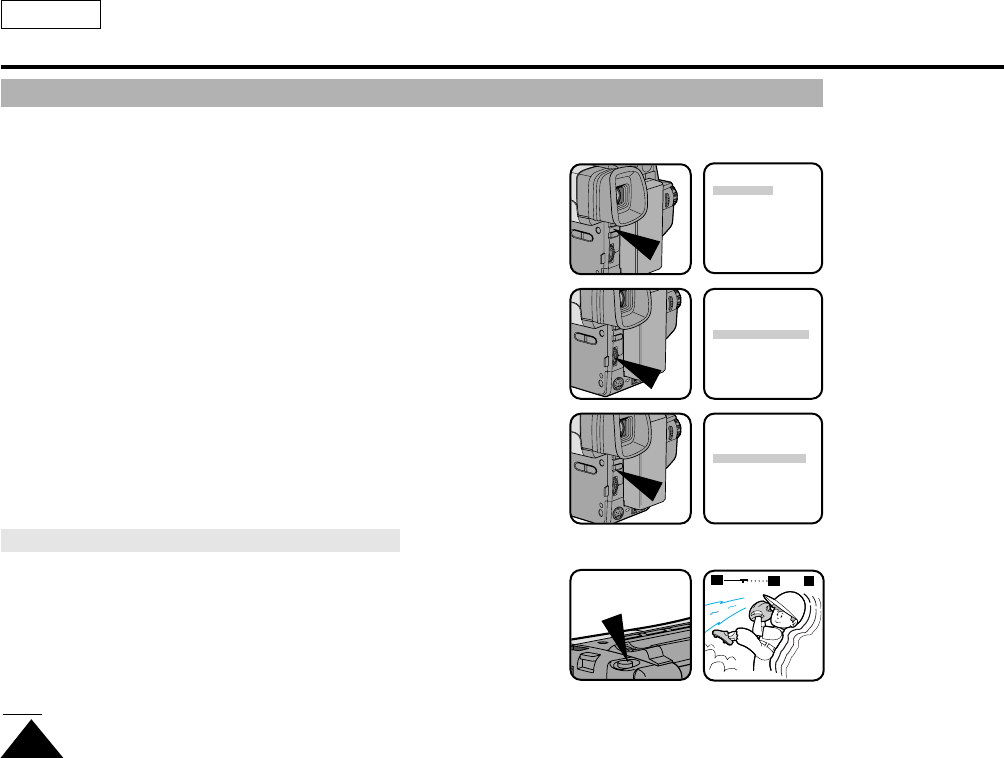
Advanced Recording
Setting the DIGITAL ZOOM ON/OFF (SCL860/L870 only)
ENGLISH
36
MENU
LCD ADJUST
DIS........................OFF
D.ZOOM................OFF
PIP........................OFF
DISPLAY ..............ON
WHITE BAL..........AUTO
WL REMOCON....ON
NEXT:MENU
MENU
LCD ADJUST
DIS........................OFF
D.ZOOM................OFF
PIP........................OFF
DISPLAY ..............ON
WHITE BAL..........AUTO
WL REMOCON....ON
NEXT:MENU
MENU
LCD ADJUST
DIS........................OFF
D.ZOOM................ON
PIP........................OFF
DISPLAY ..............ON
WHITE BAL..........AUTO
WL REMOCON....ON
NEXT:MENU
D.ZOOM
880
x
W
T
✤ The DIGITAL ZOOM feature is explained on page 35.
1. Set the power switch to CAMERA mode. (see page 22)
2. Press the MENU ON/OFF button.
■ The MENU list will appear.
3. Turn the UP/DOWN dial to D. ZOOM.
4. Press ENTER.
■ The DIGITAL ZOOM setting will change.
5. Press the MENU ON/OFF button to end setting.
Setting the DIGITAL ZOOM ON/OFF (SCL810 only)
1. Set the power switch to CAMERA mode.
2. Press D. ZOOM ON/OFF button.
■ The DIGITAL ZOOM indicators will be displayed on the screen,
and DIGITAL ZOOM function will operate.
3. To deactivate the DIGITAL ZOOM function, press the D.ZOOM button again.
■ The DIGITAL ZOOM indicators disappear from the screen.
Note:
The D.ZOOM ON/OFF function will not operate in EASY mode.