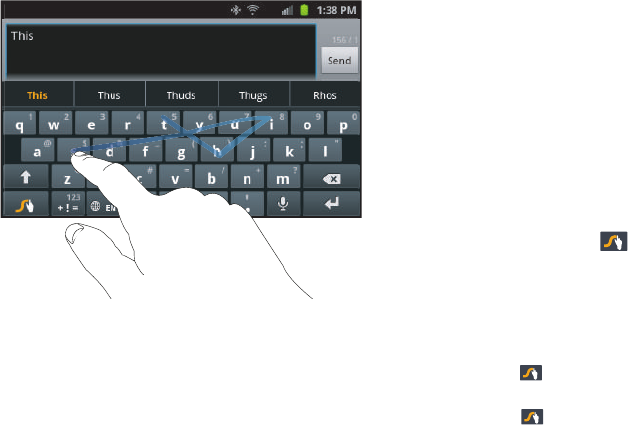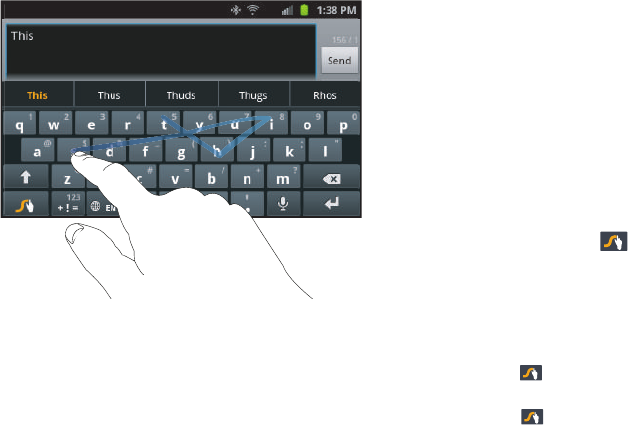
56
Here are a few tips to get you started:
•
Spacing is automatic
: When you finish a word, just lift your finger
and start the next word.
•
Double letters
: Just “scribble” on the key.
•
Capitalization
: Swype recognizes and capitalizes the first word of
sentences. If you want to capitalize a word that isn’t at the beginning
of a sentence, just glide above the keyboard before gliding over the
next letter.
•
Contractions
: Swype recognizes most words that include an
apostrophe; just swype the letters of the word, including the
apostrophe.
•
Punctuation
: Touch and hold a key to view a punctuation menu and
make a selection.
•
Accented characters
: Just glide through the letters of the word.
Swype usually recognizes the word and correctly accents the letters.
•
Error correction
: If you make a mistake, double-touch on the word you
want to change.
Configuring Swype
Configure Swype to your preferences.
•
While entering text, touch and hold . The Swype
Settings
screen appears in the display.
•
For more information, refer to
“Swype”
on page 143..
Swype Help
While entering text, you can get tips and instructions about using
Swype.
•
Touch and hold the
Swype
key
➔
Preferences
➔
Show tips
to
show
Tips
.
•
Touch and hold the
Swype
key
➔
How to Swype
for an
interactive tutorial.