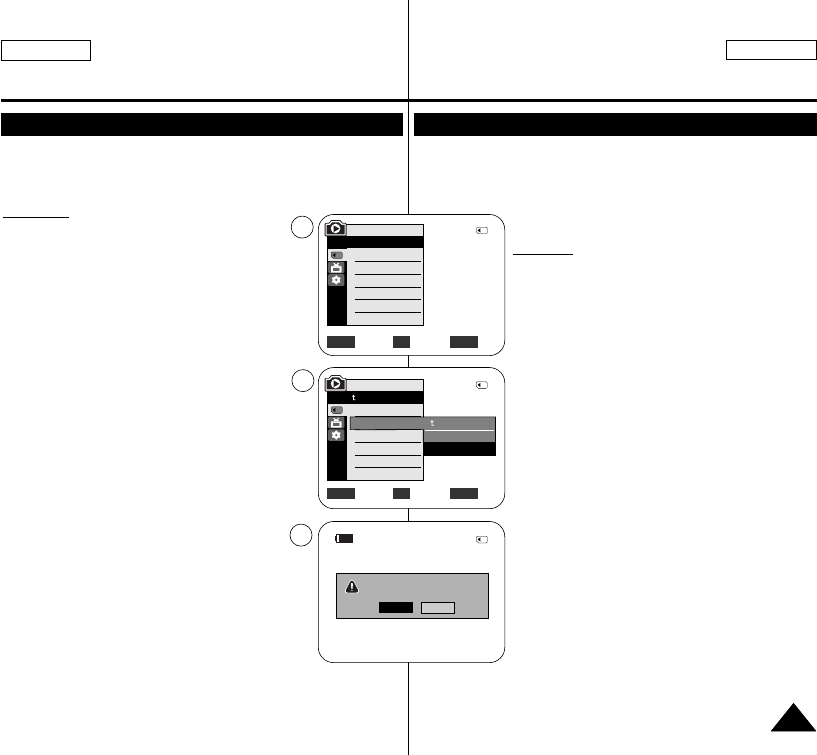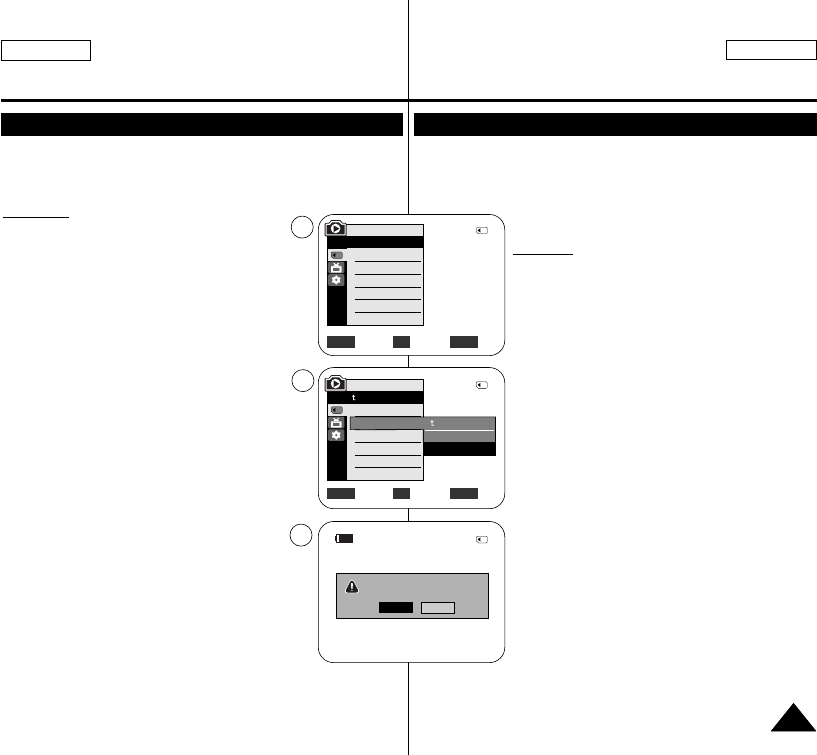
ESPAÑOL
7979
ENGLISH
Formatting the Memory Card Formateo de la tarjeta de memoria
✤ The Format function works only in <M.Player> mode. ➥page 19
✤ You can use the Format functions to completely delete all images
and options on the Memory Card, including protected images.
✤ The Format function restores the Memory Card to its initial state.
Attention
✤ If you execute the Format function, all images
will be erased completely and erased images
cannot be recovered.
1. Set the [Power] switch to [PLAYER].
2. Set the [Mode] switch to [MEMORY].
3. Press the [MENU] button.
■
The menu list will appear.
4. Move the [Zoom] lever to the up or down to select
<Memory>, then press the [OK] button.
5. Move the [Zoom] lever to the up or down to select
<Format>, then press the [OK] button.
6. Move the [Zoom] lever to the up or down to
select desired option <Int. Memory> or <Memory
Card>, then press the [OK] button.
■
If you select <Int. Memory> or <Memory Card>,
a message <All files will be deleted! Do you
want to format?> is displayed.
7. Move the [Zoom] lever to the up or down to select
<Yes>, then press the [OK] button.
■
<Complete!> is displayed when the format is
completed.
8. To exit, press the [MENU] button.
[ Notes ]
■
If you execute the Format function, all photo
images/moving images will be erased completely and
erased photo images/moving images cannot be
recovered.
■
Formatting the Memory Card using a different device
will cause Memory Card read errors.
■
Do not turn the power off in the middle of the
formatting.
■
A Memory Card with the protection tab set to save will not be
formatted. ➥page 67
■
Do not format the Memory Card on a PC. <Not formatted !> message
may appear if a Memory Card formatted on a PC was inserted.
✤ La función de formateo sólo está operativa en el modo <M.Player>.
➥pág. 19
✤ Para eliminar por completo las imágenes y las opciones de la tarjeta de
memoria, incluidas las imágenes protegidas, puede emplear las funciones
de formateo.
✤ La función de formateo devuelve la tarjeta de memoria
a su estado inicial.
Atención
✤ Si ejecuta la función de formateo, todas las imágenes
se borrarán y no se podrán recuperar.
1. Coloque el interruptor [Power] en [PLAYER].
2. Coloque el interruptor [Mode] en [MEMORY].
3. Presione el botón [MENU].
■
Aparecerá la lista de menús.
4. Mueva la palanca [Zoom] arriba o abajo para
seleccionar <Memory> y presione el botón [OK].
5. Mueva la palanca [Zoom] arriba o abajo para
seleccionar <Format> y presione el botón [OK].
6. Mueva la palanca [Zoom] arriba o abajo para
seleccionar <Int. Memory> o <Memory Card> y
presione el botón [OK].
■
Si selecciona <Int. Memory> o <Memory Card>,
aparece el mensaje <All files will be deleted! Do
you want to format?>.
7. Mueva la palanca [Zoom] arriba o abajo para
seleccionar <Yes> y presione el botón [OK].
■
Aparece <Complete!> una vez finalizado el
formateo.
8. Para salir, presione el botón [MENU].
[ Notas ]
■
Si ejecuta la función <Format>, se borrarán todas las
imágenes fijas y secuencias y no podrá recuperarlas.
■
Dar formato a la tarjeta de memoria utilizando un
dispositivo diferente puede causar errores de lectura en
la tarjeta de memoria.
■
No apague el aparato durante el proceso de formateo.
■
No se formateará una tarjeta de memoria con la
pestaña de protección en Lock. ➥pág. 68
■
No formatee a la tarjeta de memoria en un PC. Puede aparecer el
mensaje <Not formatted !> si la tarjeta de memoria insertada se formateó
en un PC.
Move Select Exit
MENUOKZOOM
√Memory Card
√Photo
√Off
Move Select Exit
MENUOKZOOM
M.Player Mode
√Memory
Memory Type
M.Play Select
Delete
Delete All
Protect
Print Mark
All files will be deleted !
Do you want to format?
2/46
2/46
4
5
7
†
†
Back
Int. Memory
Memory Card
M.Player Mode
Back
Copy to
Format
2/46
Yes
No
100-0002
800x600
Digital Still Camera Mode Modo de cámara fotográfica digital
0???? SCD963 USA+ESP ~107 2/21/06 9:11 PM Page 79