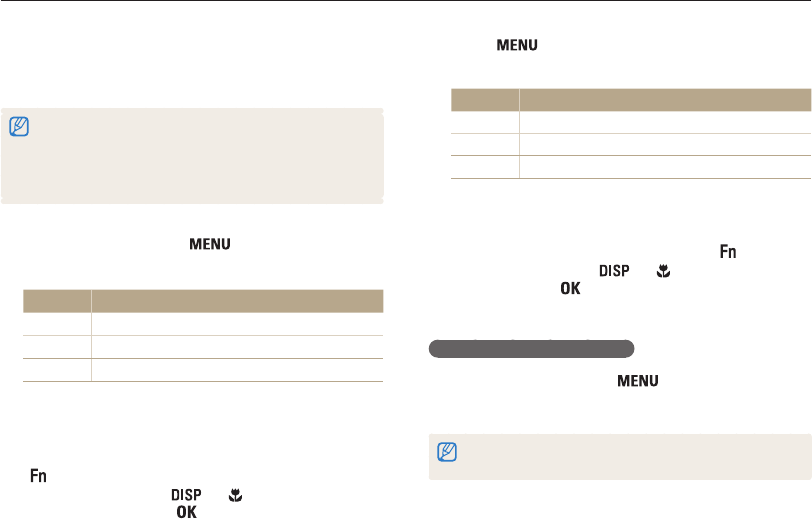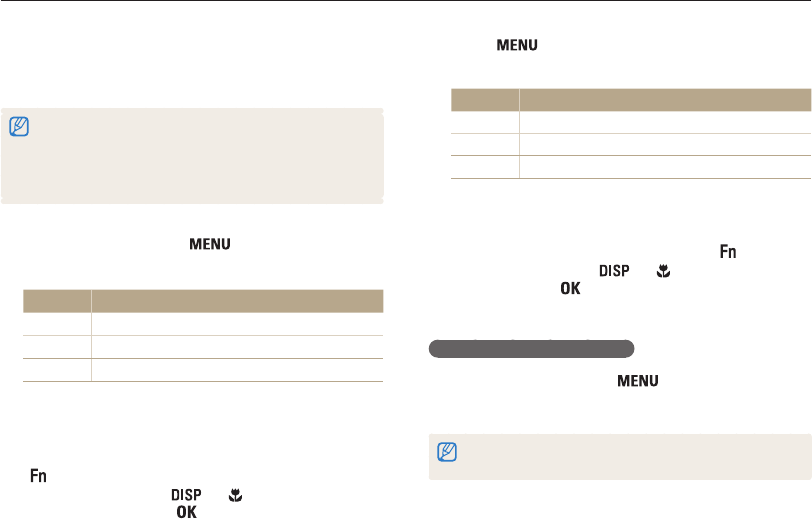
Playback/Editing
65
Editing a photo
4
Press [ ].
5
Select File Options → DPOF → Size → an option.
Option Description
Select
Specify the print size for the selected photo.
All
Specify the print size for all photos.
Reset
Reset to the default settings.
6
If you select Select, scroll to a photo, and then press
[Zoom] left or right to select the print size. Repeat for the
photos you want to print, and then press [
].
• If you select All, press [ ] or [ ] to select the print size,
and then press [
].
Printing photos as thumbnails
1
In Playback mode, press [ ].
2
Select File Options → DPOF → Index → Yes.
If you specify the print size, you can print photos only with DPOF
1.1-compatible printers.
Creating a print order (DPOF)
Select photos to be printed and set options, such as the number
of copies or paper size.
• You can take the memory card to a print shop that supports DPOF
(Digital Print Order Format) or you can print photos directly through a
DPOF-compatible printer at home.
• Wide photos may print with the left and right edges cut off, so be
aware of the dimensions of your photos.
1
In Playback mode, press [ ].
2
Select File Options → DPOF → Standard → an option.
Option Description
Select
Print the selected photos.
All
Print all photos.
Reset
Reset to the default settings.
3
If you select Select, scroll to a photo, and then press
[Zoom] left or right to select the number of copies.
Repeat for the photos you want to print, and then press
[
].
• If you select All, press [ ] or [ ] to select the number of
copies, and then press [
].