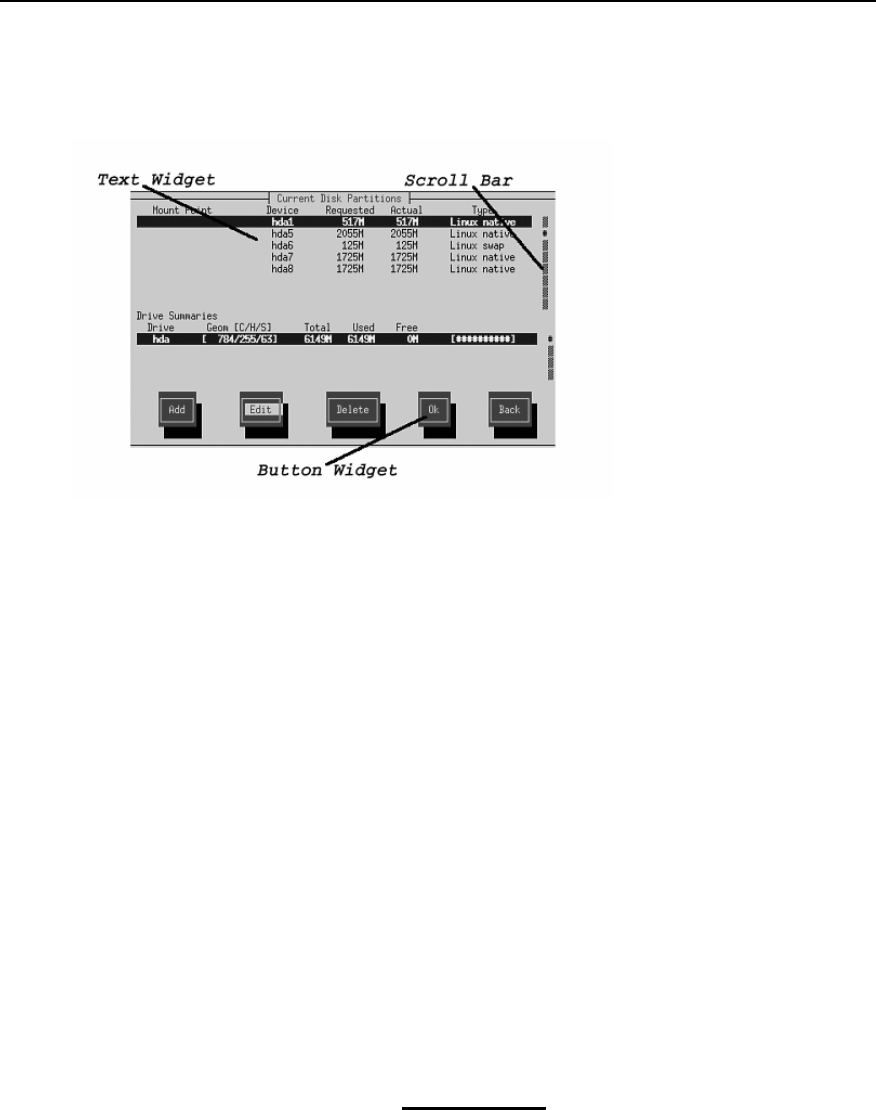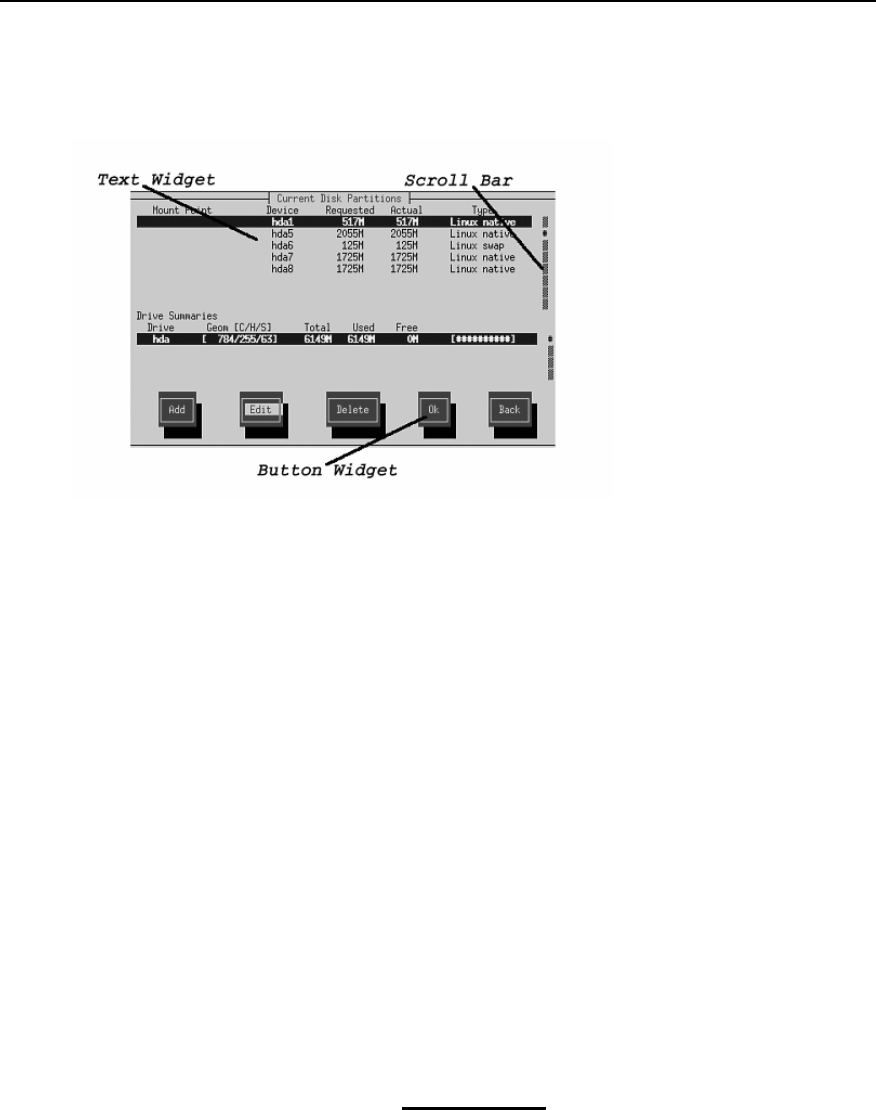
70 Chapter 4:Installing Red Hat Linux via Text Mode
Figure 4–2 Installation Program Widgets as seen in Disk Druid
Here is a list of the most important widgets shown in Figure 4–1, Installation Program Widgets as
seen in
Configure TCP/IP and Figure 4–2, Installation Program Widgets as seen in
Disk Druid
:
• Window — windows (usually referred to as dialogs in this manual) will appear on your screen
throughout the installation process. At times, onewindow may overlay another; in these cases, you
can only interact with the window on top. When you are finished in that window, it will disappear,
allowing you to continue working in the window underneath.
• Text Input — text input lines are regions where you can enter information required by the instal-
lation program. When the cursor rests on a text input line, you may enter and/or edit information
on that line.
• Checkbox — checkboxes allow you to select or deselect a feature. The box displays either an
asterisk (selected) or a space (unselected). When the cursor is within a checkbox, press
[Space] to
select an unselected feature or to deselect a selected feature.
• Text widget — text widgets are regions of the screen for the display of text. At times, text widgets
may also contain other widgets, such as checkboxes. If a text widget contains more information
than can be displayed in the space reserved for it, a scroll bar appears; if you position the cursor
within the text widget, you can then use the
[Up] and [Down] arrow keys to scroll through all the
information available. Your current position is shown on the scroll bar by a
# character, which
moves up and down the scroll bar as you scroll.