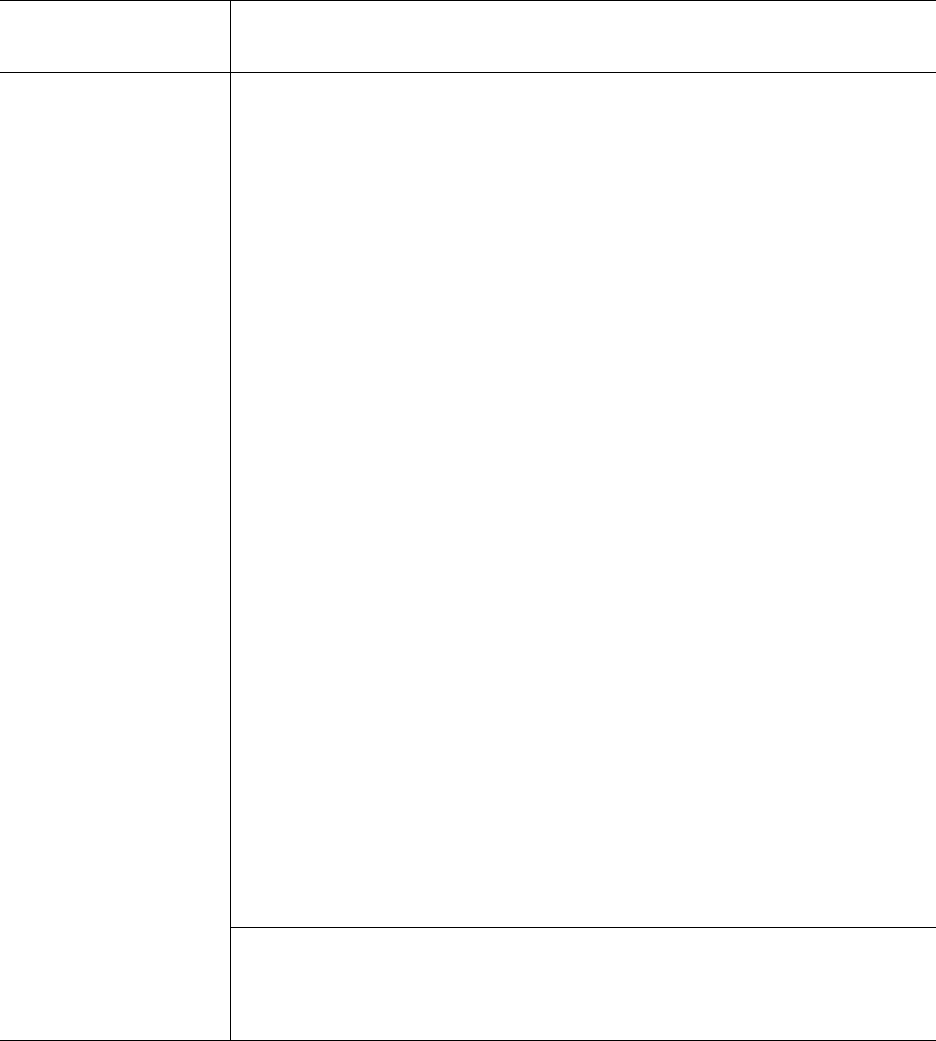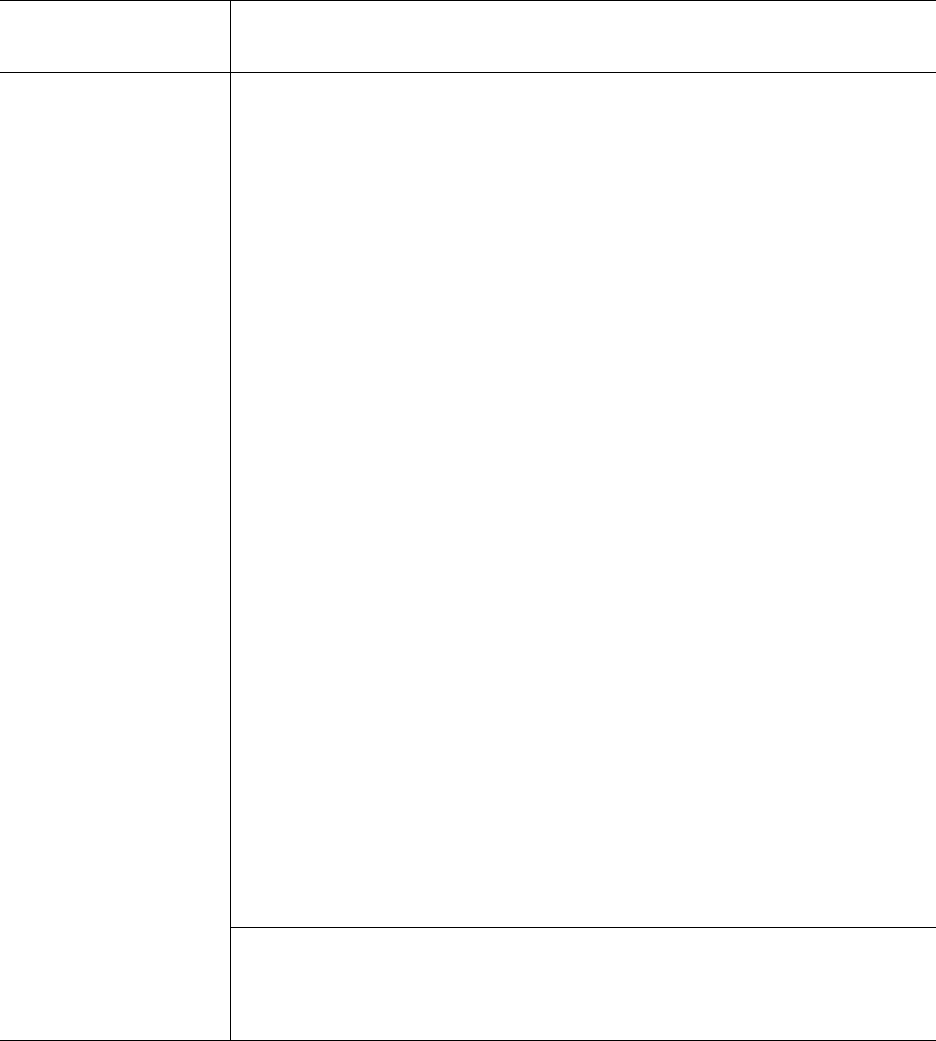
General Operating Guidelines and Limitations
StorNext User’s Guide 343
Windows If you are using the StorNext client software with Windows Server 2003,
Windows XP, or Windows Vista, turn off the Recycle Bin in the StorNext file
systems mapped on the Windows machine, so the file systems will work
properly.
You must disable the Recycle Bin for the directory on which a StorNext file
system is mounted. You must also be sure to disable the Recycle Bin on
directories you have remapped. For example, if you mount a file system on E:
(and disable the Recycle Bin for that directory) and then remap the file
system to F:, you must then disable the Recycle Bin on the F: directory.
For Windows 2003 or Windows XP:
1 On the Windows client machine, right-click the Recycle Bin icon
on the desktop and then click
Properties.
2 Click Global.
3 Click Configure drives independently.
4 Click the Local Disk tab that corresponds to the mapped file
system.
5 Select the Do not move files to the Recycle Bin. Remove files
immediately when deleted
check box.
6 Click Apply, and then click OK.
For Windows Vista:
1 On the Windows client machine, right-click the Recycle Bin icon
on the desktop and then click
Properties.
2 Click the General tab.
3 Click the mapped drive that corresponds to the StorNext mapped file
system.
4 Select the Do not move files to the Recycle Bin. Remove files
immediately when deleted
check box.
5 Click Apply, and then click OK.
When you are upgrading to StorNext 3.5 from a release prior to version 3.0,
you must uninstall StorNext before installing. After uninstalling you must
reboot, install StorNext 3.5, and then reboot again. In future releases,
upgrading from StorNext 3.5 should not require a reboot after installing.
Operating System /
Affected Component Description