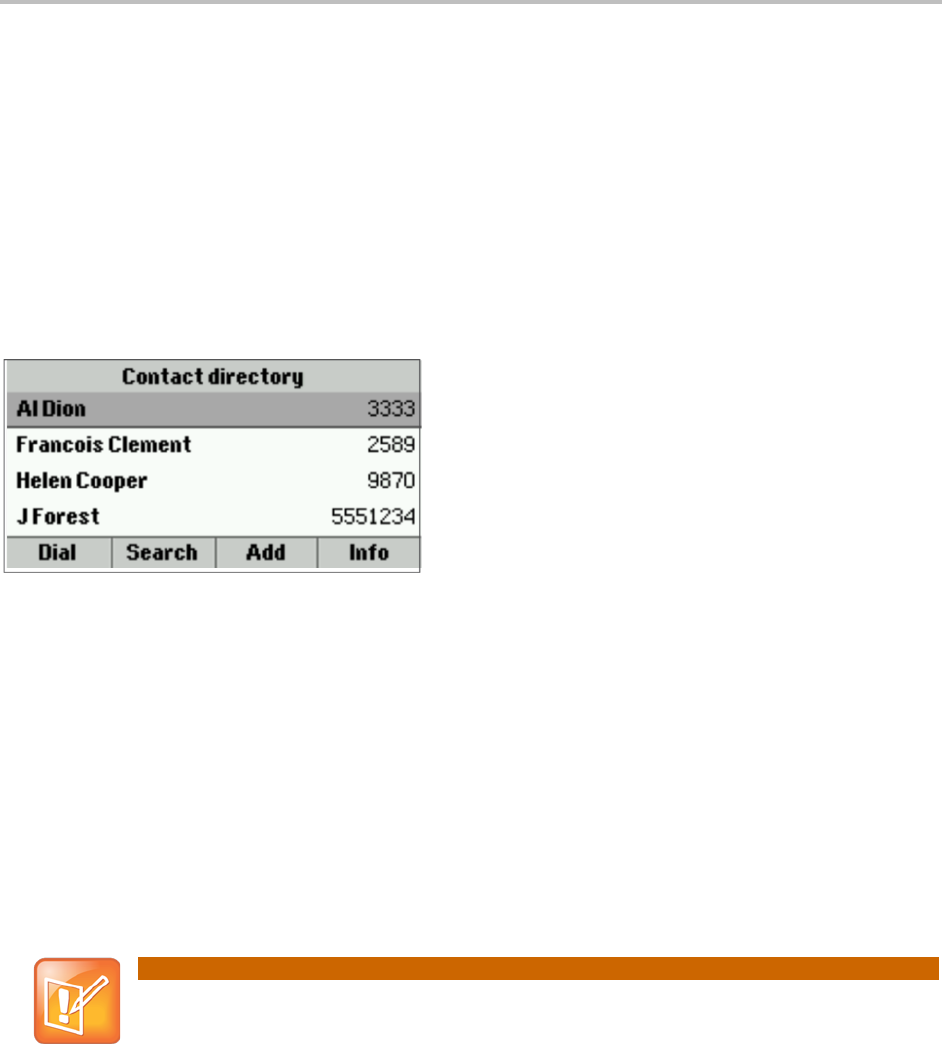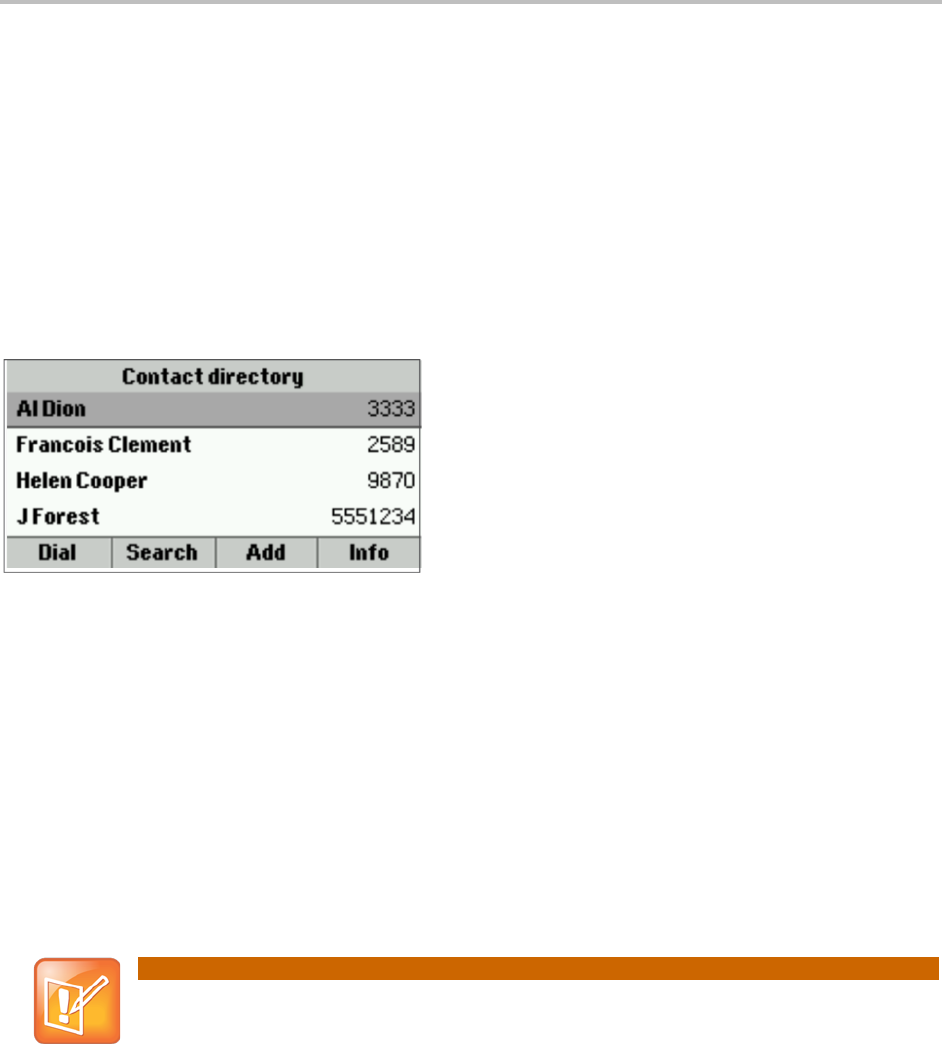
Polycom® VVX® 300 and 310 Business Media Phones User Guide
32
To remove all calls from the list:
1 From Home view, select Directories from Home view, and select Recent Calls.
2 Press Clear.
All calls are deleted from the call list.
Working with Your Contact Directory
You can store a large number of contacts in your phone’s local Contact Directory (shown next).
Contact your administrator for the exact number.
From your local Contact Directory, you can:
• View contact information.
• Search for contacts.
• Dial contacts.
If you can update your Contact Directory, you can also do the following:
• Add contacts.
• Update contact information.
• Delete contacts.
Note: Accessing a Corporate Directory
A Corporate Directory may be available on your phone. If you have access to a
Corporate Directory, you can dial people in the Corporate Directory, as well as save them
to your Contact Directory. For more information, see Working with a Corporate Directory.
To view your Contact Directory:
• Select Directories from Home view, and select Contact Directory.
From your Contact Directory, scroll to view contacts or enter search criteria to find one.