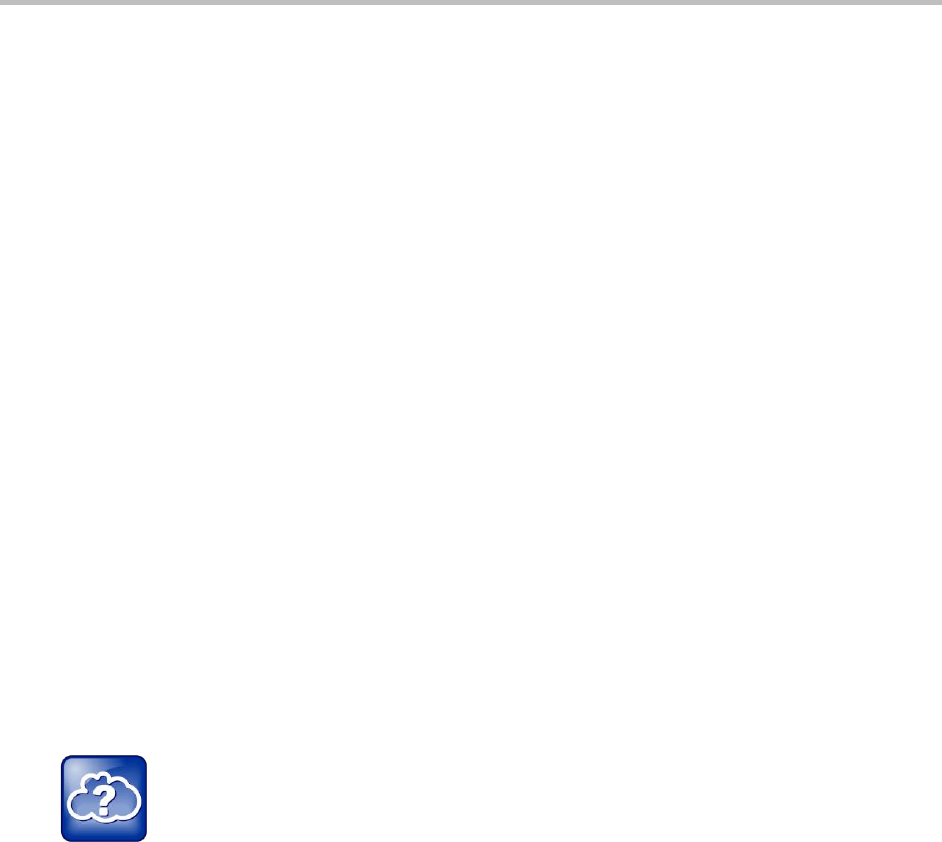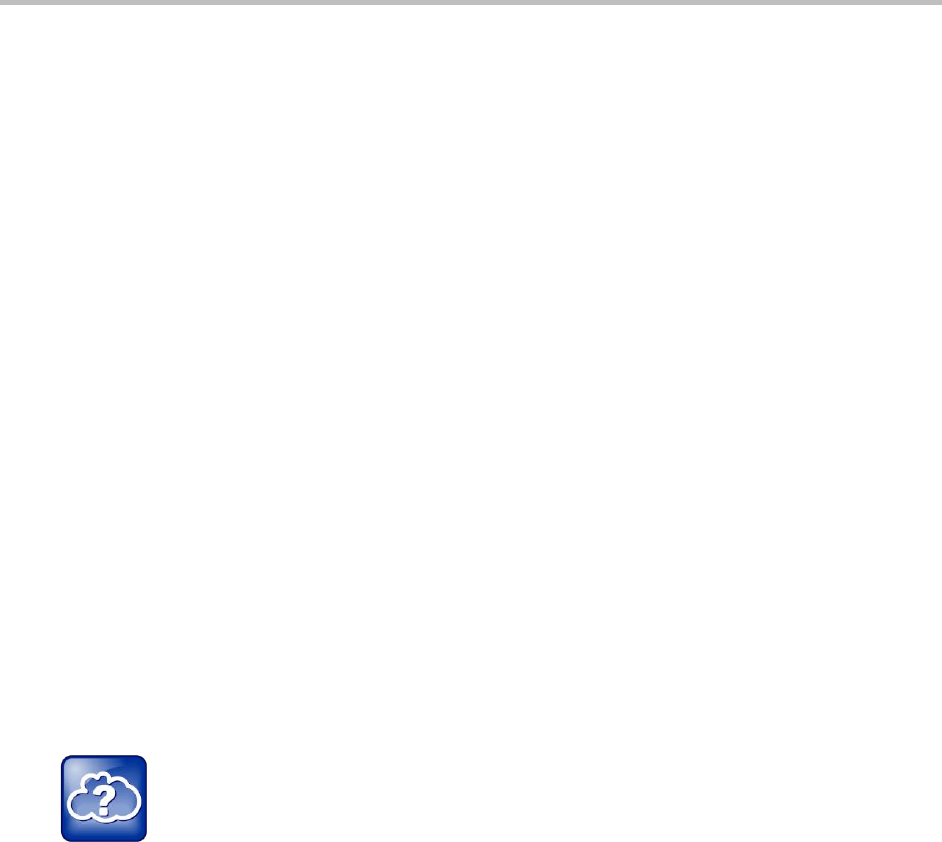
Polycom VVX 400 and 410 Business Media Phones User Guide Version 5.0.0
Polycom, Inc. 82
2 From the Backlight Intensity screen, select Backlight On Intensity.
3 From the Backlight On Intensity screen, select the intensity you want and press Back. The default
is High.
4 From the Backlight Intensity screen, select Backlight Idle Intensity.
5 From the Backlight Idle Intensity screen, select the intensity you want and press Back. The default
is Low.
6 From the Backlight Intensity screen, select Maximum Intensity.
7 From the Maximum Intensity screen, select Up or Down to increase or decrease the maximum
intensity the screen can display and press Back.
To change the backlight timeout:
1 From Home view, select Settings > Basic > Backlight Timeout.
2 From the Backlight Timeout screen, enter the number of seconds the phone can be idle before the
backlight dims. The default is 40 seconds.
Changing the Phone’s Background Picture
You can change the background picture that displays on your phone. By default, your screen displays a
light gray background.
Your system administrator sets up the background images for your phone. If no background images are
set up, only the default light gray background is available. If you want, you can use a picture of your own
as the background image. For more information, see Using a Personal Photo as a Background Picture.
Web Info: Adding a Web Page as the Background on Your Phone
You can add a Web page as the background on your phone. For more information, see Customizing
the Display Background (Feature Profile 62470).