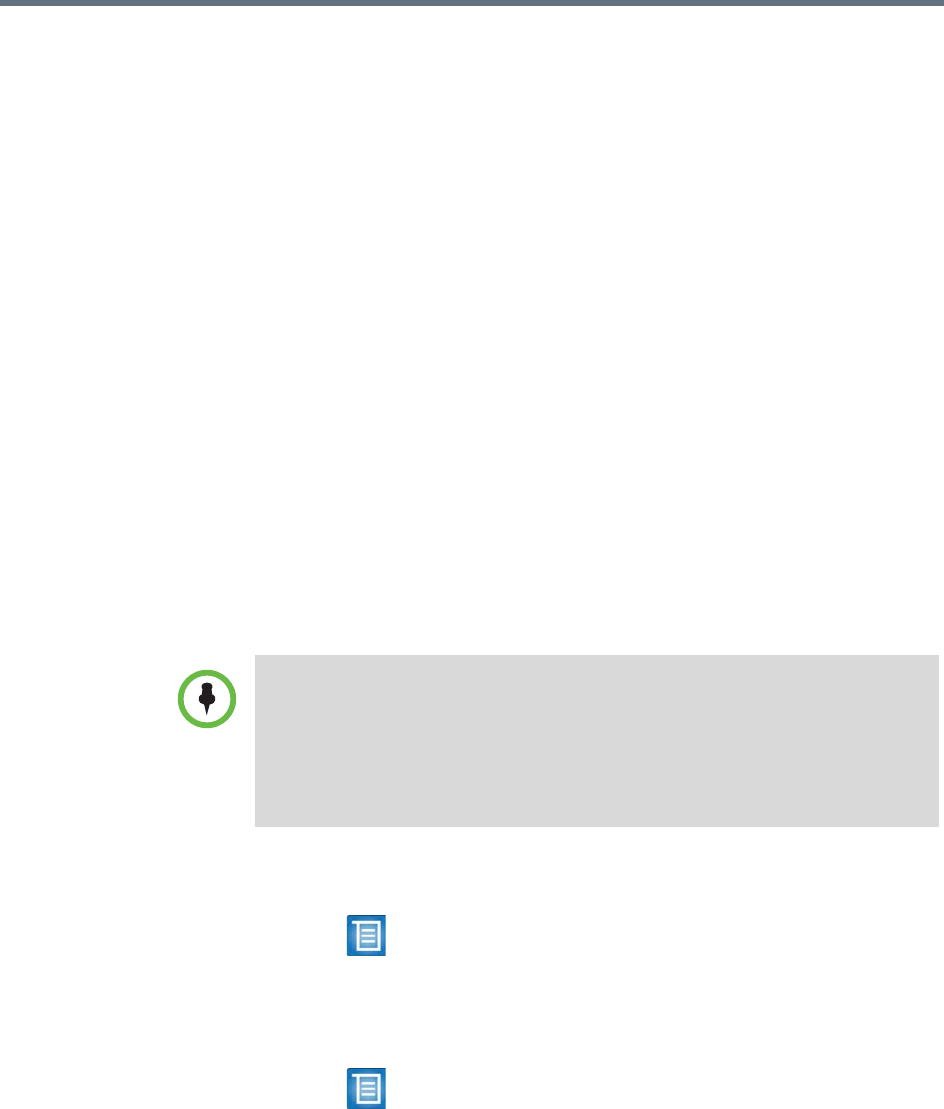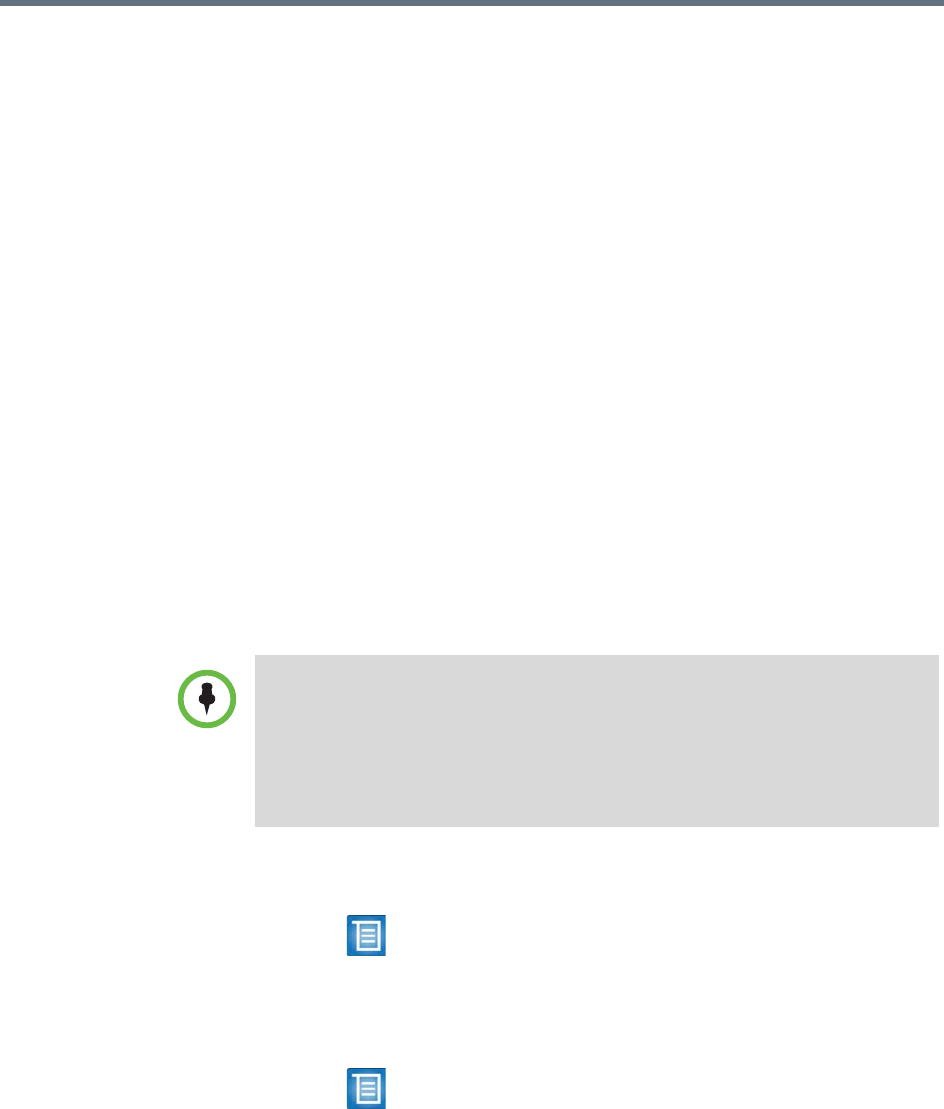
User’s Guide for the Polycom RealPresence Group Series
Polycom, Inc. 13
Setting and Using Camera Presets
Camera presets are stored camera positions that you can create ahead of time
or during a call. The system uses preset 0 as the default camera position for all
preset camera positions. This default camera position is zoomed out, panned
straight ahead with horizontal tilt.
Presets allow you to:
• Quickly point a camera at pre-defined locations in a room.
• Select a video source such as a document camera or an auxiliary camera.
If your system’s camera supports pan, tilt, and zoom movement, you can
create up to 10 preset camera positions for the near-end camera. Each preset
stores the following information:
• Camera number
• Camera zoom level
• Direction the camera points
These presets remain in effect until you change them.
If far-end camera control is allowed, you can create 10 presets for the far-end
camera. These presets are saved only for the duration of the call. You may also
be able to use presets that were created at the far end to control the far-end
camera.
To view stored presets:
>> Select > Cameras > Presets. Icons for presets 1-10 are shown on the
screen.
To move the camera to a stored preset:
1 Select > Cameras > Presets.
2 Press a number on the remote control or navigate to the snapshot and
select it.
Points to note about camera control and layouts:
• When in a call, selecting near camera control pans and zooms the local
camera without changing the layout.
• When out of a call, selecting camera control changes the self-view from
Picture-In-Picture (PIP) to full screen.
• Incoming calls override the full-screen self-view layout.