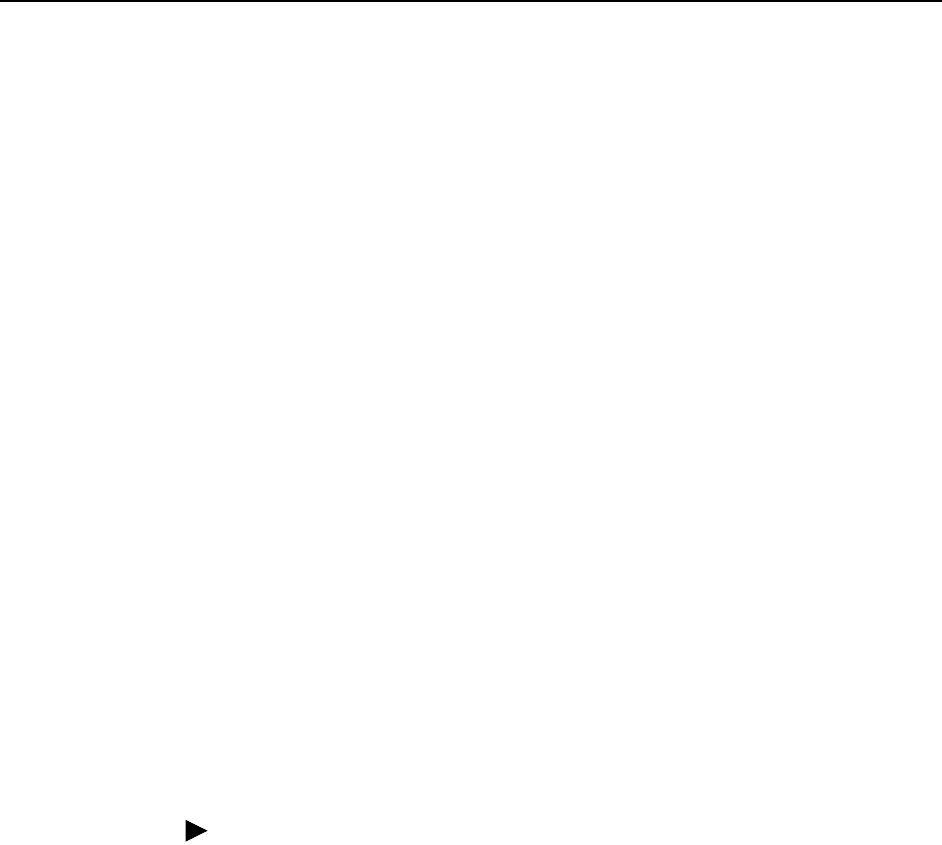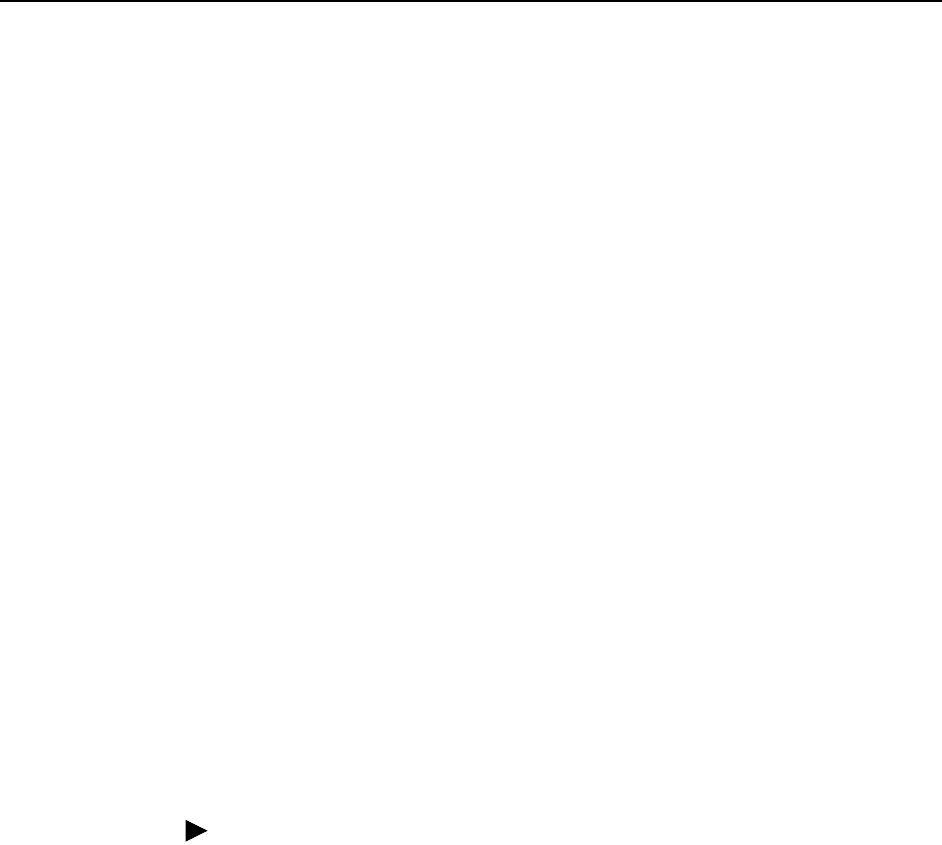
3. Using the Web Interface
6210-A2-GB23-00 January 2005
3-17
responsible for forwarding the requests and responses negotiating between the
DHCP clients and the server.
If the DHCP server and relay are turned off, you must configure the IP address,
subnet mask and DNS settings of every computer on your network. Do not assign
the same IP address to more than one computer. Your modem must be on the
same subnet as the computers.
The Apply button will temporarily save these settings. To make the change
permanent, click on Tools (at the top of the page) and select System Commands.
At the System Commands page, click on Save All.
Changing the Modem's IP address
Your modem's default IP address and subnet mask are 192.168.1.1 and
255.255.255.0, respectively. This subnet mask allows the modem to support 254
users. Since the DHCP server issues a maximum of 255 addresses, there is not
much advantage to changing the subnet mask to increase the number of
addresses. Further, remember that if you change your modem’s IP address and
you have DHCP enabled, the DHCP configuration must reside within the same
subnet.
The default gateway is the routing device used to forward all traffic that is not
addressed to a station within the local subnet. Your ISP will provide you with the
default gateway address.
The Hostname can be any alphanumeric word beginning with a letter and
containing no spaces. The domain name is used to in conjunction with the host
name to uniquely identify the modem.
To change the modem's IP address:
Procedure
1. From the Home screen, click on Setup.
2. Under LAN Setup, select LAN Configuration. This will bring up the screen
shown in Figure 3-10, LAN Configuration Screen.
3. Click on the Configuration link in the LAN Group 1 window. The LAN Group 1
Configuration screen appears, as shown in Figure 3-11, LAN Group 1
Configuration.
4. Click on “Use the following Static IP Address”.
5. Enter a new IP Address and Netmask.
The Apply button will temporarily save these settings. To make the change
permanent, click on Tools (at the top of the page) and select System Commands.
At the System Commands page, click on Save All.