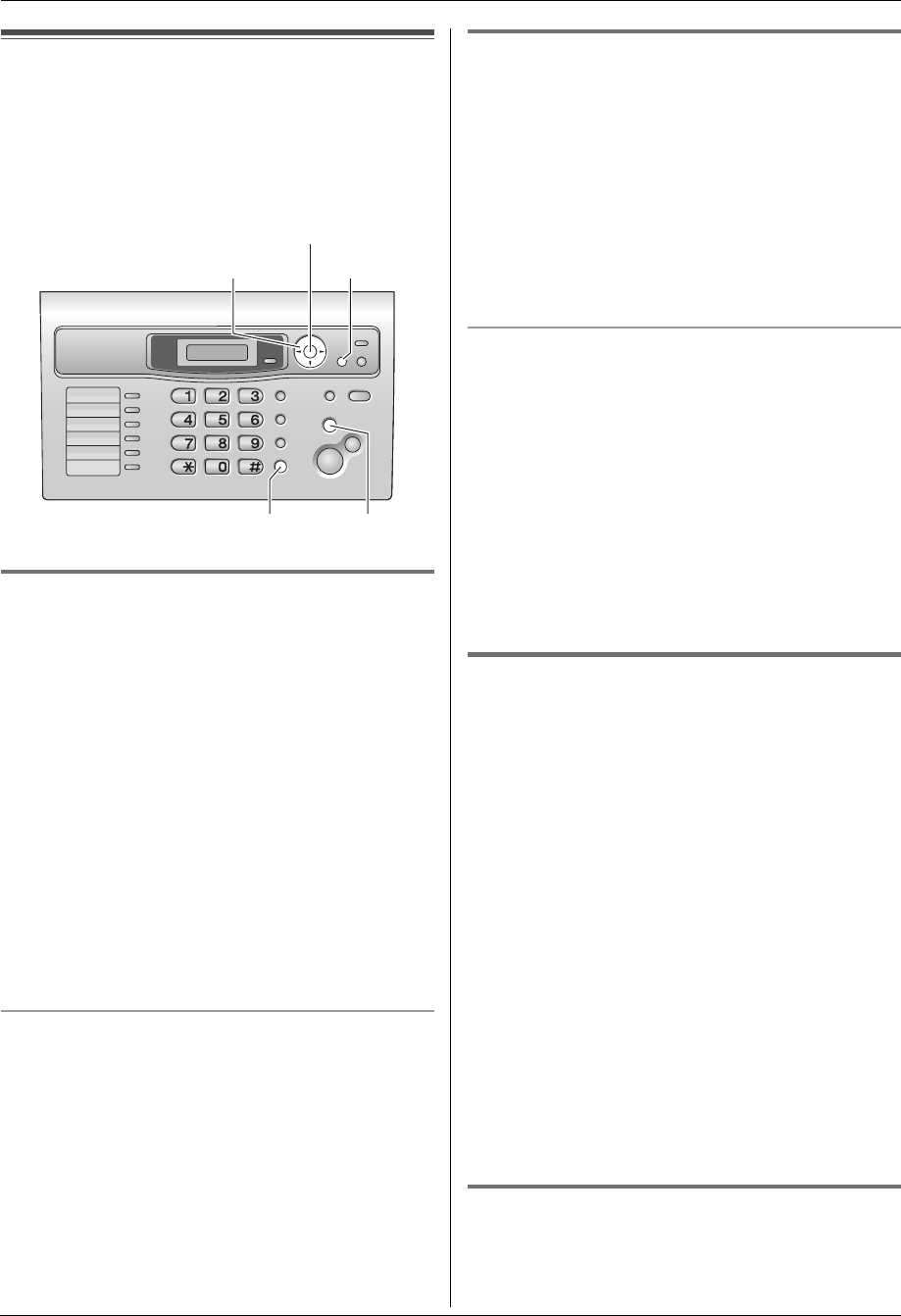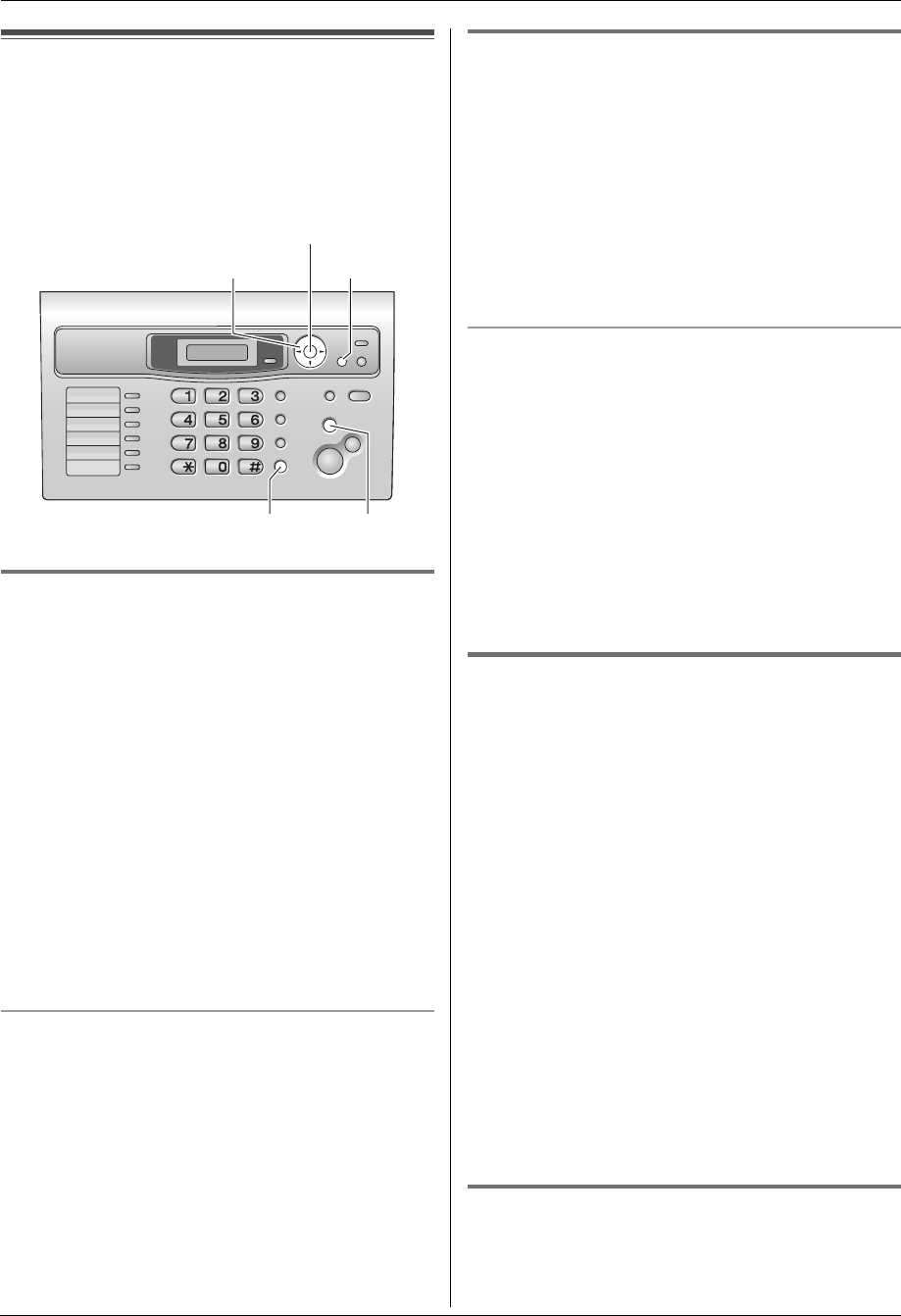
3. Telephone
21
3 TelephoneAutomatic Dialling
3.1 Phonebook
The phonebook allows you to make calls without having
to dial manually. You can store 100 names and
telephone numbers to the phonebook.
L You can also send faxes using the phonebook (page
29).
3.1.1 Storing phonebook items
1
Press {MENU} repeatedly to display “PHONEBOOK
SET”.
2 Press {>}.
L The display shows the number of available items
in the phonebook briefly.
3 Enter the name, up to 16 characters (see page 18 for
instructions).
4 Press {SET}.
5 Enter the telephone number, up to 24 digits.
6 Press {SET}.
L To program other items, repeat steps 3 to 6.
7 Press {MENU} to exit.
Note:
L You can confirm the stored items by printing the
telephone number list (page 63).
To correct a mistake
1. Press {<} or {>} to move the cursor to the incorrect
character/number.
2. Press {STOP}.
L To erase all characters/numbers, press and hold
{STOP}.
3. Enter the correct character/number.
3.1.2 Making a phone call using the
phonebook
Before using this feature, store the desired names and
telephone numbers in the phonebook (page 21).
1 Press {>}.
L Confirm that there are no documents in the
document entrance.
2 Press {A} or {B} repeatedly to display the desired
item.
3 Lift the handset or press {MONITOR}.
L The unit will start dialling automatically.
To search for a name by initial
Example: “LISA”
1. Press {>}.
L Confirm that there are no documents in the
document entrance.
2. Press {A} or {B} to enter the phonebook.
3. Press {5} repeatedly to display any name with the
initial “L” (see the character table, page 18).
L To search for symbols, press {1}.
4. Press {B} repeatedly to display “LISA”.
L To stop the search, press {STOP}.
L To dial the displayed party, lift the handset or
press {MONITOR}.
3.1.3 Editing a stored item
1
Press {>}.
L Confirm that there are no documents in the
document entrance.
2 Press {A} or {B} repeatedly to display the desired
item.
3 Press {MENU}.
4 Press {*}.
L If you do not need to edit the name, skip to step
6.
5 Edit the name. For further details, see the storing
procedure on page 21.
6 Press {SET}.
L If you do not need to edit the telephone number,
skip to step 8.
7 Edit the telephone number. For further details, see
the storing procedure on page 21.
8 Press {SET}.
L To edit other items, repeat steps 2 to 8.
9 Press {STOP} to exit.
3.1.4 Erasing a stored item
1
Press {>}.
L Confirm that there are no documents in the
document entrance.
{SET}
{<}{>}{A}{B}
{MONITOR}
{MENU}
{STOP}
FL313HK-PFQX2630ZA-en.book Page 21 Tuesday, August 29, 2006 10:19 AM