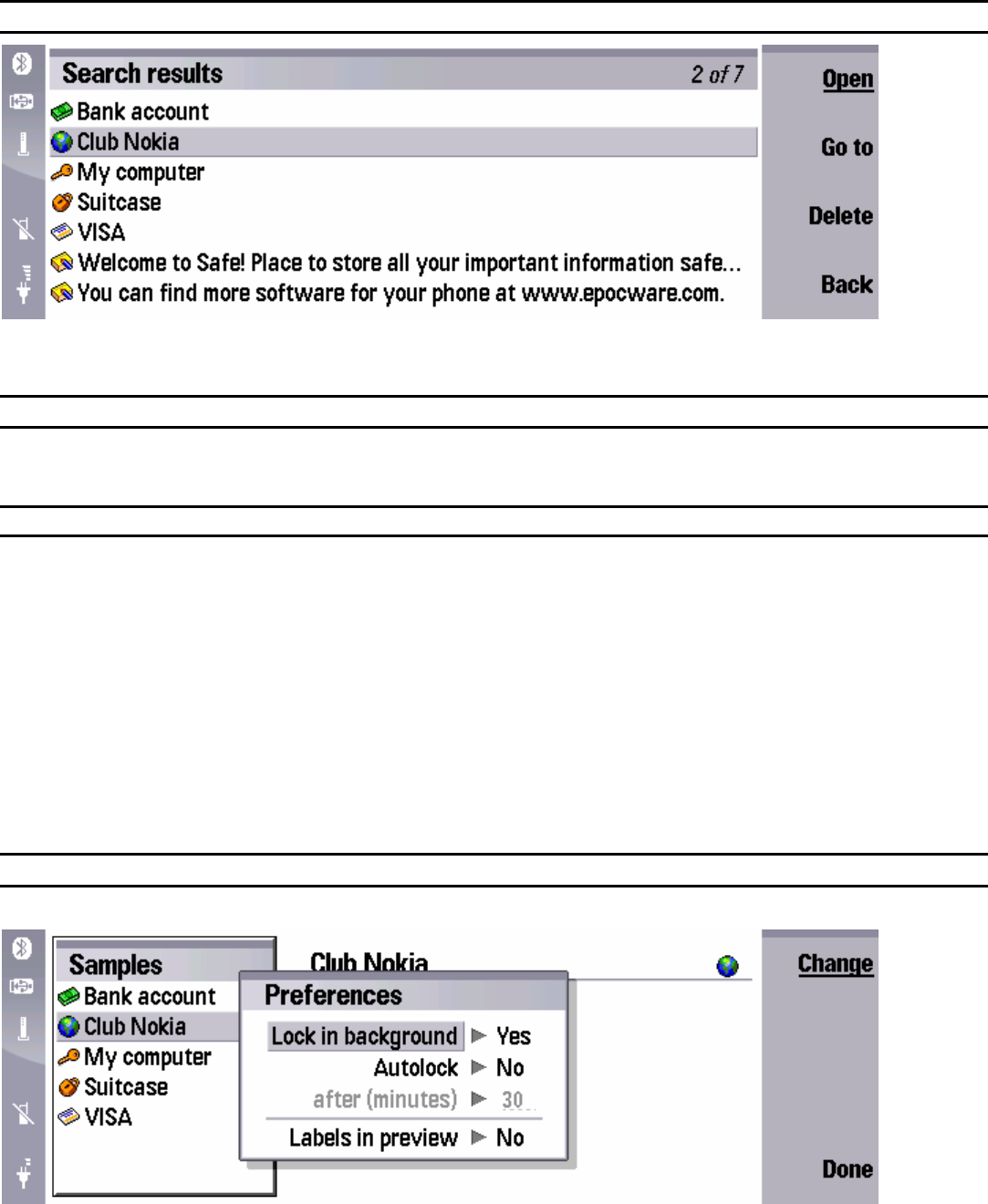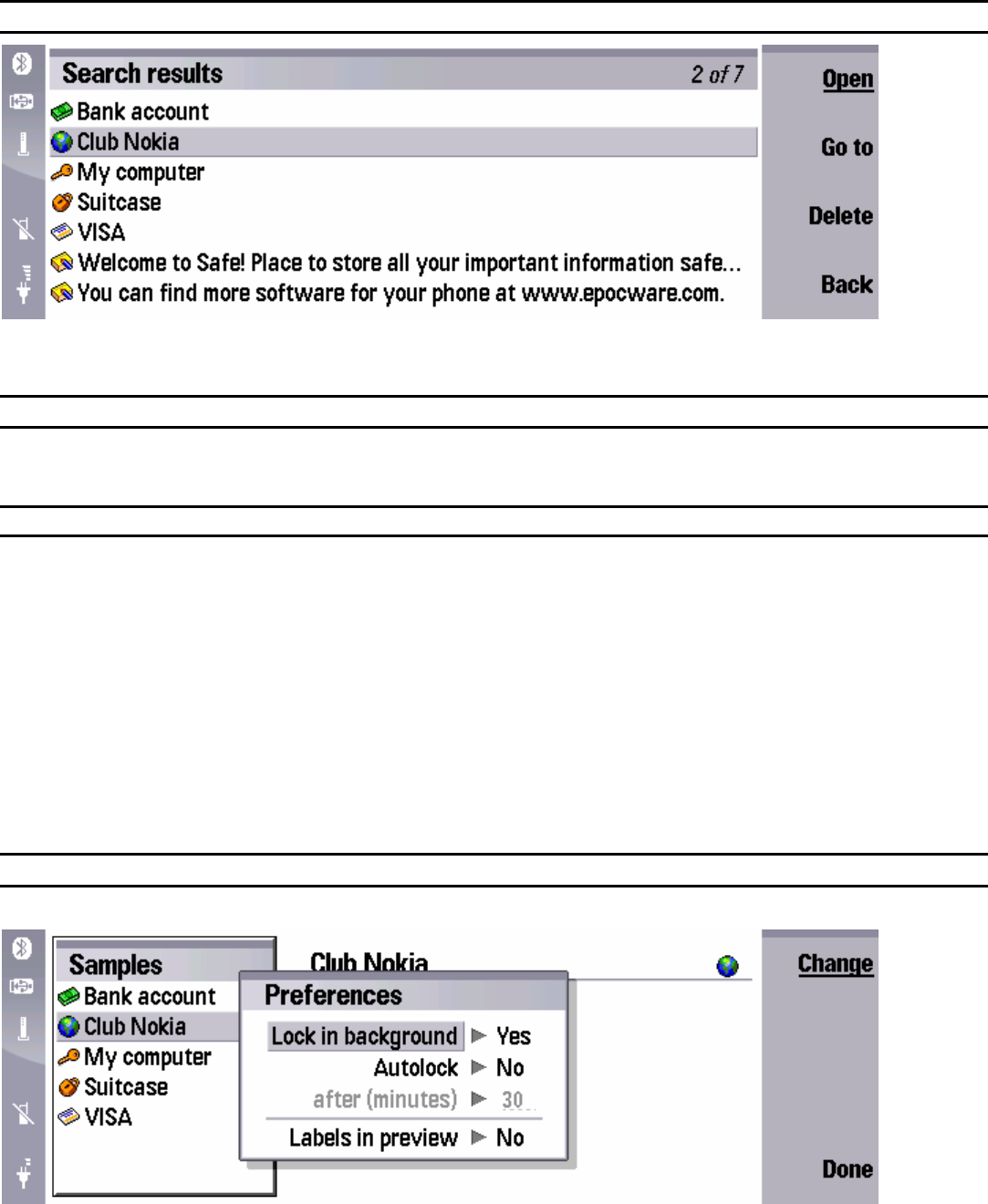
Finding cards
• Finding cards – To find cards, press Menu, and select Edit > Find. Enter the text for witch you want to search, and
press Find.
Changing password
• Changing the password – To change the password, press Menu, and select Tools > Set password. Type a new
password and retype it to confirm, then press Done.
Custom types
The custom card types are located in the Custom types folder.
• Creating a custom card type – To create a custom card type, press Menu and select File > New custom type.
• Adding a field to the custom type - To add a field to the custom type, press Add field.
• Renaming a field in the custom type - To rename a field in the custom type, scroll to the field, and press Rename
field.
• Deleting a field from the custom type - To delete a field from the custom type, scroll to the field, and press Delete
field.
• Changing the icon of the custom type - To change the icon of the custom type, press Menu, select File > Change
icon, select a new icon, and press Done.
• Saving a custom type – To save a custom type, press Done, enter the name of custom type and press Done again.
Preferences
To change Handy Safe preferences, press Menu, and select Tools > Preferences.
• Locking Handy Safe in background – To lock Handy Safe when going to another application, select Lock in
background, and select Yes.
• Locking Handy Safe after timeout – To lock Handy Safe after some inactivity time, select Autolock, and select Yes.
Then set the timeout in imutes.
• Showing field labels in the card preview – To show field labels in the card preview, select Labels in preview , and
select Yes.
4