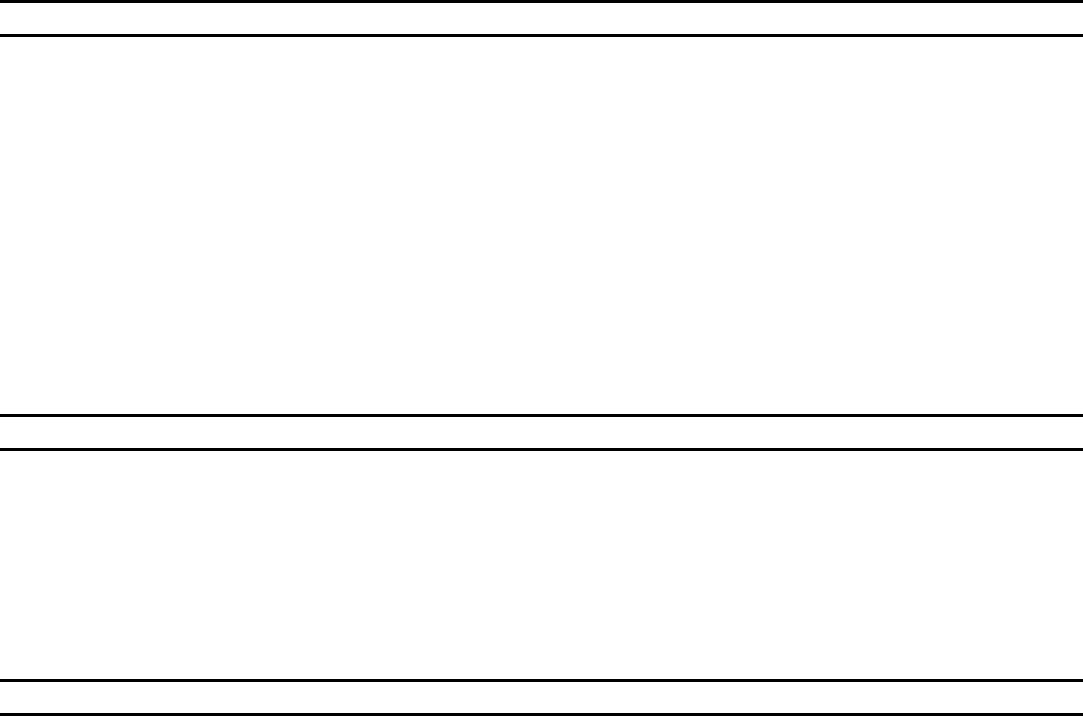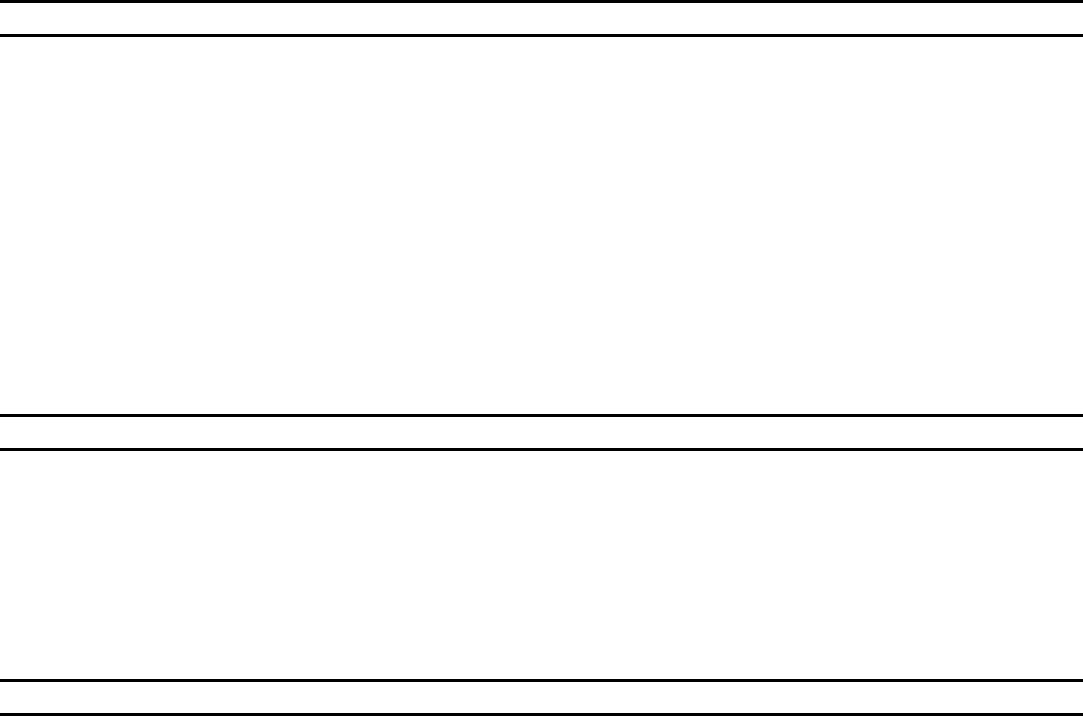
5
Importing data
• Importing data from Code Vault – To import data from Code Vault, press Menu, and select Tools > Import from Code
Vault. Locate the Code Vault data file, and press OK. Enter the password for this file.
• Importing data from Handy Safe for Series 60 phones (Nokia 7650, 3650, 6600, 7610, 6260, and others) – To import
data from Handy Safe for Series 60 phones, get Safe.ind and Safe.dat files, located in the root of disk C: on Series 60
phone. Use 3rd party file manager (e.g. Epocware Handy File), because the built-in File manager does not allow
accessing whole file system. Put these file to Handy Safe application folder on your phone or to Handy Safe Desktop
folder (see Data files section).
• Importing data from Handy Safe for UIQ phones (Sony Ericsson P800, P900, and P910) – To import data from UIQ
phones, follow the same procedure as with Series 60 phones. The only difference that Safe.ind and Safe.dat files are
located in C:\System\Apps\Safe\ folder on the phone or in C:\Program Files\Epocware\Handy Safe\ on the PC.
• Importing data from other sources – To import data from other sources, start Handy Safe Desktop and select File >
Import in the menu. Handy Safe Desktop support import from the following applications: SplashData SplashId,
Developer One CodeWallet, Ilium Software eWallet and Handy Safe own text format.
Synchronization
To synchronize your data with the PC:
• Install Handy Safe Desktop on your PC (you can download it from www.epocware.com).
• Install PC Suite version 6.5.1 (6.50.x) or higher on your PC (you can download it from www.nokia.com).
• Establish a connection between your phone and PC via USB cable, Bluetooth or Infrared (refer to phone’s User
Manual for instructions).
• Start Handy Safe Desktop, and press Sync button on the tool bar.
Data files
Handy Safe application stores all your data in two files on the Phone memory:
C:\System\Apps\Safe\Safe.dat
C:\System\Apps\Safe\Safe.ind
Normally, you do not need to access these files.
• Accessing Handy Safe data files – To access Handy Safe data files, go to File Manager, press Menu, and select
Tools > Settings. In the Settings dialog select Show system directory, select Yes and press Done. Navigate to
C:\System\Apps\Safe\ folder.
Handy Safe Desktop application on your PC has the same two files:
C:\Program Files\Epocware\Handy Safe for Nokia\Safe.dat
C:\Program Files\Epocware\Handy Safe for Nokia\Safe.ind