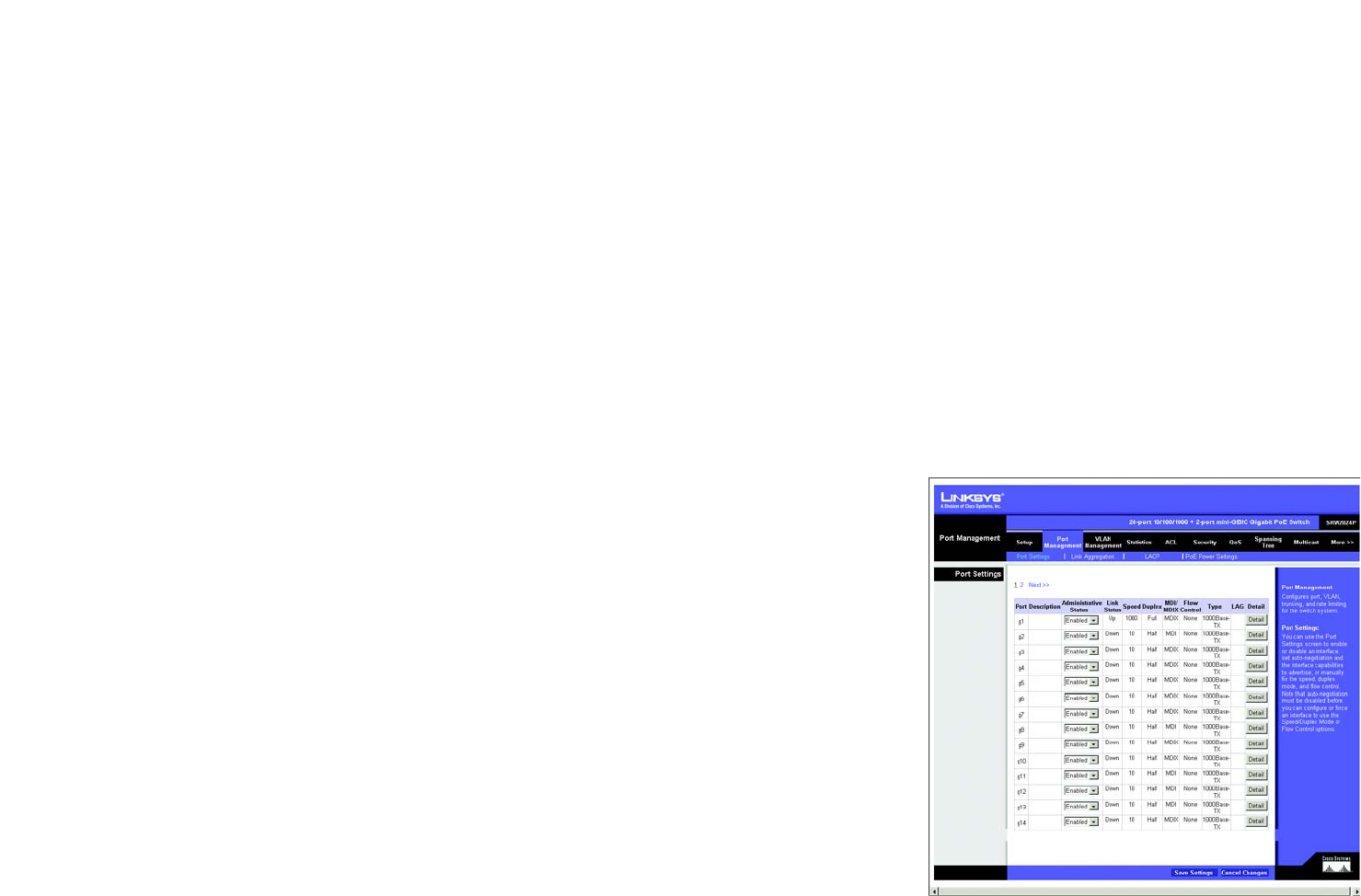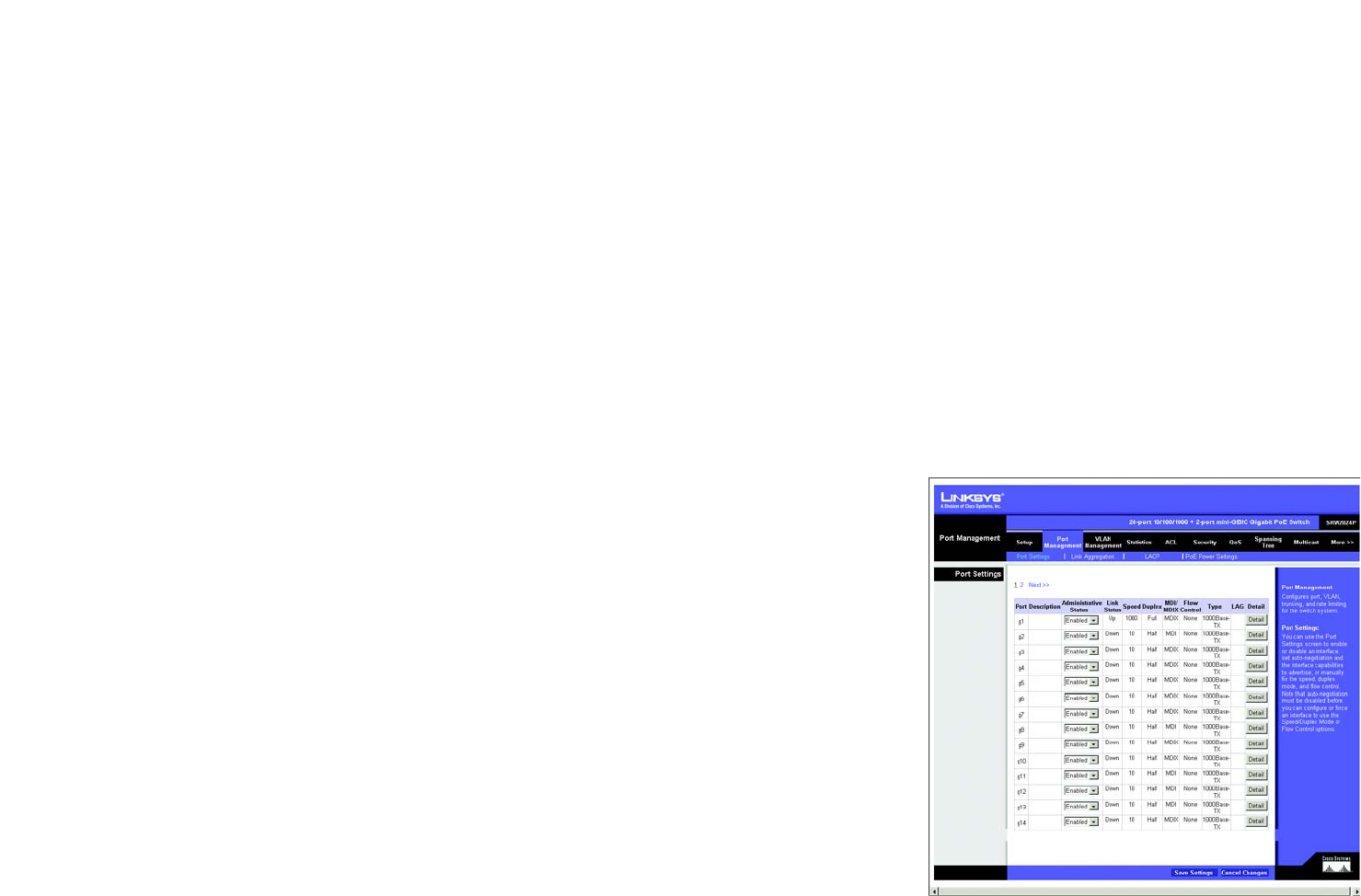
29
Chapter 5: Using the Web-based Utility for Configuration
Port Management Tab - Port Settings
24-Port 10/100/1000 Gigabit Switch with Webview and PoE
Daylight Savings. Select Daylight Savings to enable it on the Switch. If the Switch should use US daylight
savings, then select USA. If the Switch should use EU daylight savings, then select European. If it should use
another kind of daylight savings, then select Custom and complete the From and To fields.
Time Set. For non-US and European countries, specify the amount of time for daylight savings. The default is 60
minutes. You may enter 1-1440 minutes.
From. If you selected Other for the Daylight Saving setting, then enter the date and time when daylight savings
begins.
To. If you selected Other for the Daylight Saving setting, then enter the date and time when daylight savings ends.
Recurring. If you selected Other for the Daylight Saving setting and daylight savings has the same start and end
dates and times every year, then select Recurring.
From. If you selected Recurring, then enter the date and time when daylight savings begins.
To. If you selected Recurring, then enter the date and time when daylight savings ends.
SNTP Servers
Server1. Enter the primary SNTP server here.
Server2. Enter a secondary SNTP server here.
SNTP Polling Interval. The value defined here determines the amount of time (in seconds) before the Switch
polls the SNTP server. The default value is every 1024 seconds (approx. 17 minutes). You may enter 60-86400
seconds.
Click the Save Settings button to save your changes or click Cancel Changes to discard the information.
Port Management Tab - Port Settings
The Port Management - Port Settings screen shows you the settings for each of the Switch’s ports.
Port. The number of the port. To use an SFP module, click on the Detail button of the appropriate port (g1, g2).
Description. Displays a brief description of the port (can be entered by clicking on the Detail button).
Administrative Status. The port can be taken offline by selecting the Disabled option. When Enabled is selected,
the port can be accessed normally.
Figure 5-5: Port Management - Port Settings