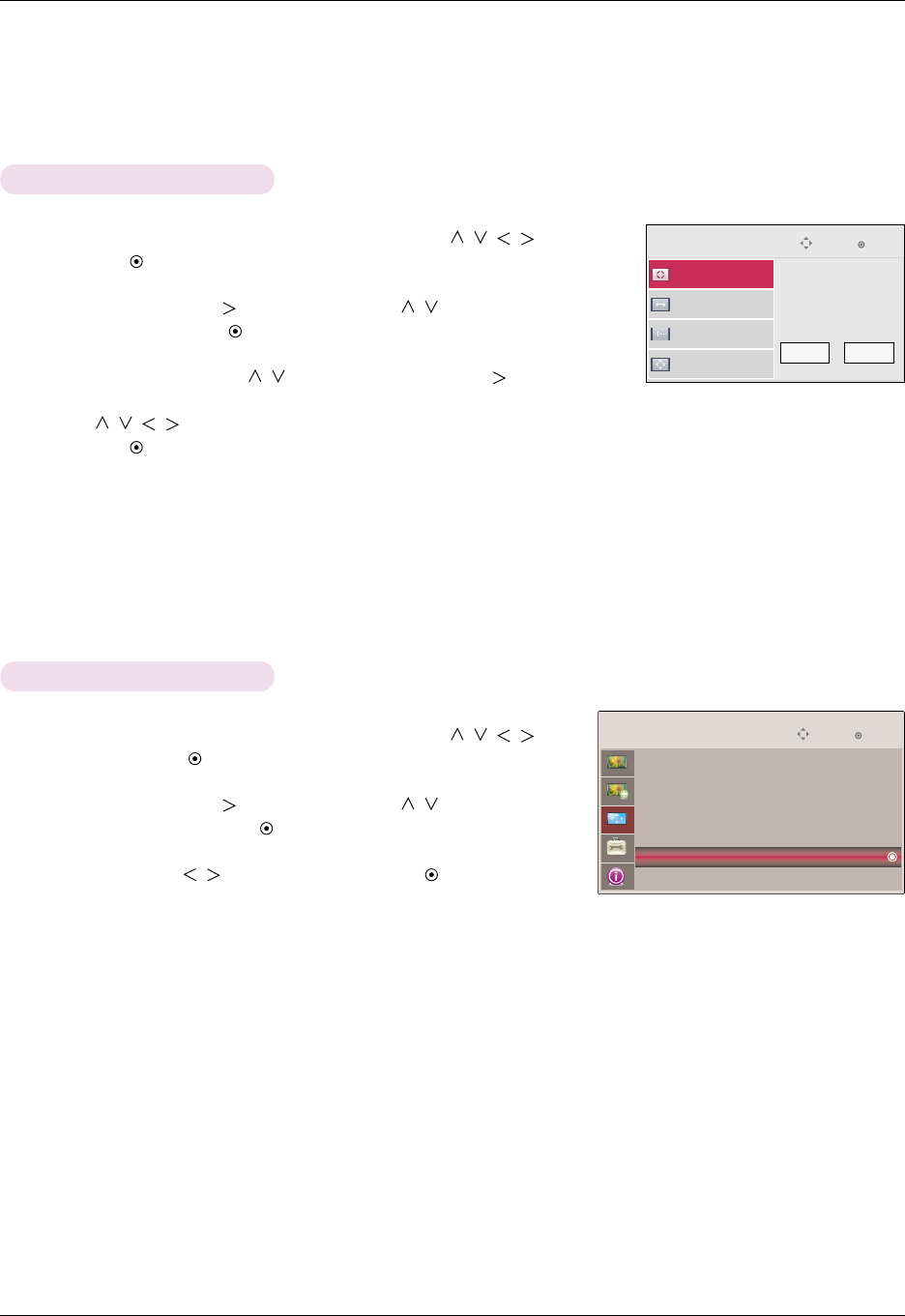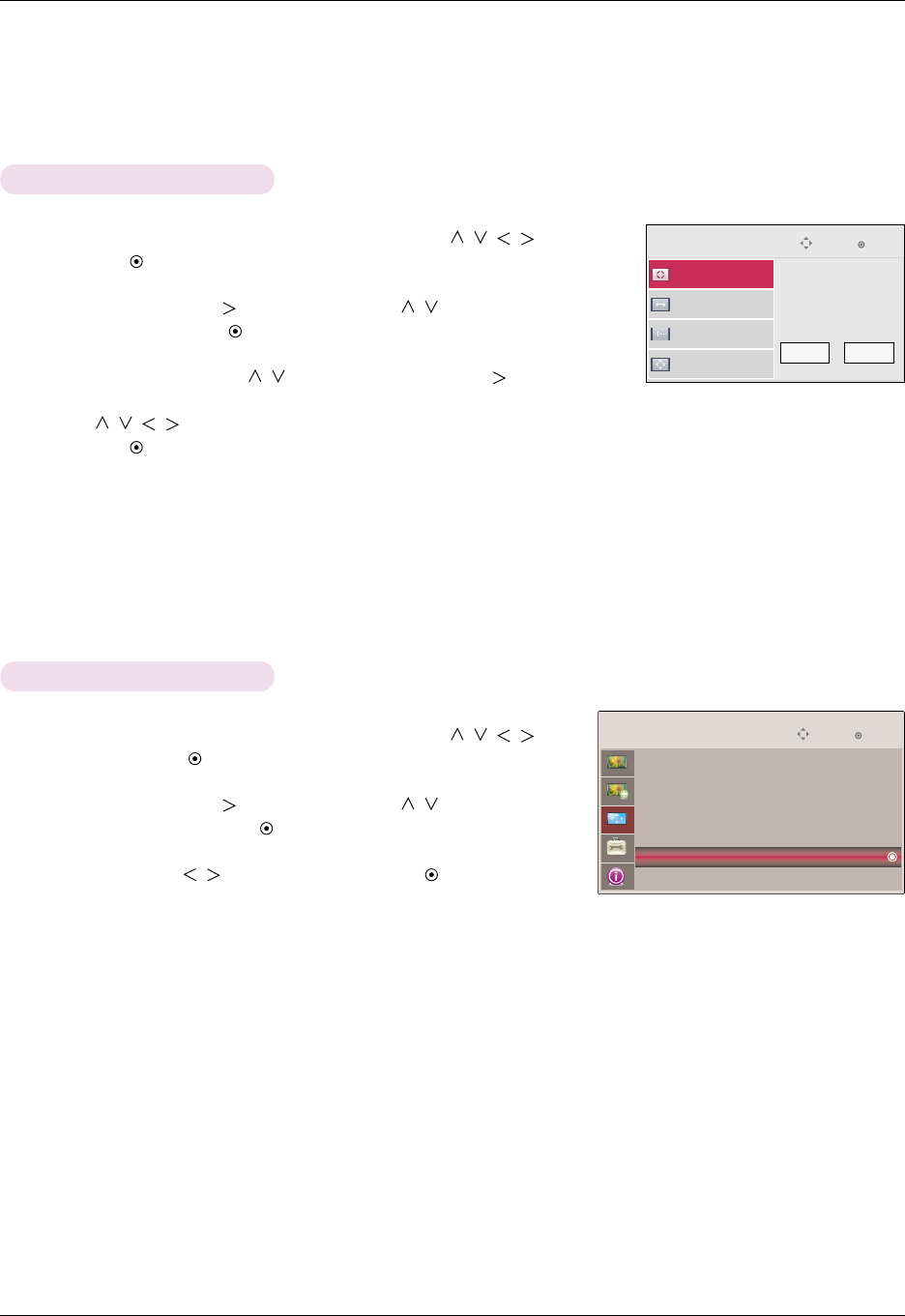
Function
26
1. Press the MENU button. Then, move to SCREEN with the ,,,
buttons
and press the
OK button.
2. Move to a sub-item with the button. Then, use the
, buttons to move to
RGB Config. and press the OK button.
3. Move to a desired item with the
, buttons and then press the button.
4. Press the
,,, button to adjust the screen condition as you want and
then press the
OK button.
●
The Auto Configure function operates only for RGB input. If you execute
screen adjustment for a video from PC graphic signal, optimal state may not be
found. Execute the Auto Configure function for a still image.
●
The variable range can be different depends on input resolutions.
●
To exit the menu display, press the EXIT button.
RGB Config. Function
RGB Config.
Phase
Clock
Auto Configure
G
Position
OK
Move
Auto Configure?
Yes No
1. Press the MENU button. Then, move to SCREEN with the ,,,
buttons and press the OK button.
2. Move to a sub-item with the button. Then, use the , buttons to move
to
Screen Reset and press the OK button.
3. Move to
Yes with the , buttons and then press the OK button.
●
Press the MENU or EXIT button to exit the menu screen.
Screen Reset Function
* Settings of the selected SCREEN modes return to the default factory settings.
OK
Move
SCREEN
PJT Mode : Front
Aspect Ratio : 16 : 9
Keystone
Test Pattern
RGB Config.
Screen Reset