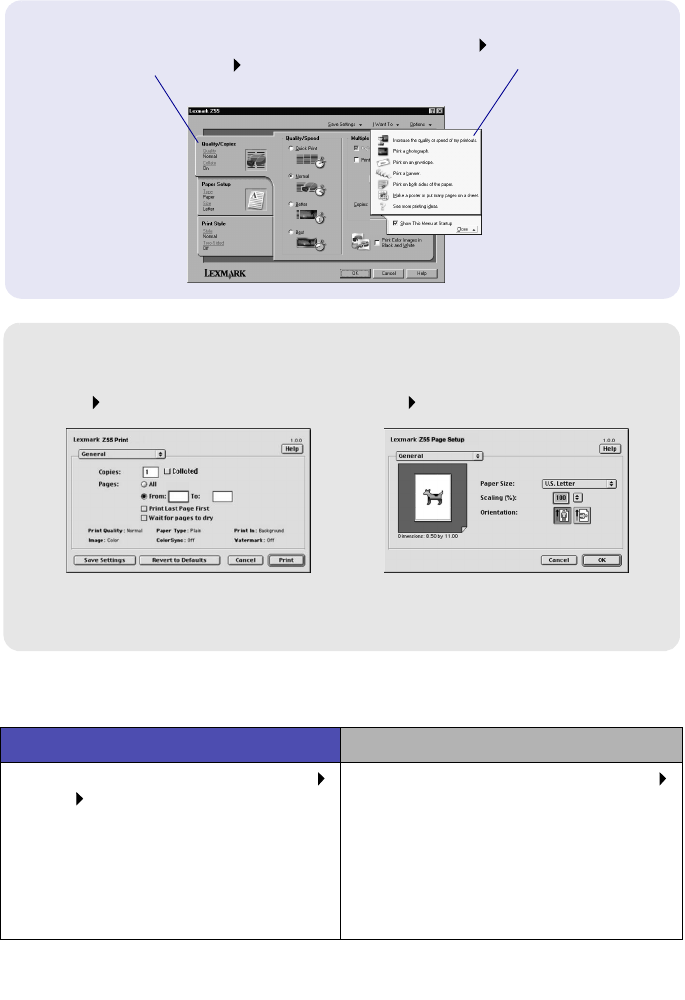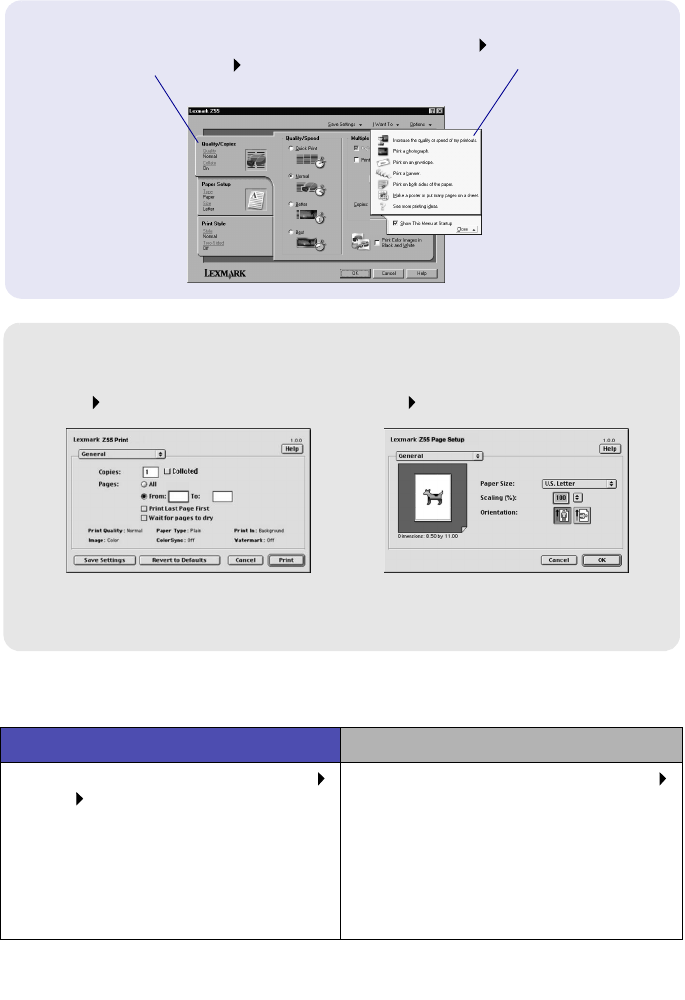
2
Using the software to select your printer settings
Use the following table to select a print quality or paper type setting:
Windows Macintosh
1 With your document open, click File
Print Properties or Preferences.
2 From the Quality/Copies tab, select a
print quality setting.
3 From the Paper Setup tab, select a
paper type setting.
1 With your document open, click File
Print to open the Print dialog box.
2 From the pop-up menu in the upper
left, choose Paper Type/Quality or
Quality & Media.
3 Select a print quality setting.
4 Select a paper type setting.
I Want To menu
This online,
easy-to-use
projects menu
helps you print
photos, banners,
envelopes,
posters, and much
more.
Print Properties (Windows only)
Use the Quality/
Copies, Paper
Setup, and Print
Style tabs to
select your printer
settings.
With your document open, click File
Print Properties or Preferences.
Print dialog box and Page Setup dialog box (Macintosh only)
With your document open, click
File Print.
With your document open, click
File Page Setup.
Note: Your software screens may appear slightly different
from the ones shown depending on your operating system.