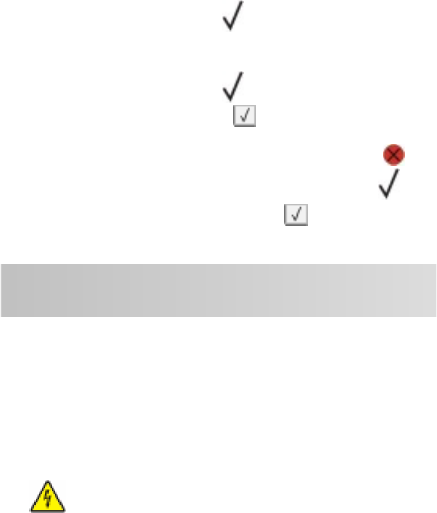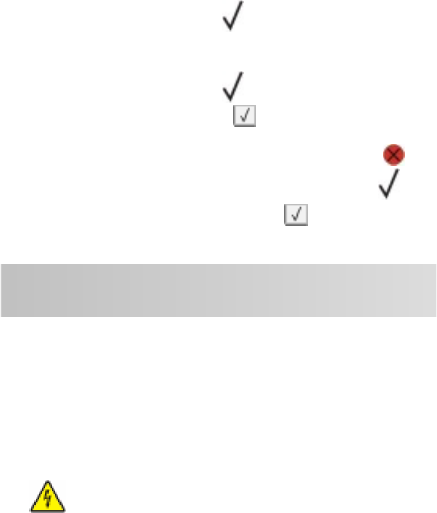
Canceling a print job from the
printer control panel
If the job is formatting or already printing, and Cancel a job
appears on the first line of the display:
1 Press the arrow buttons until Cancel appears.
A list of jobs appears.
2 Press the arrow buttons until appears next to the job you
want to cancel, and then press .
Note: Once a print job is sent, to easily cancel a job, press . The
Stopped screen appears. Press the arrow buttons until
Cancel a job appears, and then press .
Maintaining the printer
Cleaning the exterior of the
printer
1 Make sure that the printer is turned off and unplugged from
the wall outlet.
CAUTION—SHOCK HAZARD: To avoid the risk of
electric shock when cleaning the exterior of the printer,
unplug the power cord from the wall outlet and
disconnect all cables to the printer before proceeding.
2 Remove paper from the standard exit bin.
3 Dampen a clean, lint-free cloth with water.
Warning—Potential Damage: Do not use household
cleaners or detergents, as they may damage the finish of the
printer.
4 Wipe only the outside of the printer, making sure to include
the standard exit bin.
Warning—Potential Damage: Using a damp cloth to clean
the interior may cause damage to your printer.
5 Make sure the paper support and standard exit bin are dry
before beginning a new print job.
6