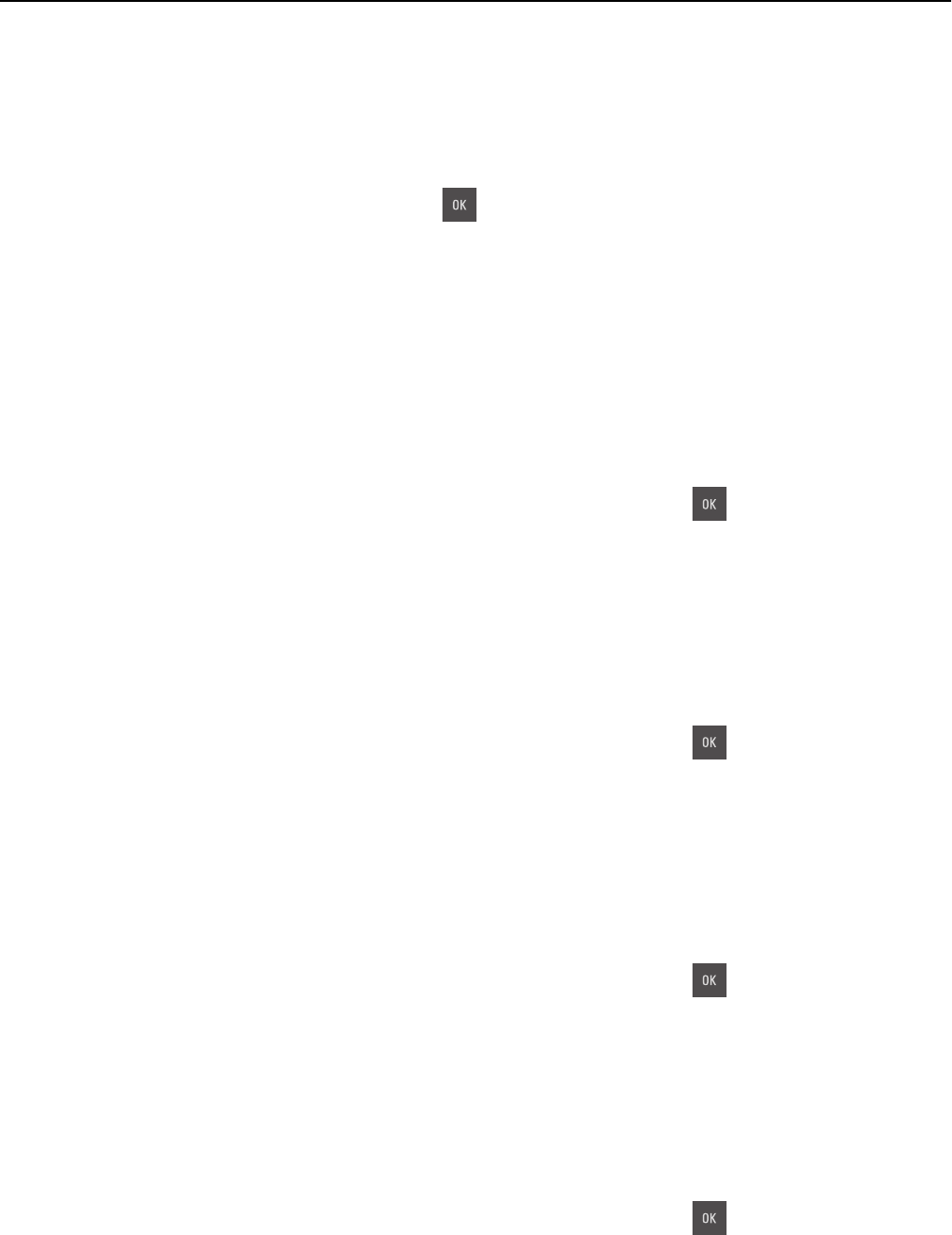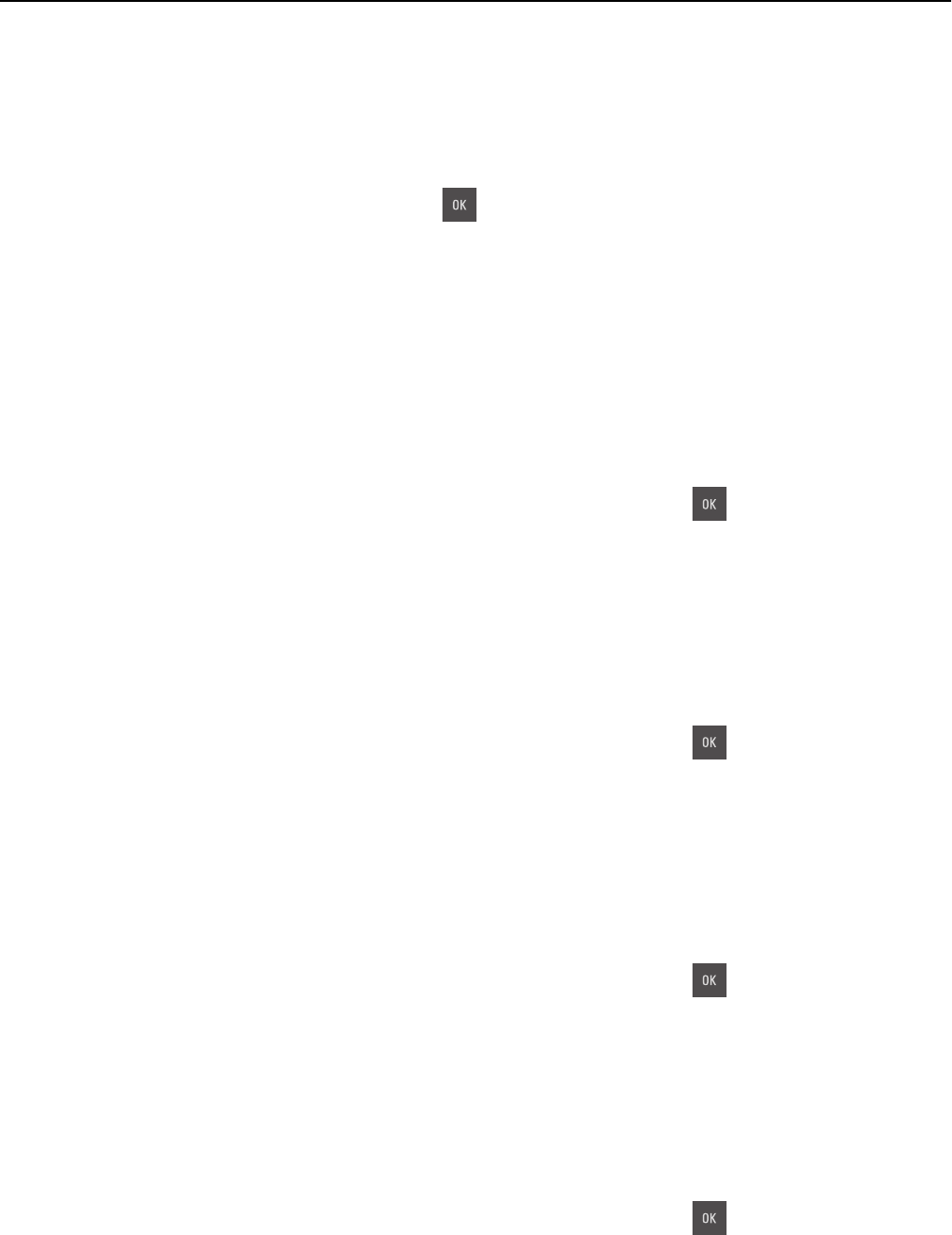
Load [paper source] with [paper type] [paper size]
Try one or more of the following:
• Load the tray or feeder with the correct size and type of paper.
• To use the tray or feeder with the correct paper size and type, select Finished loading paper on the printer control
panel. For non‑touch‑screen printer models, press
to confirm.
Note: If the printer detects a tray that has the correct paper size and type, then it feeds from that tray. If the
printer cannot detect a tray that has the correct paper size and type, then it prints from the default paper
source.
• Cancel the current job.
Load Manual Feeder with [custom string]
Try one or more of the following:
• Load the feeder with the correct size and type of paper.
• Depending on your printer model, touch Prompt each page, paper loaded or press on the printer control panel
to clear the message and continue printing.
• Cancel the current job.
Load Manual Feeder with [custom type name]
Try one or more of the following:
• Load the feeder with the correct size and type of paper.
• Depending on your printer model, touch Prompt each page, paper loaded or press on the printer control panel
to clear the message and continue printing.
• Cancel the current job.
Load Manual Feeder with [paper size]
Try one or more of the following:
• Load the feeder with the correct size of paper.
• Depending on your printer model, touch Prompt each page, paper loaded or press on the printer control panel
to clear the message and continue printing.
• Cancel the current job.
Load Manual Feeder with [paper type] [paper size]
Try one or more of the following:
• Load the feeder with the correct size and type of paper.
• Depending on your printer model, touch Prompt each page, paper loaded or press on the printer control panel
to clear the message and continue printing.
• Cancel the current job.
Troubleshooting 157