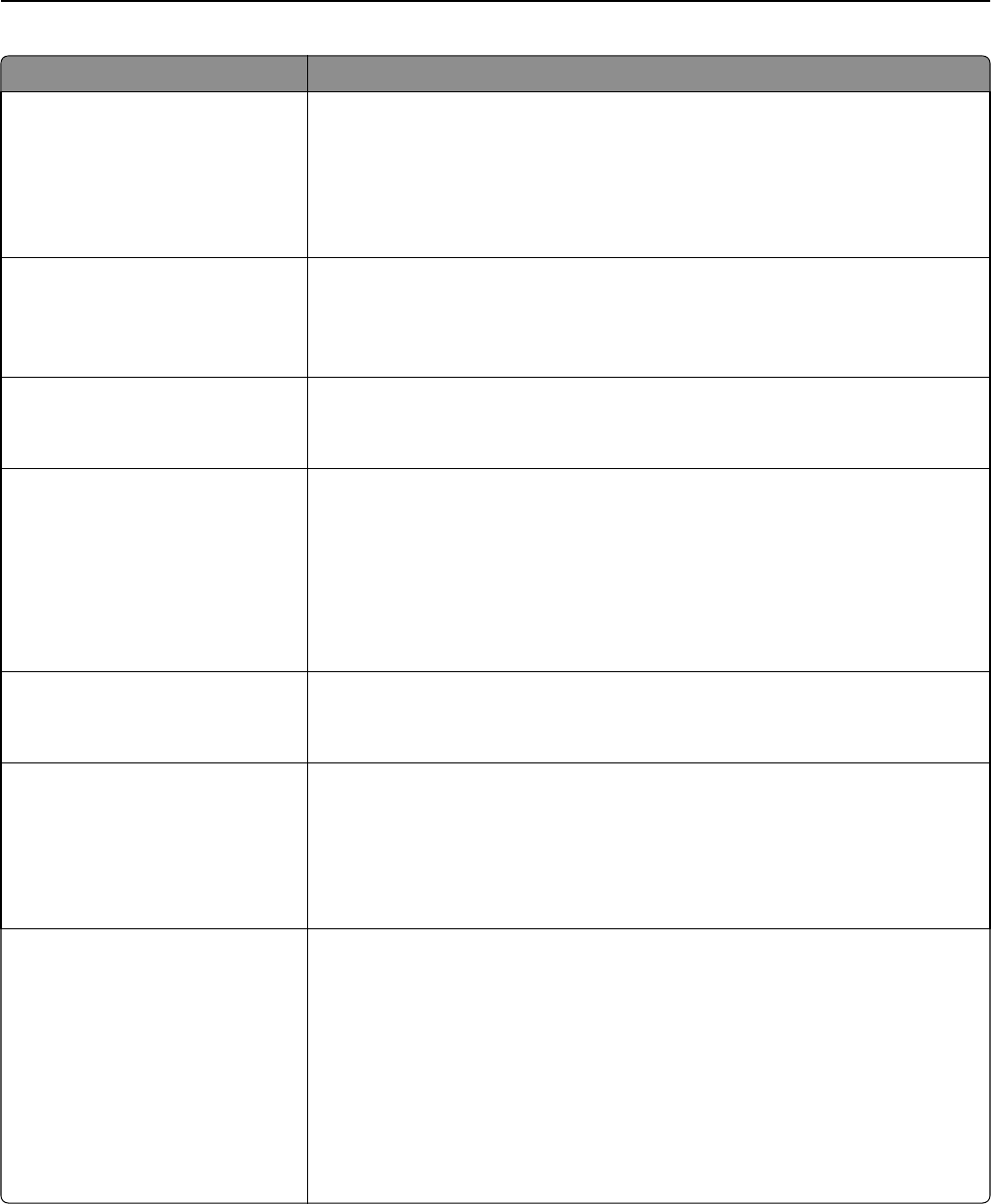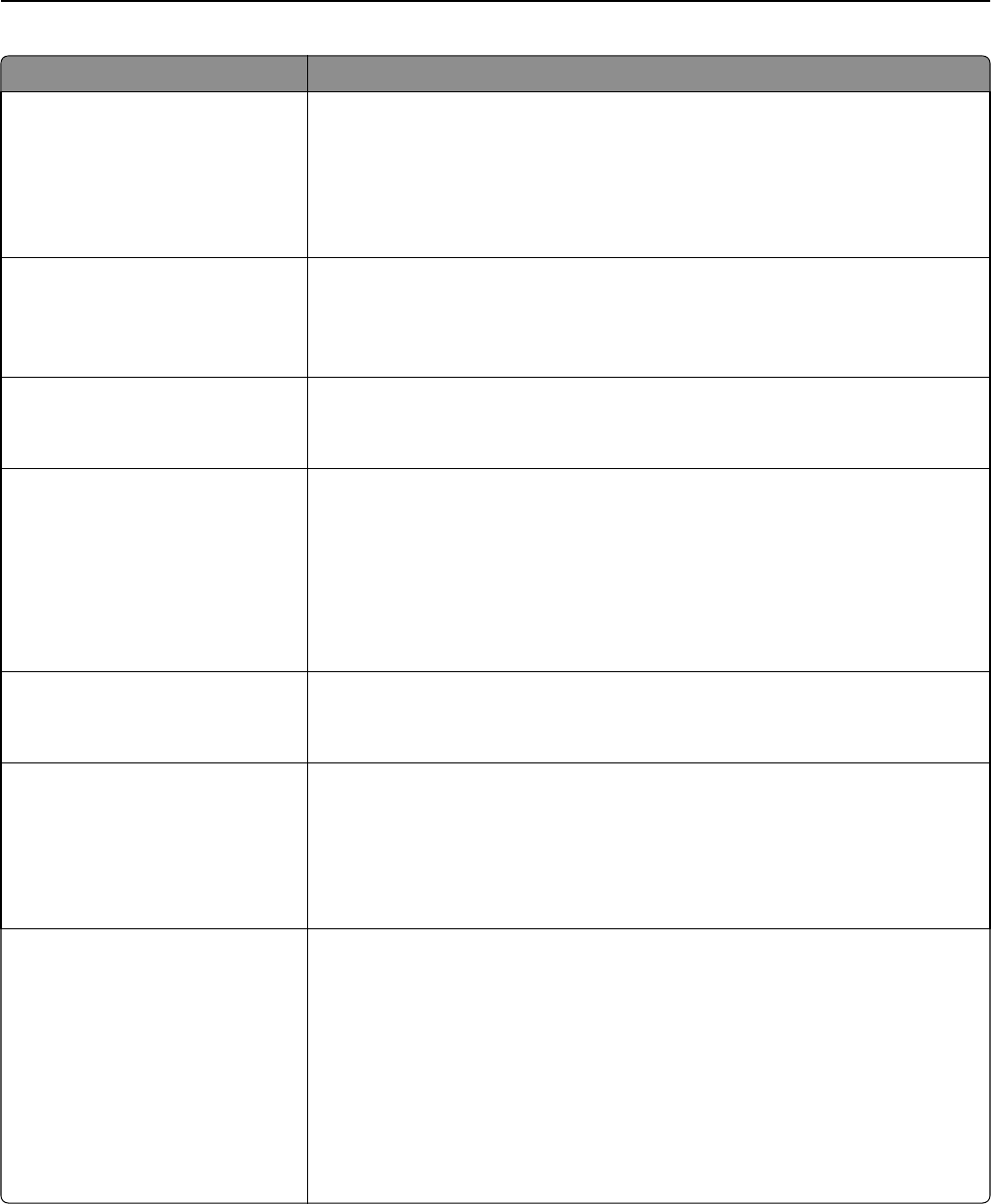
Menu item Description
Paper Saver Ordering
Horizontal
Reverse Horizontal
Reverse Vertical
Vertical
Specifies the positioning of multiple‑page images when using Paper Saver
Notes:
• Horizontal is the factory default setting.
• Positioning depends on the number of page images and whether they are in
portrait or landscape orientation.
Paper Saver Orientation
Auto
Landscape
Portrait
Specifies the orientation of a multiple‑page document
Note: Auto is the factory default setting. The printer chooses between portrait and
landscape.
Paper Saver Border
None
Solid
Prints a border on each page image when using Paper Saver
Note: None is the factory default setting.
Staple Job
Off
Auto
Back
Dual
Dual Double
Front
Specifies whether the prints are stapled
Notes:
• Off is the factory default setting.
• This menu only appears when the printer is equipped with a stapler.
Hole Punch
Off
On
Specifies whether the prints have punched holes
Note: This menu only appears when the printer is equipped with a puncher.
Hole Punch Mode
2 holes
3 holes
4 holes
Determines the type of punch finishing performed on a printed output
Notes:
• “2 holes” is the factory default setting regardless of hardware.
• “3 holes” and “4 holes” only appear when their respective hole punch
hardware is installed.
Offset Pages
None
Between Copies
Between Jobs
Offsets pages at certain instances
Notes:
• None is the factory default setting.
• Between Copies offsets each copy of a print job if Collate is set to On. If Collate
is set to Off, each set of printed pages are offset, such as all page 1's and all
page 2's.
• Between Jobs sets the same offset position for the entire print job regardless
of the number of copies printed.
• This menu only appears when a stapler finisher is installed.
Understanding printer menus 142