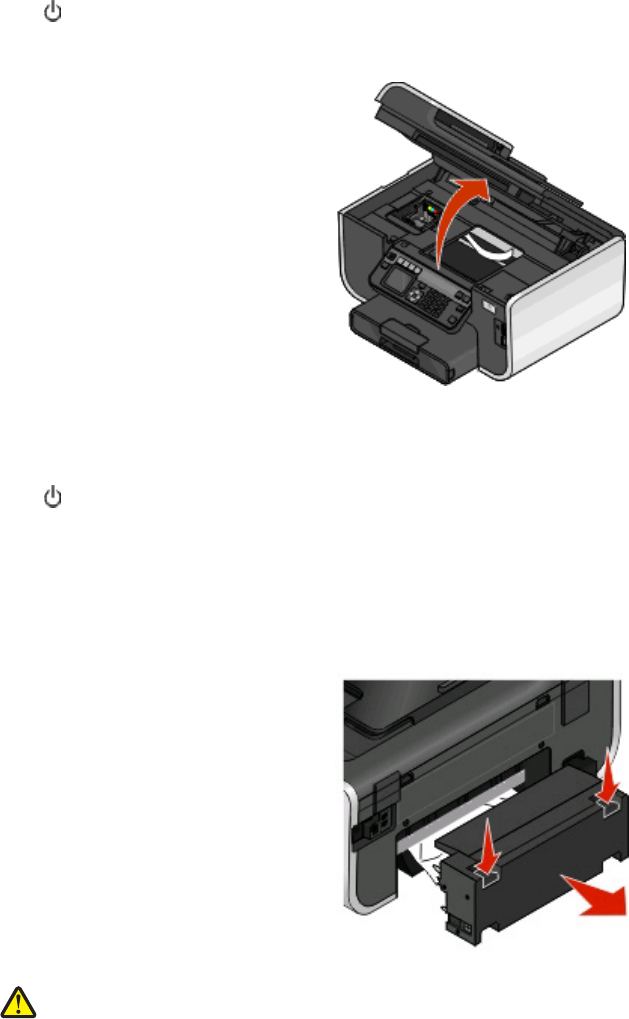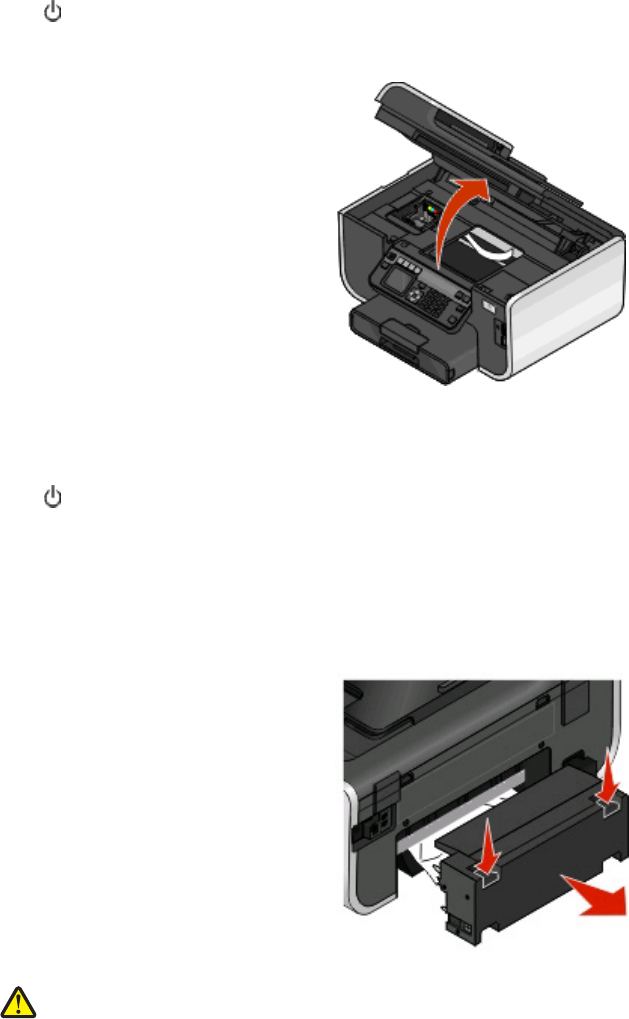
Jams and misfeeds troubleshooting
• “Paper jam in the printer” on page 130
• “Paper jam in the duplex unit” on page 130
• “Paper jam in the ADF (selected models only)” on page 131
• “Paper or specialty media misfeeds” on page 132
Paper jam in the printer
Note: The parts inside the printer are sensitive. Avoid unnecessarily touching these parts while clearing jams.
1 Press to turn off the printer.
2 Check the paper tray or lift the scanner unit to check for jammed paper.
3 Firmly grasp the paper, and then gently pull it out.
Note: Be careful not to tear the paper while removing it.
4 Press to turn the printer back on.
Paper jam in the duplex unit
Note: The parts inside the printer are sensitive. Avoid unnecessarily touching these parts while clearing jams.
1 Push down the duplex latches and pull out the duplex unit.
CAUTION—POTENTIAL INJURY: The area behind the duplex cover has protruding ribs as part of the paper
path. To avoid injury, use caution when accessing this area for clearing a paper jam.
Troubleshooting
130