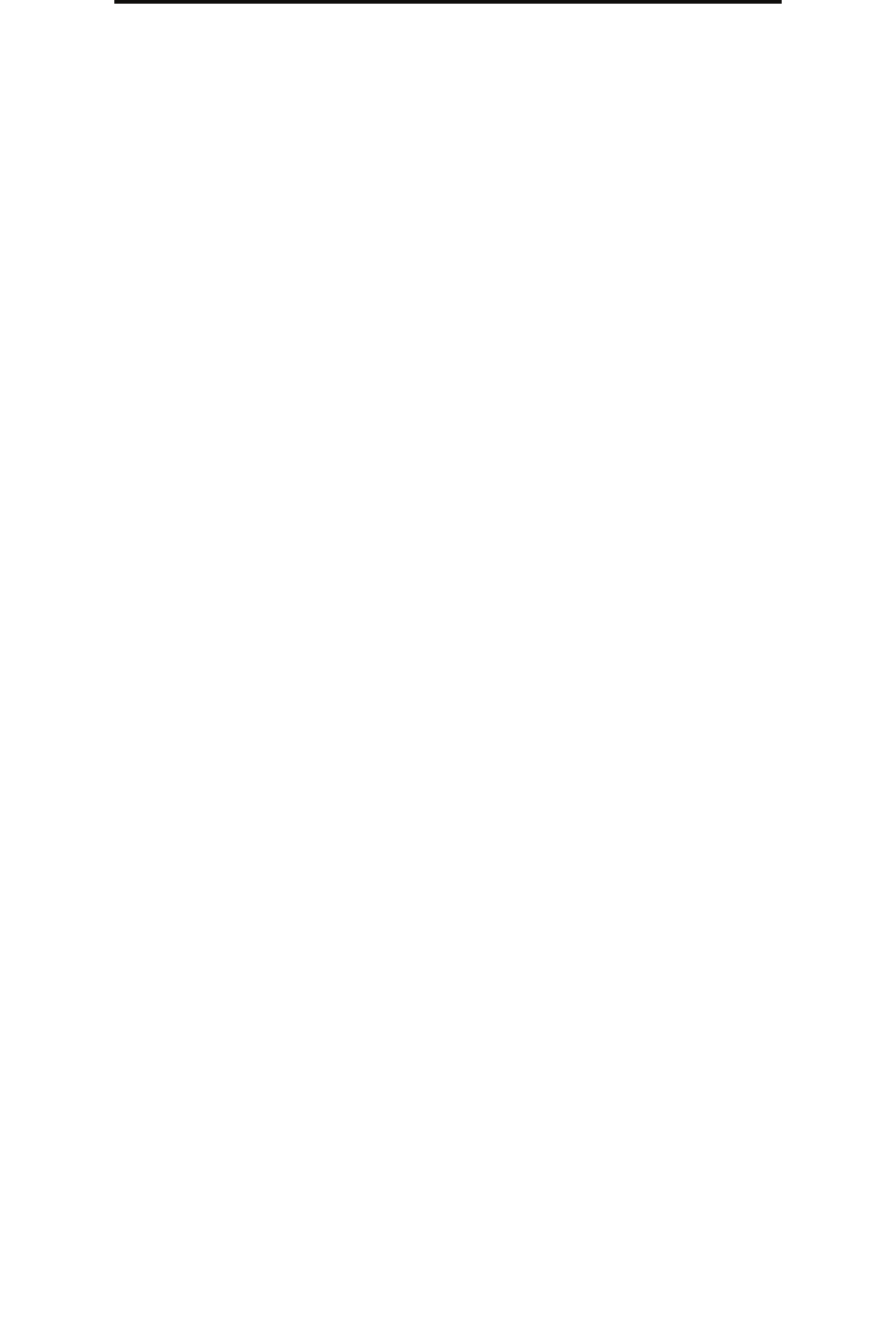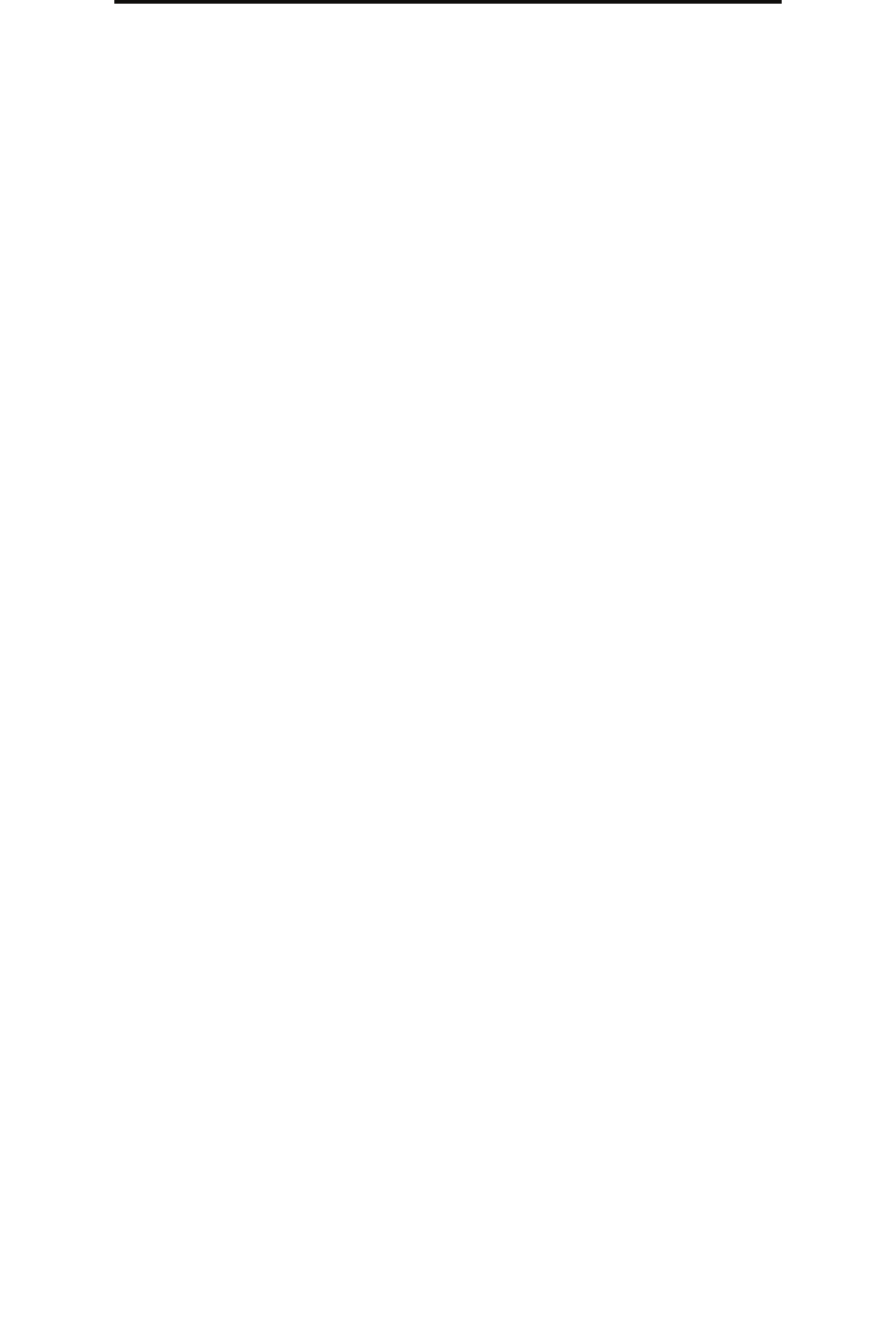
Step 16: Verifying MFP setup
35
Step 16: Verifying MFP setup
Step 16: Verifying MFP setup
Printing a menu settings page
1 Touch the key icon on the MFP control panel.
2 Touch Reports.
3 Touch Menu Settings Page.
4 Verify the options you installed are correctly listed under “Installed Features” and “Printer Information.”
Printing the Help pages
We recommend you store this information in a convenient location near the printer.
1 Touch the key icon on the MFP control panel.
2 Touch Help.
3 Touch Print all guides.
To print a single topic, touch the desired topic.
Making a test copy
1 Place the original document faceup in the automatic document feeder (ADF) or facedown on the flatbed.
Adjust the paper guides when using the ADF.
2 Press Go on the numeric pad.
Note: If an LDSS profile has been installed, you may receive an error when attempting a quick copy. Contact
your system support person for access.
Sending a test fax
Send a one-page test fax to someone, and ask for feedback.
Note: If Send/Fax is disabled, this option does not appear.
1 Place your original document in the automatic document feeder faceup, short-edge first.
2 Adjust the paper guides.
3 Touch Fax on the home screen.