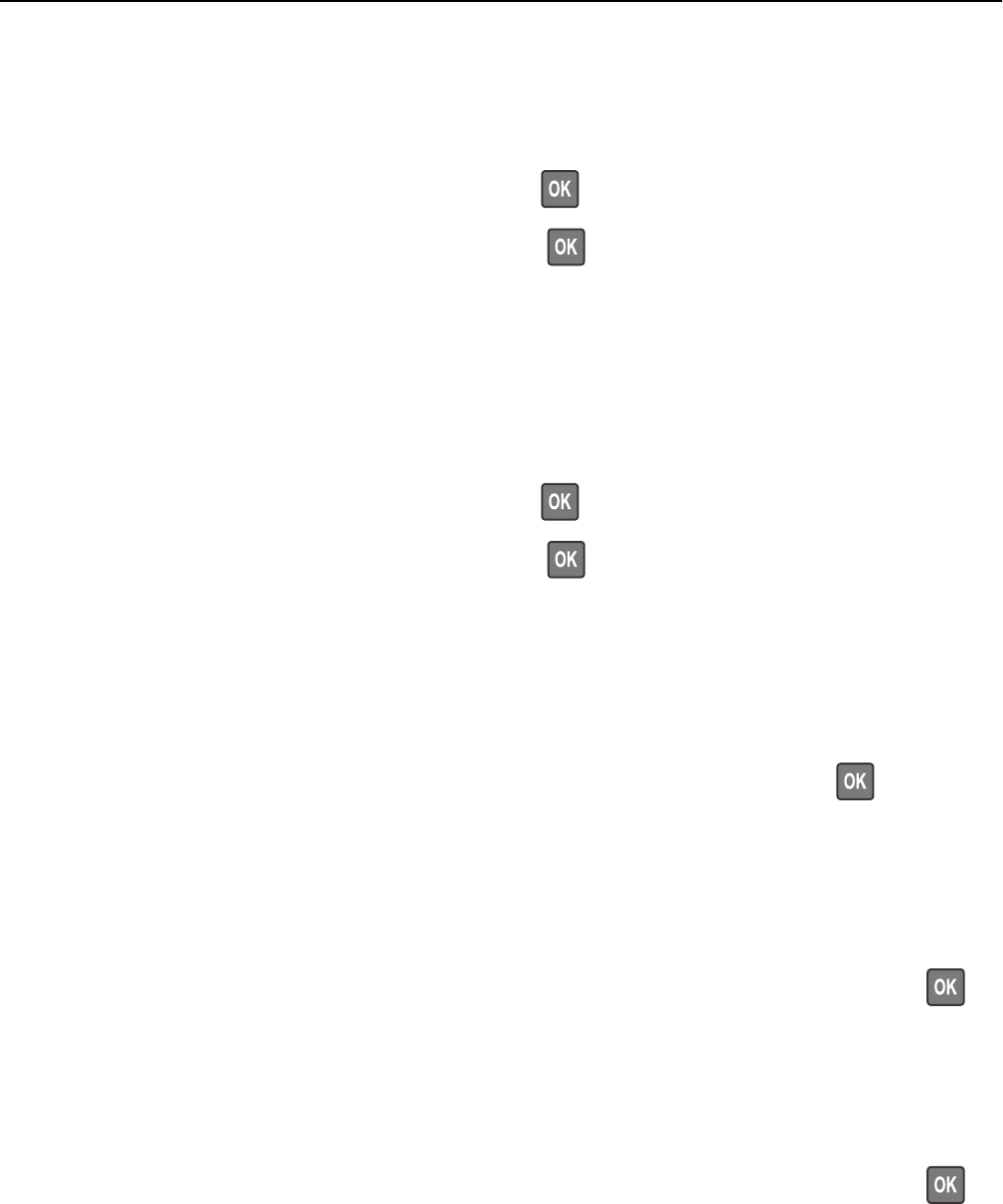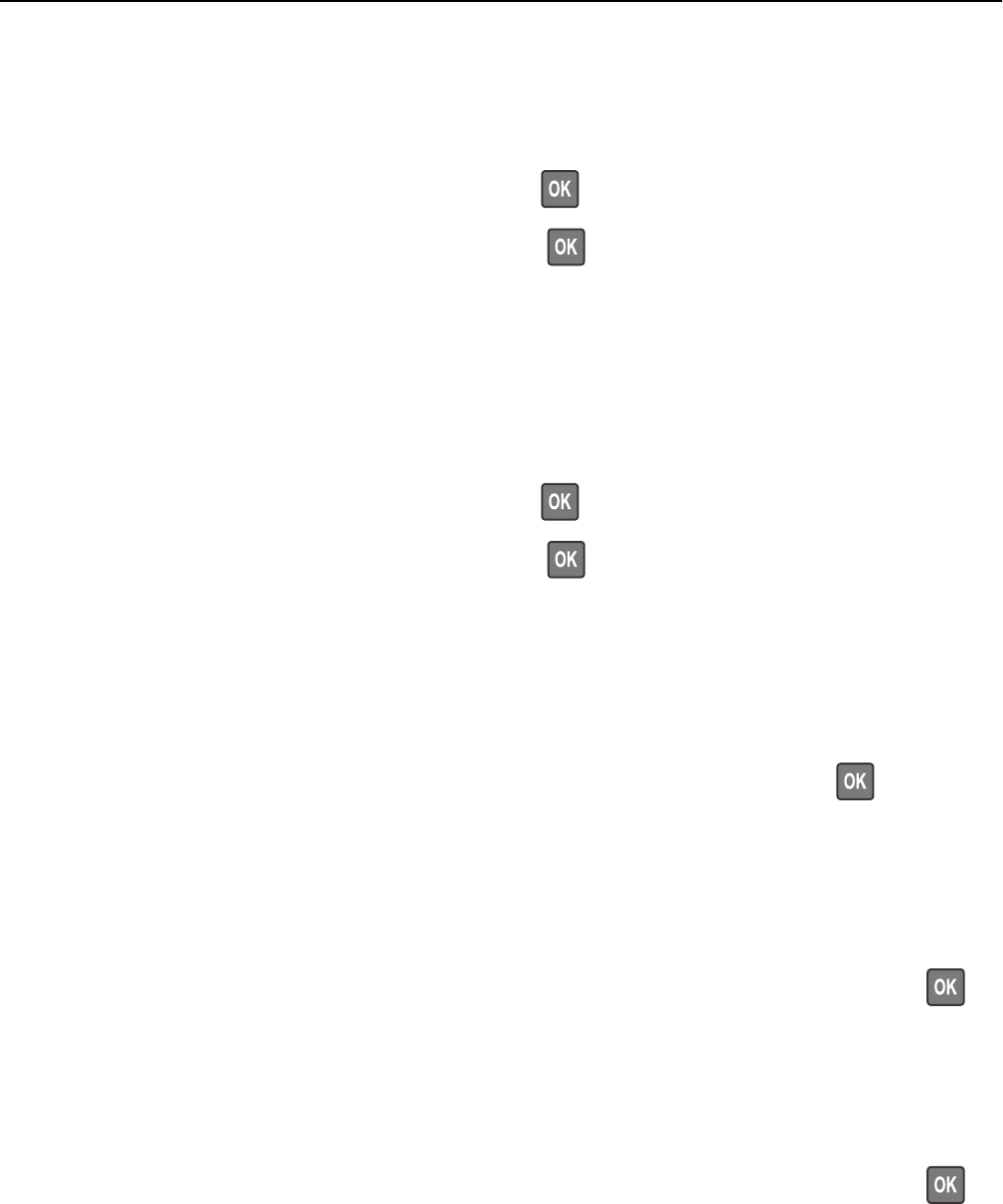
Load manual feeder with [paper size]
Try one or more of the following:
• Load the feeder with the correct paper size.
• Depending on your printer model, touch Continue or press to clear the message and continue printing.
Note: If no paper is loaded in the feeder when Continue or
is selected, then the printer manually overrides
the request, and then prints from an automatically selected tray.
• Cancel the current job.
Load manual feeder with [paper type] [paper size]
Try one or more of the following:
• Load the feeder with the correct paper size and type.
• Depending on your printer model, touch Continue or press to clear the message and continue printing.
Note: If no paper is loaded in the feeder when Continue or
is selected, then the printer manually overrides
the request, and then prints from an automatically selected tray.
• Cancel the current job.
Paper changes needed
Try one or more of the following:
• Select Use current supplies to clear the message. For non‑touch‑screen printer models, press to confirm.
• Cancel the current print job.
Remove packaging material, [area name]
1 Remove any remaining packaging material from the specified location.
2 Select Continue to clear the message and continue printing. For non‑touch‑screen printer models, press to
confirm.
Remove paper from standard output bin
1 Remove paper stack from the standard output bin.
2 Select Continue to clear the message and continue printing. For non‑touch‑screen printer models, press to
confirm.
Troubleshooting 219